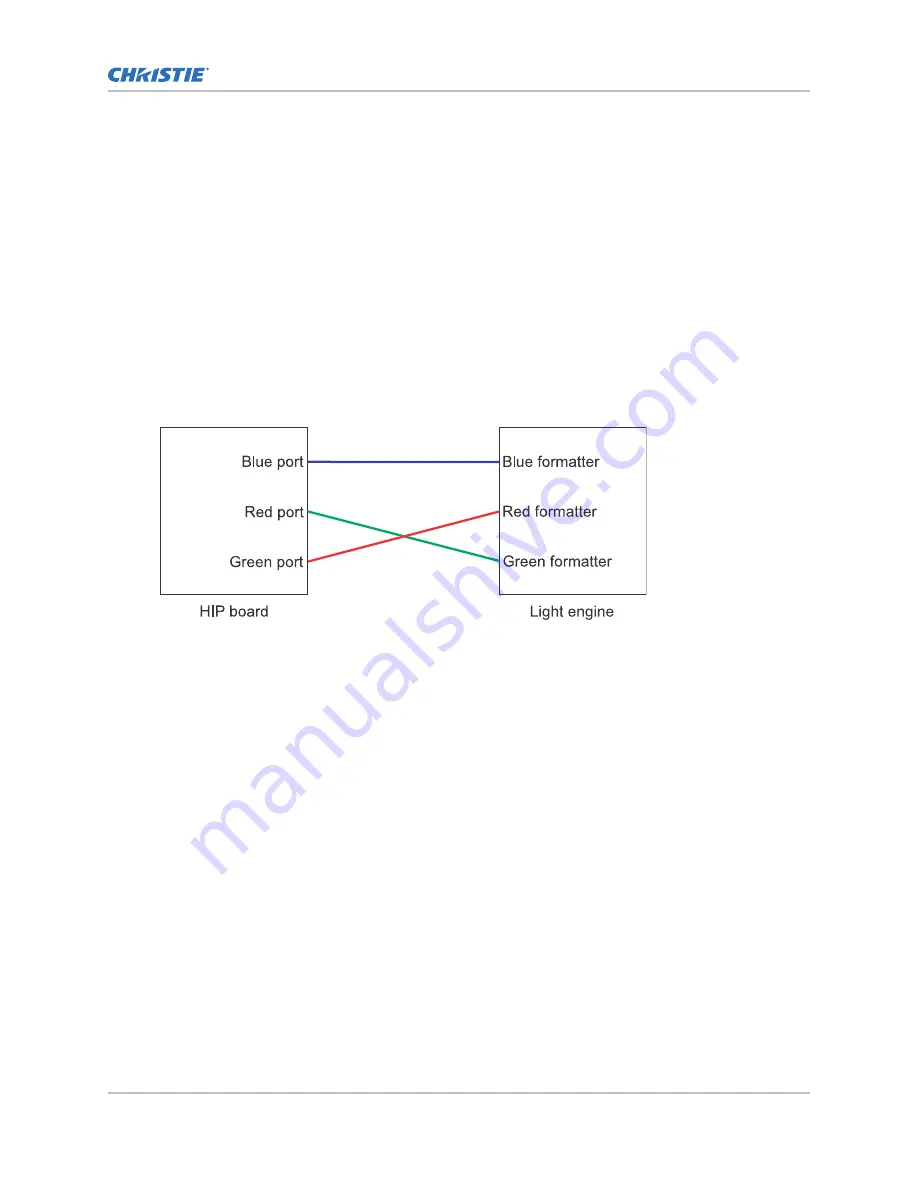
2. Disconnect and reconnect the cable for the affected formatter board on the high-speed
imaging processing board (HIP) board.
Make sure you hear a clicking sound when you connect the cable. For example, disconnect and
reconnect the red cable.
3. Re-install the top cover.
4. Turn on the projector and look at the error messages displayed in the display panel.
•
If the Formatter Fault error is still displayed, continue to the next step.
•
If the error is not reported, 4K40-RGB is working as expected. Disregard the remaining
steps.
5. Remove the top cover.
6. From the HIP board side, swap the HIP port cables from the formatter board having issues with
one of the two other formatter board cables.
For example, swap the red formatter cable with the green formatter cable from the HIP side
ports.
7. Re-install the top cover.
8. Turn on the projector and look at the error messages displayed in the display panel.
•
If the Formatter Fault error stays with the initial board, the issue is with the HIP board.
Change the cables to their original positions and confirm the error still persists. If it does,
replace the HIP.
•
If the Formatter Fault error moved from the one formatter board to the other (for
example, moved from the red formatter board to the green formatter board), the issue is
with the cables or the formatter board. Proceed to the next step.
9. Remove the top cover.
10. On the light engine side, swap the same formatter cables you swapped in step 6 on the HIP
board side.
For example, swap the red cable for the green cable. For more information on the light engine,
see the 4K40-RGB Service Guide (P/N: 020-102960-XX).
4K40-RGB troubleshooting
4K40-RGB Technical Reference–Troubleshooting
18
020-103239-01 Rev. 1 (09-2020)
Copyright
©
2020 Christie Digital Systems USA, Inc. All rights reserved.
Summary of Contents for Mirage 4K40-RGB
Page 1: ...Technical Reference 020 103239 01 4K40 RGB Troubleshooting...
Page 21: ......




































