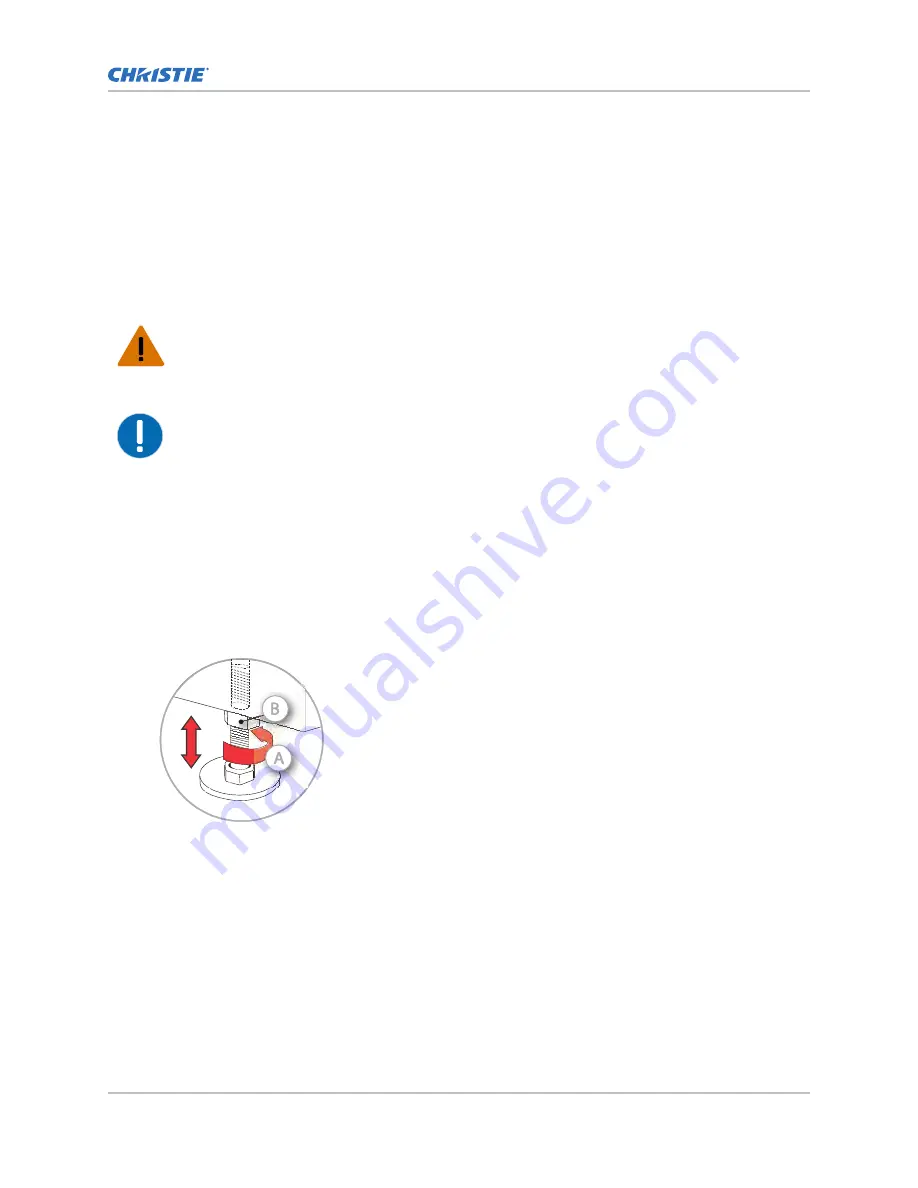
The safety strap is mandatory to prevent the projector from tipping when a lens or auxiliary
lens mount is installed.
If using the optional rack stand, Christie recommends using the hold-down clamp (P/N:
116-100101-XX) in addition to the rear safety strap to firmly secure the projector’s rear feet.
Adjusting the projector tilt and level
Adjust the projector tilt to fill the maximum amount of screen while minimizing keystone. Lens offset
can be used to center the image in the center of the screen.
Warning! If not avoided, the following could result in death or serious injury.
•
TIP HAZARD! Always use the rear safety strap to prevent the cinema projector from tipping.
•
TIP HAZARD! Do not over-extend the cinema projector's feet. Ensure several threads from each
foot remain engaged in the cinema projector's baseplate.
Notice. If not avoided, the following could result in property damage.
•
Do not tilt the product more than ±15 degrees.
1. Secure a safety lifting strap rated to handle the projector weight at the rear of the projector.
2. Hoist up the projector.
3. Center the lens parallel with the screen to ensure optimum lens performance with minimal
offset.
If this position is not possible, Christie recommends relying on offset rather than extra tilt.
4. Use a protractor to measure the degree of screen tilt and extend or retract the projector feet
to match this angle.
5. To adjust the vertical or horizontal position of the projector, extend or retract the adjustable
feet on the bottom of the projector (A in the image below).
6. Once the required adjustment is made, tighten the lock nut against the bottom of the projector
(B in the image in step 5).
7. For CP4420-Xe, if the vertical or horizontal position of the projector requires more adjustment
than the standard feet allow, two 6-inch extension rods can be installed to the rear feet to
increase the amount of available adjustment.
a) Prop up the rear of the projector to access and remove the two rear feet.
b) Add the extension rods to the standard feet.
c) Thread the newly extended feet back into the projector baseplate.
d) Adjust the feet until the required tilt is achieved.
e) Lock the feet in place by turning each lock nut until it fits tight against the projector.
Installing and setting up
CP2420-Xe and CP4420-Xe Installation and Setup Guide
20
020-103555-01 Rev. 1 (03-2022)
Copyright
©
2022 Christie Digital Systems USA, Inc. All rights reserved.
















































