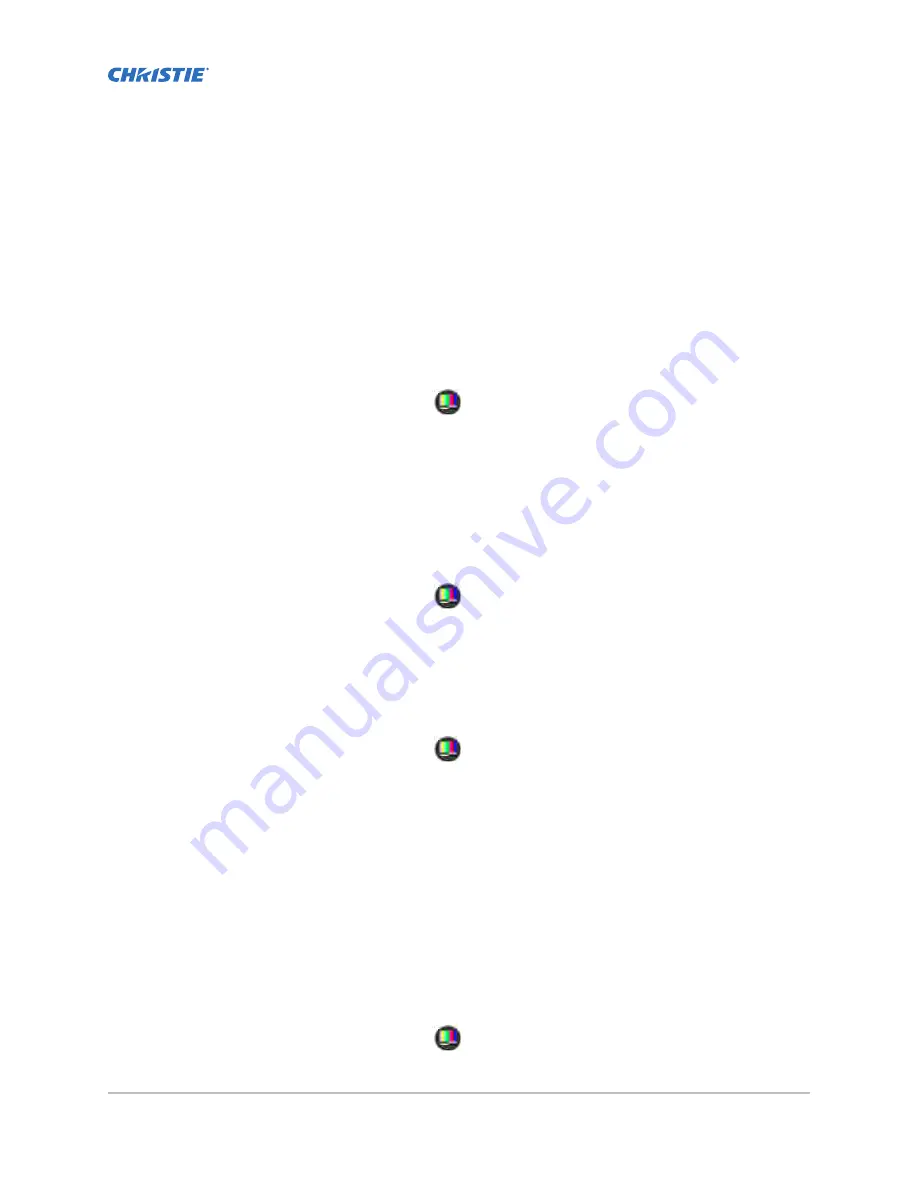
Test patterns
Use the projector and the available test patterns to assist with configuration of the projector and to
diagnose any issues that may occur.
Displaying a test pattern
Display a test pattern to refine and adjust the projected image or diagnose and correct image issues.
1. In the right toolbar, tap Test Patterns.
2. Tap Full Screen or Uncorrected Colors.
3. Tap a test pattern.
When a test pattern is active, a blue bar appears below the test pattern icon in the right pane.
Turning off a test pattern
Turn off a test pattern when adjustment of the projected image is complete.
1. In the right toolbar, tap Test Patterns.
2. Tap Test Pattern Off.
Importing a test pattern
Import custom test patterns to meet the specific requirements of your viewing environment.
1. In the right toolbar, tap Test Patterns.
2. In the upper right corner, tap Edit.
3. Tap Import.
4. Browse to the location of the test pattern file.
5. Tap the test pattern file.
6. Tap Accept.
7. In the upper right corner, tap Done.
Deleting a test pattern
Delete a test pattern that is no longer required. A test pattern with RGB in the name cannot be
deleted.
1. In the right toolbar, tap Test Patterns.
CP2308 User Guide
61
020-102535-03 Rev. 1 (08-2018)
Copyright
©
2018 Christie Digital Systems USA, Inc. All rights reserved.
Summary of Contents for CP2308
Page 1: ...User Guide 020 102535 03 CP2308...
Page 111: ......






























