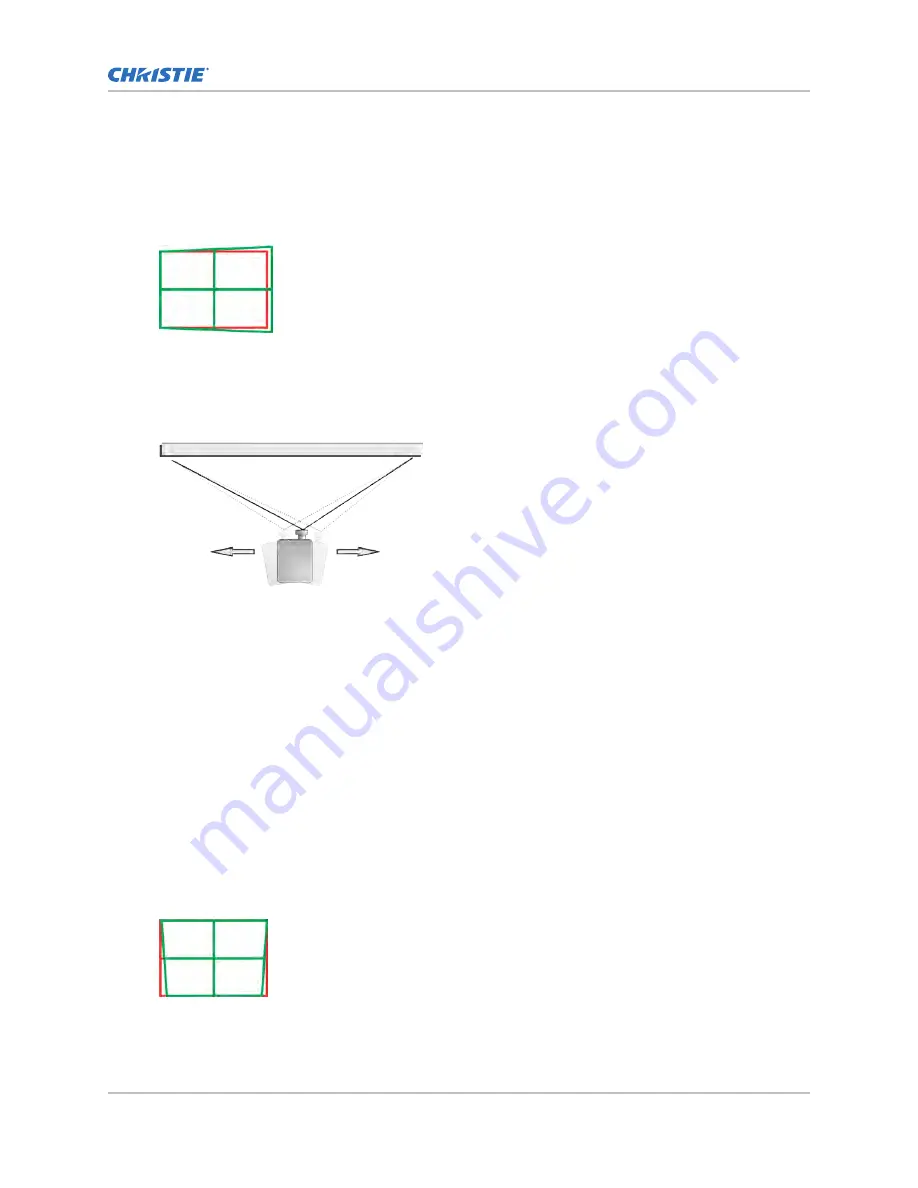
3. On the top projector, display the DC2K Framing Green test pattern.
4. On the bottom projector, display the DC2K Framing Red test pattern.
5. Verify that both projectors are level.
6. Identify which projector has the horizontal keystone issue. In this example, the top projector
has the horizontal keystone issue.
If both projectors have the horizontal keystone issue, correcting the image on the bottom
projector should resolve the issue on both projectors.
7. On the top projector, remove the locking brackets from the projector feet.
8. Move the rear of the top projector to the right or left until the vertical lines are as equally
offset as possible.
9. Reinstall the locking brackets removed in step 7.
10. On the touch panel, tap the Lens Adjust icon on the main screen and then tap the left or
right arrow icons in the Offset area to bring the vertical lines closer together.
11. If required, on each projector, tap the Lens Adjust icon and then tap the left and right focus
icons in the Focus area until both images are the same size and focused.
Correcting dual projector vertical keystone
Learn how to correct vertical keystone.
1. On both projectors, turn the light source on and open the douser.
2. Align the dual projector images.
3. On the top projector, display the DC2K Framing Green test pattern.
4. On the bottom projector, display the DC2K Framing Red test pattern.
5. Identify which projector has the vertical keystone issue. In this example, the top projector has
the vertical keystone issue.
If both projectors have the horizontal keystone issue, correcting the image on the bottom
projector should resolve the issue on both projectors.
Adjusting the image
CP2308 User Guide
54
020-102535-03 Rev. 1 (08-2018)
Copyright
©
2018 Christie Digital Systems USA, Inc. All rights reserved.
Summary of Contents for CP2308
Page 1: ...User Guide 020 102535 03 CP2308...
Page 111: ......
















































