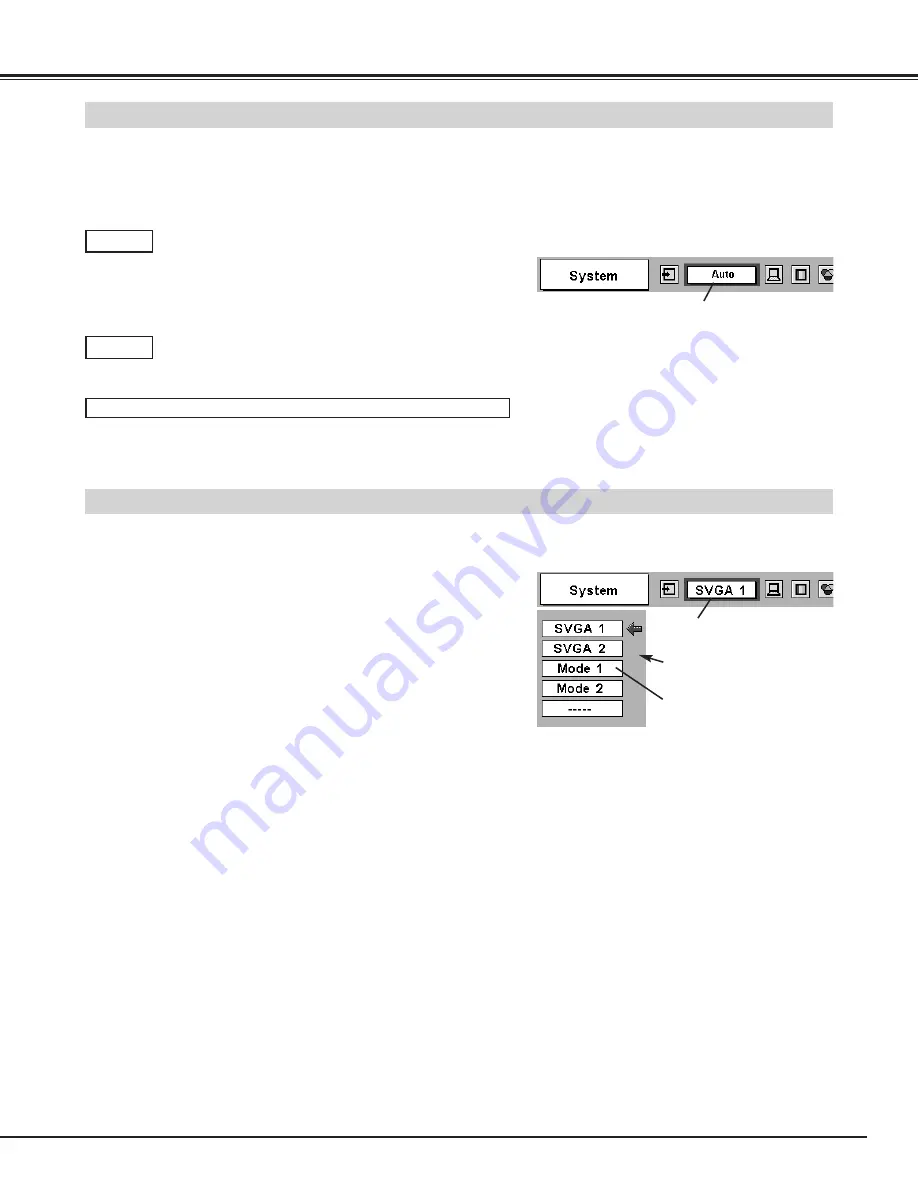
27
This projector automatically tunes to most different types of computers based on VGA, SVGA, XGA, SXGA or UXGA (refer
to “COMPATIBLE COMPUTER SPECIFICATIONS” on page 28). When selecting Computer, this projector automatically
tunes to incoming signal and projects proper image without any special setting. (Some computers need setting manually.)
Note : Projector may display one of following messages.
When projector can not recognize connected signal as
PC system provided in this projector, Auto PC Adjustment
function operates to adjust projector and message “Auto”
is displayed on SYSTEM Menu icon. (Refer to P29.)
When image is not provided properly, manual adjustment
is required. (Refer to P29 and 30.)
There is no signal input from computer. Make sure
connection of computer and a projector is set correctly.
(Refer to TROUBLESHOOTING on page 48.)
Auto
––––
PC SYSTEM Menu icon
Displays system being
selected.
PC SYSTEM MENU
SELECT COMPUTER SYSTEM MANUALLY
PC SYSTEM Menu icon
Displays system being selected.
Systems on this dialog box can
be selected.
Press MENU button and ON-SCREEN MENU will appear. Press
POINT LEFT/RIGHT buttons to move a red frame pointer to PC
SYSTEM Menu icon.
Press POINT DOWN button to move a red arrow pointer to
system that you want to set, and then press SELECT button.
1
2
PC SYSTEM MENU
Custom Mode (1~5) set in PC
ADJUST Menu. (P31)
This projector automatically selects PC system among those provided
in this projector and PC system can be also selected manually.
D-VGA, D-SVGA, D-XGA, D-SXGA 1, D-SXGA 2, D-SXGA 3 or D-UXGA
AUTOMATIC MULTI-SCAN SYSTEM
COMPUTER INPUT
When digital computer signal is received on DVI terminal,
above message is displayed on PC SYSTEM Menu icon.
Summary of Contents for 38-MX3001-01
Page 1: ...User s Manual Projection lens is optional 38 MX3001 01 MODEL...
Page 53: ...53 APPENDIX...
Page 54: ...54 APPENDIX...
Page 55: ...55 APPENDIX...
















































