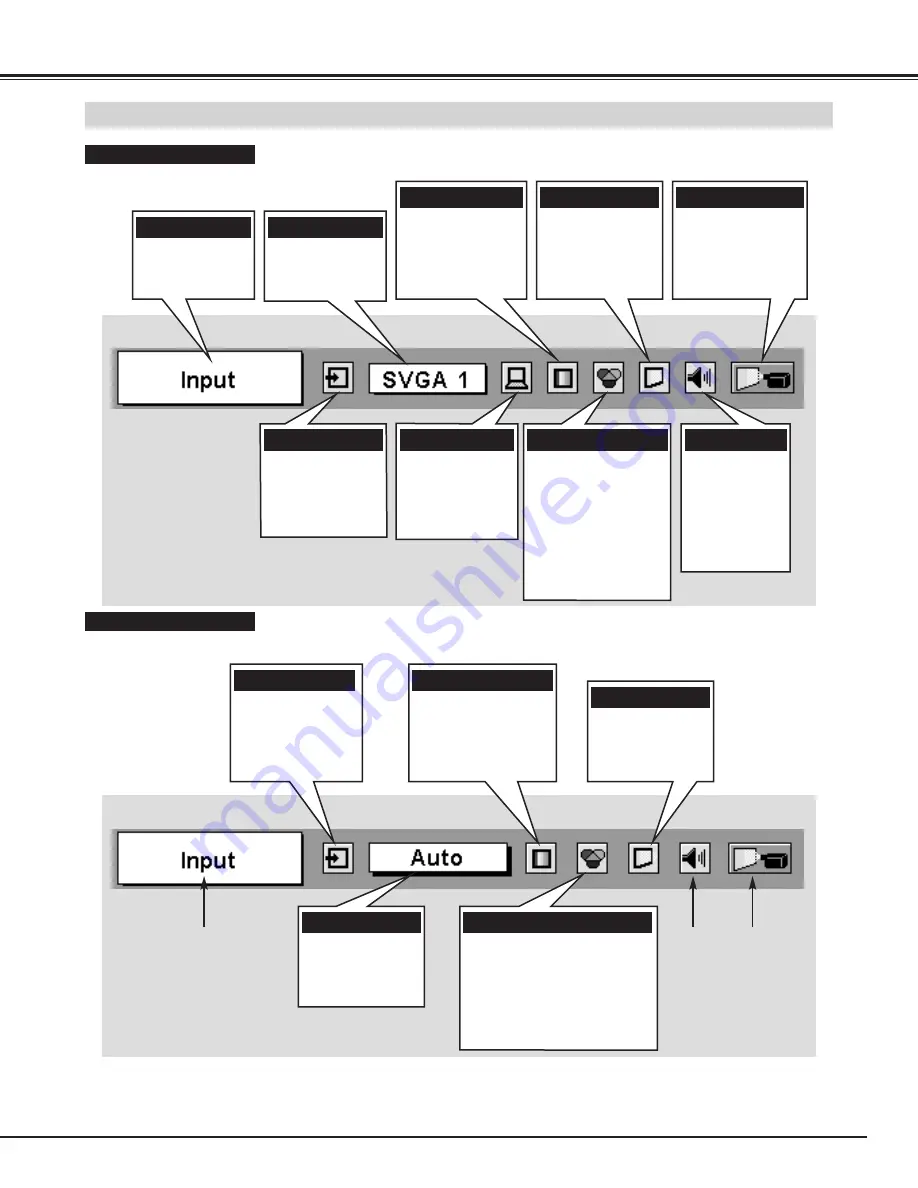
21
MENU BAR
PC SYSTEM MENU
Used to select
computer system.
(Refer to P27, 28)
IMAGE ADJUST MENU
Used to adjust
computer image.
[Contrast/Brightness
/Color Temp.
/White Balance (R/G/B)
/Sharpness/Gamma
/Noise Reduction
/Progressive]
(Refer to P33)
SETTING MENU
Used to change
settings of projector
or reset Lamp
Replace Counter.
(Refer to P40-42)
SOUND MENU
Used to adjust
sound [volume,
Bass or Treble],
to select Built-in
SP On-Off and
Sound Mute.
(Refer to P25)
IMAGE SELECT MENU
Used to select
image level among
Standard, Real
and Image 1 ~ 4.
(Refer to P32)
FOR PC SOURCE
Press MENU BUTTON while connecting to PC input source.
AV SYSTEM MENU
Used to select
system of selected
video source.
(Refer to P36)
IMAGE ADJUST MENU
Used to adjust picture image.
[Contrast/Brightness/Color
/Tint/Color Temp.
/White balance (R/G/B)
/Sharpness/Gamma
/Noise Reduction/Progressive]
(Refer to P38, 39)
FOR VIDEO SOURCE
Press MENU BUTTON while connecting to VIDEO input source.
Same function as
Menu for PC source.
INPUT MENU
Used to select
input source (Input
1, Input 2, Input 3
or Input 4). (Refer
to P35)
PC ADJUST MENU
Used to adjust
parameters to
match with input
signal format.
(Refer to P29-31)
IMAGE SELECT MENU
Used to select image
level among
Standard, Cinema
and Image 1 ~ 4.
(Refer to P37)
SCREEN MENU
Used to set size of
image to Normal
or Wide.
(Refer to P39)
GUIDE WINDOW
Shows selected
item of ON-
SCREEN MENU.
Same function as
Menu for PC source.
INPUT MENU
Used to select
input source (Input
1, Input 2, Input 3
or Input 4). (Refer
to P26)
SCREEN MENU
Used to adjust size
of image. [Normal
/ True / Wide /
Digital zoom +/–]
(Refer to P34)
BEFORE OPERATION
Summary of Contents for 38-MX3001-01
Page 1: ...User s Manual Projection lens is optional 38 MX3001 01 MODEL...
Page 53: ...53 APPENDIX...
Page 54: ...54 APPENDIX...
Page 55: ...55 APPENDIX...
















































