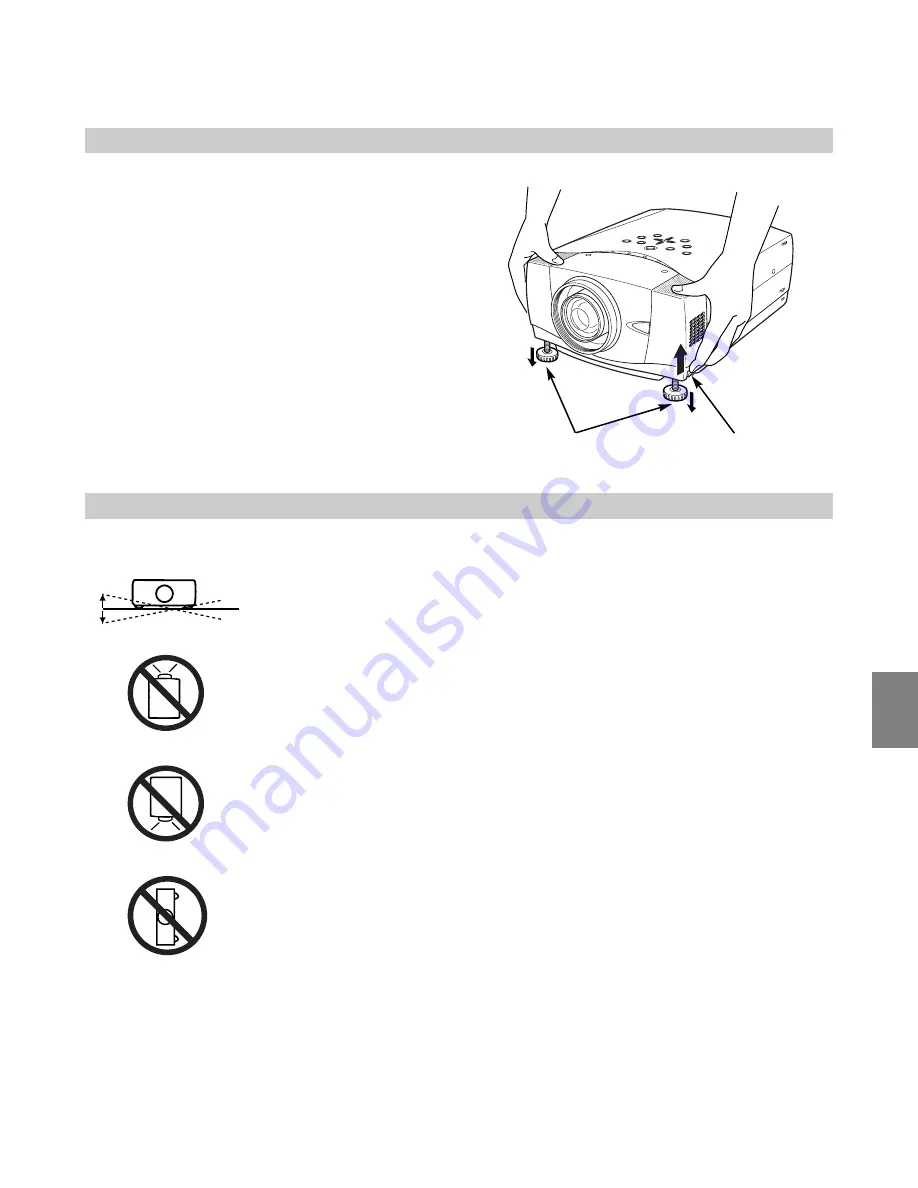
- 5 -
English
ADJUSTABLE FEET
Picture tilt and projection angle can be adjusted by
rotating ADJUSTABLE FEET. Projection angle can be
adjusted to 10.5 degrees.
Lift front of a projector and pull FEET LOCK LATCHES
on both sides of a projector.
1
Release FEET LOCK LATCHES to lock ADJUSTABLE
FEET and rotate ADJUSTABLE FEET to fine tune
position and tilt.
2
To shorten ADJUSTABLE FEET, lift front of a projector
and pull and undo FEET LOCK LATCHES.
Position and keystone distortion of image can be adjusted
using Menu Operation.
3
INSTALLING PROJECTOR IN PROPER POSITION
Install the projector properly. Improper installation may reduce the lamp lifetime and cause a fire hazard.
Do not tilt the projector more than 10 degrees above and below.
Do not point the projector up to project an image.
Do not point the projector down to project an image.
Do not put the projector on either side to project an image.
NO UPWARD
NO DOWNWARD
NO SIDEWAYS
10˚
10˚
ADJUSTABLE FEET
FEET LOCK
LATCHES
Summary of Contents for 103-011100-01
Page 16: ......


































