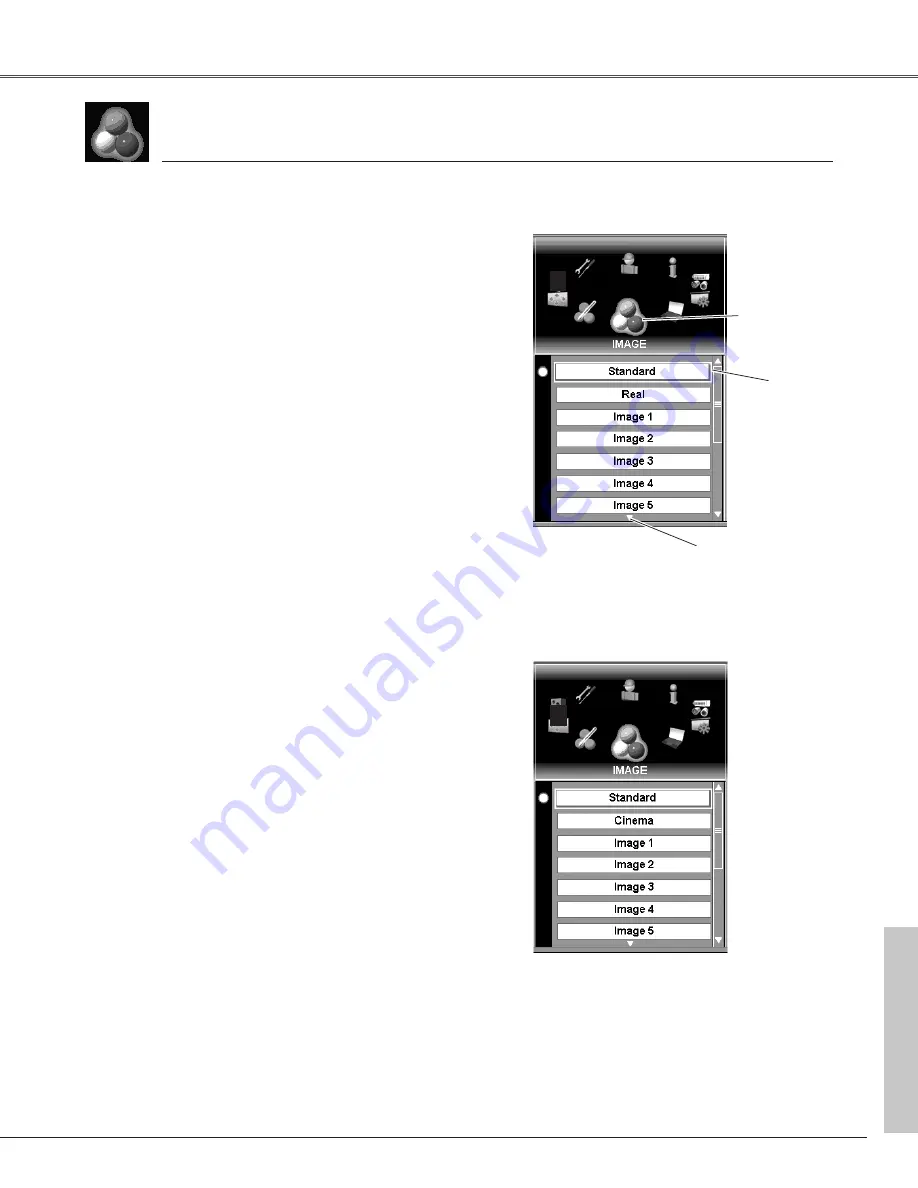
43
Image Adjustment
Image Adjustment
Image Menu (PC)
Move the yellow
frame pointer to
an image level you
want to select and
then press the
SELECT button.
1
Normal picture level preset on this projector for AV mode.
Standard
Picture level with improved halftone for graphics.
Real
Normal picture level preset on this projector for PC mode.
Standard
Picture level adjusted for picture with fine tone.
Cinema
User preset picture adjustment in IMAGE ADJ. menu (p44~ 46).
IMAGE 1~10
2
selects image level from Standard, Cinema, Real, and Image 1~10.
Press the MENU button to display On-Screen Menu. Spin
Menu icons with the Point buttons (
7
and
8
) or the Control
pad and press the SELECT button when the IMAGE icon
comes right in front.
Move the yellow frame pointer with the Point buttons (
e
and
d
) or the Control pad to an image level which you want
to select and then press the SELECT button.
Image Menu (AV)
For PC Input
For AV Input
User preset picture adjustment in IMAGE ADJ. menu (p44~46).
IMAGE 1~10
✔
Note:
Image 1~10 are common for PC and AV sources, which means 10 memory areas are
prepared for PC and AV sources totally.
Image
IMAGE icon
Indicates the other
items exists below.
Summary of Contents for 103-005001
Page 1: ...Projection lens is optional User s Manual 103 005001 LX66A...
Page 82: ...82 Appendix...
Page 83: ...83 Appendix Appendix...
















































