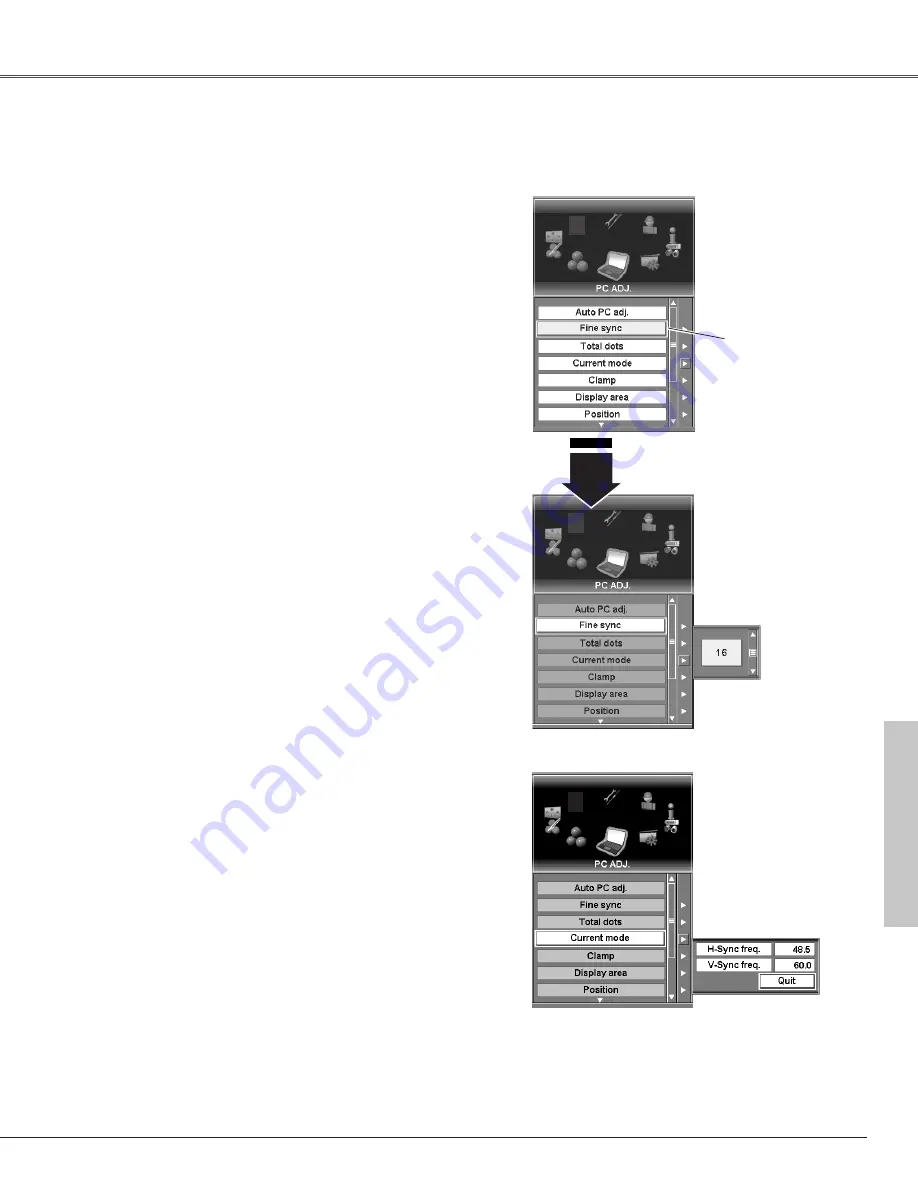
41
Computer Adjustment
Press the MENU button to display On-Screen Menu. Spin
Menu icons with the Point buttons (
7
and
8
) or the Control
pad and press the SELECT button when the PC ADJ. icon
comes right in front.
1
2
Move the yellow
frame pointer to an
item and press the
SELECT button.
PC Adjust Menu
Adjust value with the
Point
buttons (
e
and
d
) or
the
Control pad.
Some computers employ special signal formats which may not be
tuned by Multi-scan system of this projector. Manual PC
Adjustment enables you to precisely adjust several parameters to
match those signal formats. The projector has 50 independent
memory areas to memorize those parameters adjusted manually.
It allows you to recall the setting for a specific computer easily.
Eliminates flicker from the image displayed. Adjust value with the
Point buttons (
e
and
d
) or the Control pad.
(From 0 to 31)
Fine sync
Adjusts the number of total dots in one horizontal period. Adjust
number to match your PC image with the Point buttons (
e
and
d
) or the Control pad.
Total dots
Press the SELECT button to show H-Freq. and V-Freq. of the
connected computer.
Current mode
Adjusts clamp level (Phase and Width). When the image has dark
bars, try this adjustment.
Clamp
Adjusts the resolution at the Display area dialog box.
Horizontal
Adjusts the horizontal area displayed by this projector.
Decrease or increase value with the Point buttons (
e
and
d
)
or the Control pad.
Vertical
Adjusts the vertical area displayed by this projector. Decrease
or increase value with the Point buttons (
e
and
d
) or the
Control pad.
Display area
Press the SELECT button at
the Current mode to show
the information of the
connected computer.
Current mode
Manual PC Adjust
Move the yellow frame pointer with the Point buttons (
e
and
d
) or the Control pad to an item which you want to
select.
Press the SELECT button to access an adjustment dialog
box. Adjust value with the Point buttons (
e
and
d
) or the
Control pad.
3
Computer Adjustment
Summary of Contents for 103-005001
Page 1: ...Projection lens is optional User s Manual 103 005001 LX66A...
Page 82: ...82 Appendix...
Page 83: ...83 Appendix Appendix...






























