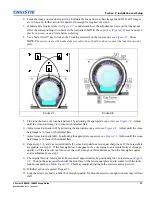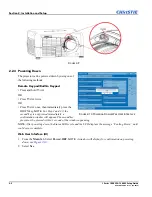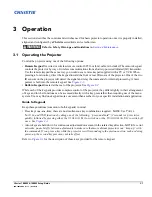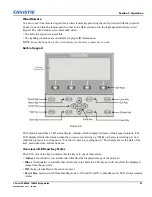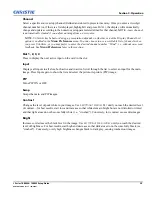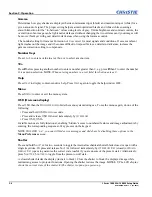Section 3: Operation
J Series 1000W & 1200W Setup Guide
3-3
020-100740-02 Rev. 1 (03-2014)
Wired Remote
You can convert the remote keypad into a wired remote keypad using the cable provided with the projector.
Connect one end into the remote and the other to the XLR connector on the input panel labeled as wired
keypad. The wired remote is recommended when:
• The built-in keypad is inaccessible
• The lighting conditions are unsuitable for proper IR transmission
NOTE:
Leave the batteries in the wired remote for the laser pointer key
to work.
Built-in Keypad
The built-in keypad has a LCD status display window which displays all states of the keypad controls. The
LCD displays status information when the projector is powering up “Warm up: Lamp is warming up” and
when the projector is cooling down “Cool down: Lamp is cooling down.” The display shows the state of the
keys, menu structure, and menu items.
Overview of LED and Key States
The LED color of the keys indicates that the key is in one of these states:
•
Amber
, a functionality is available that will affect the displayed image of the projector
•
Blue
, a functionality is available that is relevant to the built-in LCD only and will not affect the displayed
image from the projector
•
Off
, the key is disabled in the current context
•
Power Key
, used to switch from Standby mode to ON, and from ON to Standby mode; LED always remains
Amber
F
IGURE
3-2
Summary of Contents for 1000W J Series
Page 1: ...J Series 1000W 1200W S e t u p G u i d e 020 100740 02 ...
Page 2: ......
Page 3: ...J Series 1000W 1200W S e t u p G u i d e 020 100740 02 ...
Page 20: ......
Page 48: ......
Page 54: ......
Page 57: ......