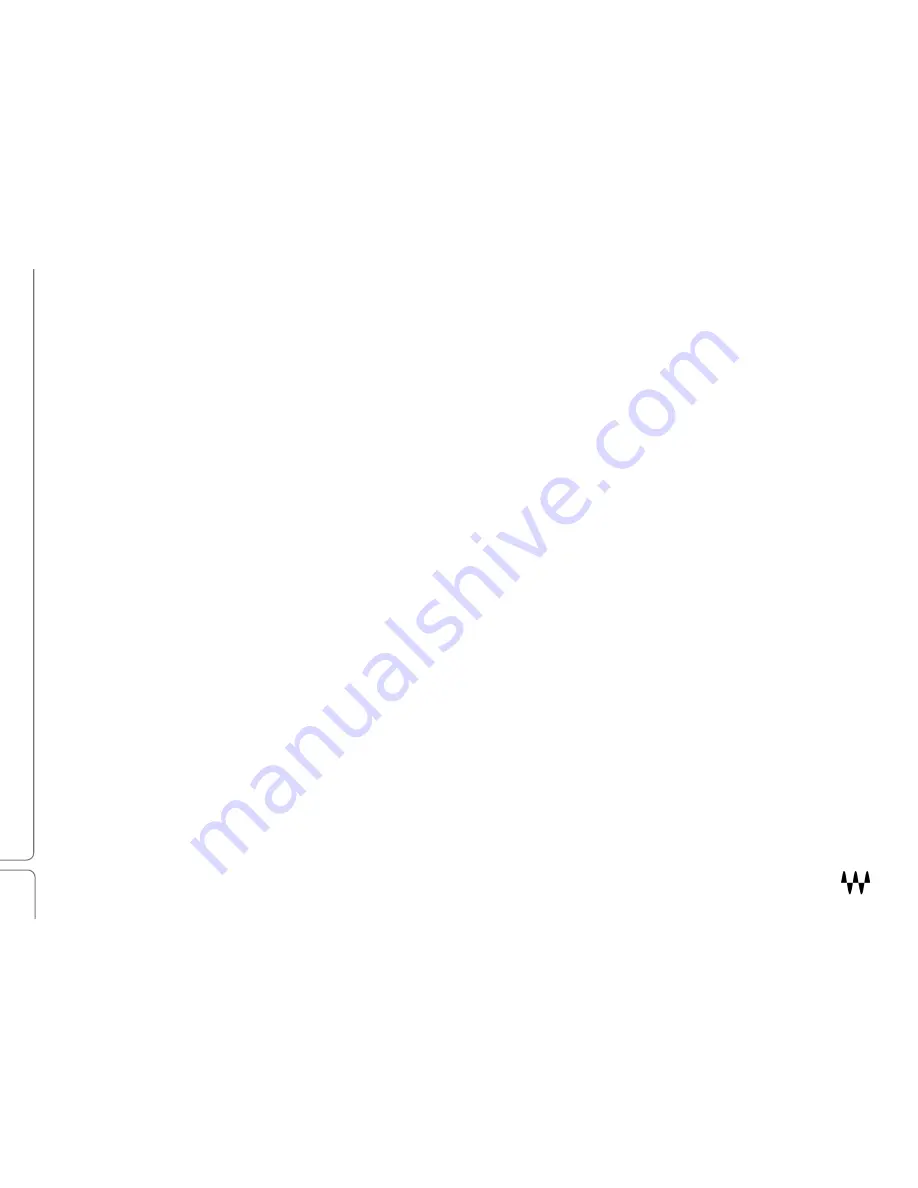
CLA MixDown / User Guide
3
Introduction
CLA MixDown glues together and brings life to a mix. Insert
it
on your mix buss and mix through the plugin
or open it on
a mix in progress
to add depth and impact. Four faders provide control over the color, dynamics, and drive of the mix.
CLA MixDown is designed to be used mostly as an insert on the mix bus, but can also be used to enhance instrument
group busses. CLA MixDown has many things in common with mastering processors, but it’s not intended to replace
mastering. We suggest that you insert
the plugin
on your master buss before you start mixing and then mix
through
it
.
This helps you tailor the mix
to
get the most from the plugin and get the best sound.
CLA MixDown is ideally suited for rock and roll and rhythm and blues. It’s also very effective on var
ious
types of pop
music.
CLA MixDown is a member of the Waves Artist Signature Series, an exclusive line of application-specific audio
processors, created in collaboration with the world’s top producers and engineers. Every Signature Series plugin has
been precision crafted to capture the artist’s distinct sound and production style. The Waves Signature Series allows
you to dial up the sound you’re looking for quickly, without interrupting the creative flow.
A Word from Chris Lord Alge
Over many years and countless mixes, I perfected a mix chain that dramatically enhances a mix and saves precious
time and effort when going for that perfect final touch. I took this winning mixing chain and put it under the hood of a
simple-to-use, supercharged plugin. CLA MixDown features two flavors of my buss compression chain to glue your mix
together. There’s also a finishing EQ with the perfect bass and treble frequencies. CLA MixDown emulates the sound of
driving a signal hard into an analogue mix buss, and it lets you control the amount of analogue saturation.
This plugin is designed to plug and play: pop it in, set everything to zero, turn everything on, go for it!
-CLA












