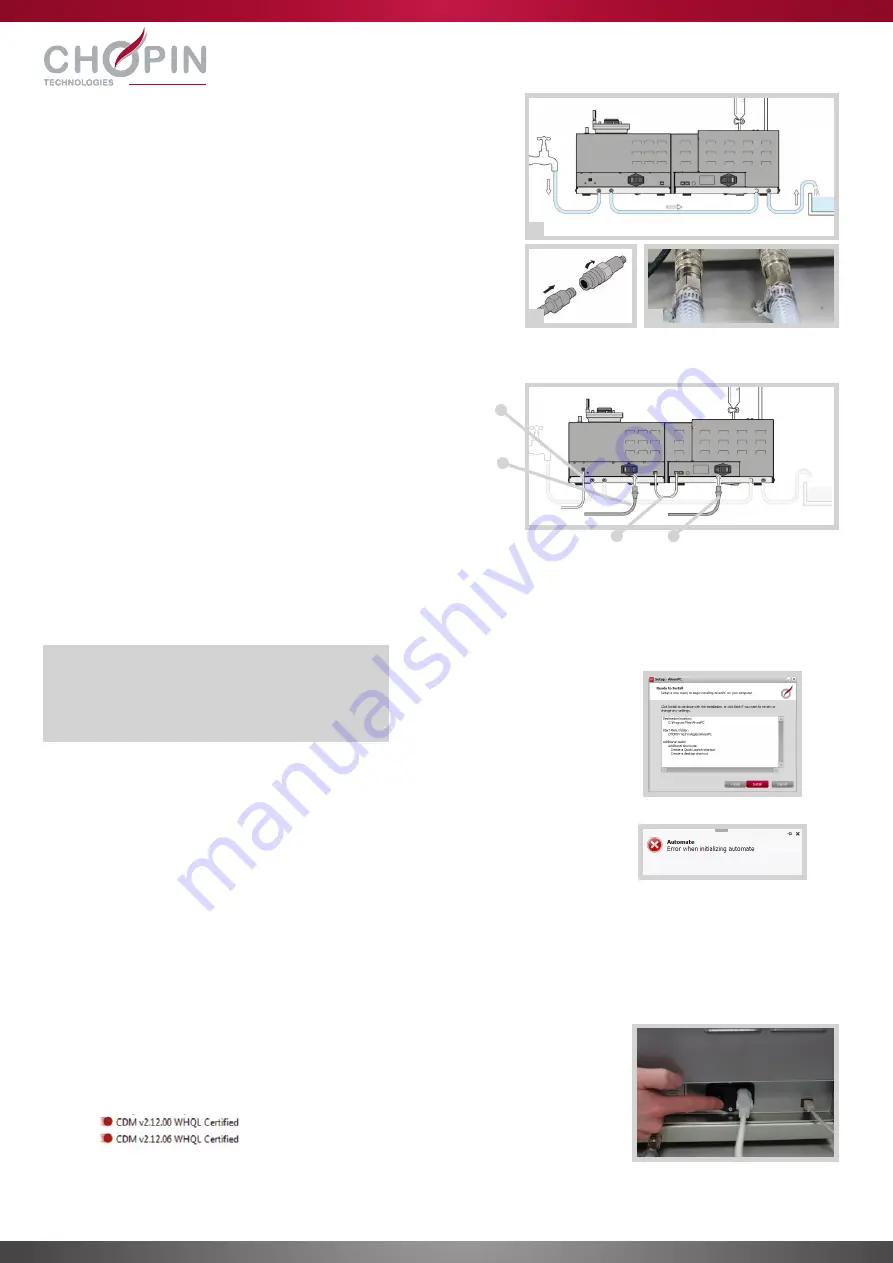
E. Cooling circuit installation
F. Electrical connection
H. Communications port power up and set-up
G. Software installation
The AlveoPC has to be connected to a tap or a cryostat (water cooler).
1.
Connect the hydraulic circuit tips to the Alveograph and the kneader
by using the included tubing as shown in the adjacent diagram.
2.
Press the tips by pushing on the retaining ring.
3.
Make sure it is waterproof between the tips and the reinforced tubing
using the included hose clamps.
1.
Connect the power cables (b and d) to the two units.
2.
Connect the two units between them using the Ethernet
cable (c).
3.
Connect the USB cable (a) between the Alveograph and the PC.
a: USB cable (PC) – b: Power cable (Alveograph)
c: Ethernet cable – d: Power cable (kneader)
1.
Turn on the kneader and the Alveograph using the ON/OFF buttons situated at the
back.
2.
Wait until the AlveoPC device is correctly installed, this can take a few minutes.
If installing the full driver, click the executable file that you can find on the flash drive.
3.
Set the latency period of the hard drive, as well as the power and sleep mode settings
of the computer, as explained in the “TO READ FIRST” file included in the flash drive.
1.
Double-click the “install” icon on the included flash drive.
If the Microsoft .NET Framework and SQL server compact components are not installed on
the PC, they will be automatically installed with the software.
2.
Click [Accept] and then [Install]
3.
Wait a little bit. The software will be installed and will launch automatically.
4.
Since the communication with the device hasn’t been established, the following
message will be displayed: Click [OK]
1
2
3
a
b
c
d
Setup required:
− Windows 7, Windows 8, Windows 10
− Core i5 1.7GHz / 4Go
− USB port
− Acrobat Reader
Windows 7, Windows 8, Windows 10
Windows 10
Summary of Contents for Alveo PC graph
Page 30: ...Notes Notas e...
Page 31: ...Notes Notas e...


















