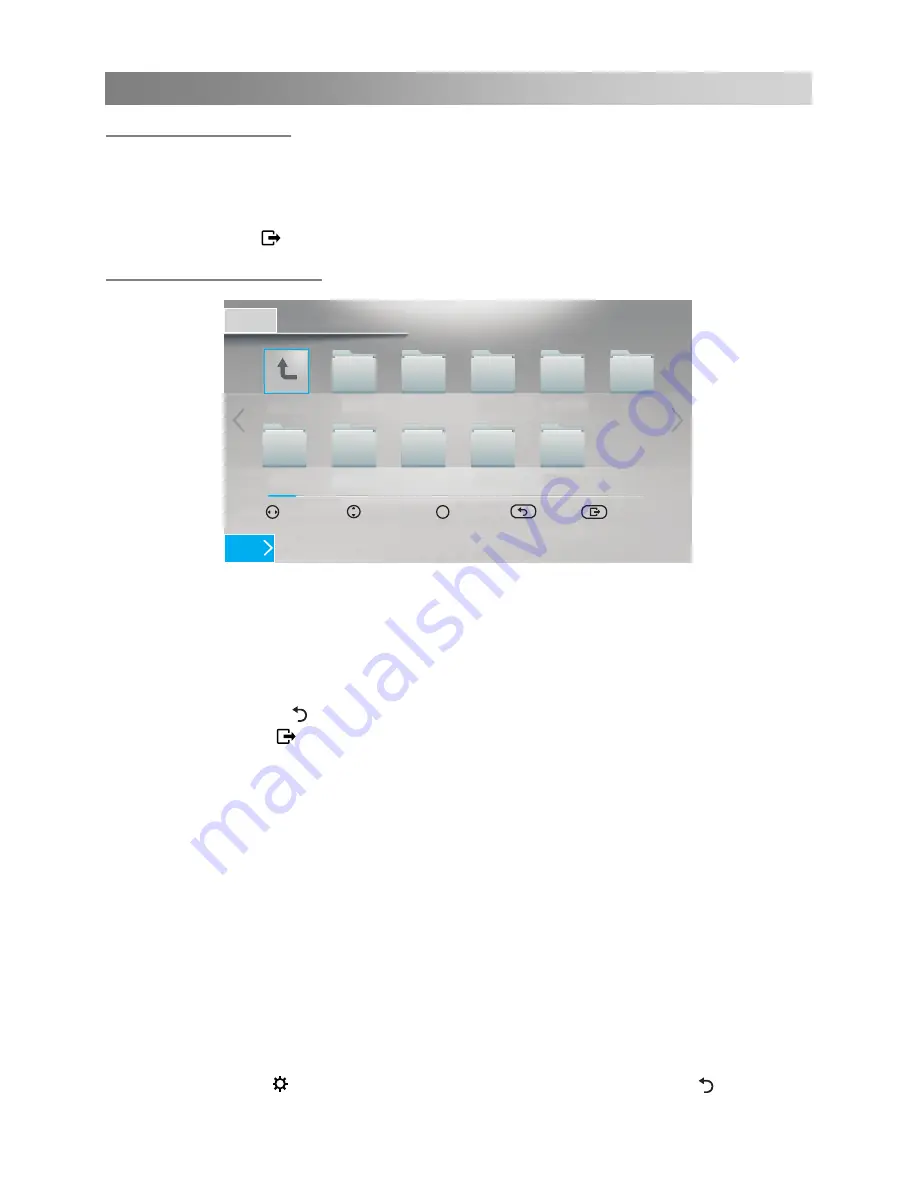
Home Page
Enter / exit the media
1.
First, insert a USB memory device into the USB port.
2.
Press the arrow buttons to select
Media
, and the press
OK
button to access the
Media mode.
3.
Press arrow buttons to cyclically select Files, Music, Photo and Video.
4.
Press the
EXIT ( )
button to exit.
Main Operating Interface
■
Basic operation
1.
Press ◄/► buttons to cyclically select Files, Music, Photo and Video in the USB
main menu.
2.
Use the arrow buttons to highlight the folder, and then press the
OK
button.
3.
Use the arrow buttons to highlight the Music /Photo/ Video. Press
OK
button to
play the selected Music /Photo/Video.
4.
Press the
BACK ( )
button to return to previous menu screen.
5.
Press the
EXIT ( )
button to return to the USB main menu.
■
Play Files
1.
When entering the main interface of the media, press the ◄/► key to select the file
types, and press the down key or the
OK
key to enter the content selection interface
of such types of files.
2.
When one file is selected, press the
OK
key to play.
3.
In the last line in the content page, press the down key to enter the device bar to
select, and at this time press the left / right key to switch devices.
■
Music Play
When entering “Media”→“Music”, follow the above operation mode to start playing
music files.
1.
Press the up / down key to select the music in the list repeatedly, and then press the
OK
key to switch to the currently selected music play.
2.
Press the
OK
key to pause or continue to play music.
3.
Press the
MENU (
)
key to recall “AudioSet” menu. Press the
BACK ( )
key to
return to the status before music play.
Music
Photo Video
Files
1/1
USB
Open File
Back
Choose
Exit
Select Device
Return
5327
5502
5505
6308
6369
Android
externaldisk
MUSIC
PHOTO
TEXT
/usb/sda1
OK
30











































