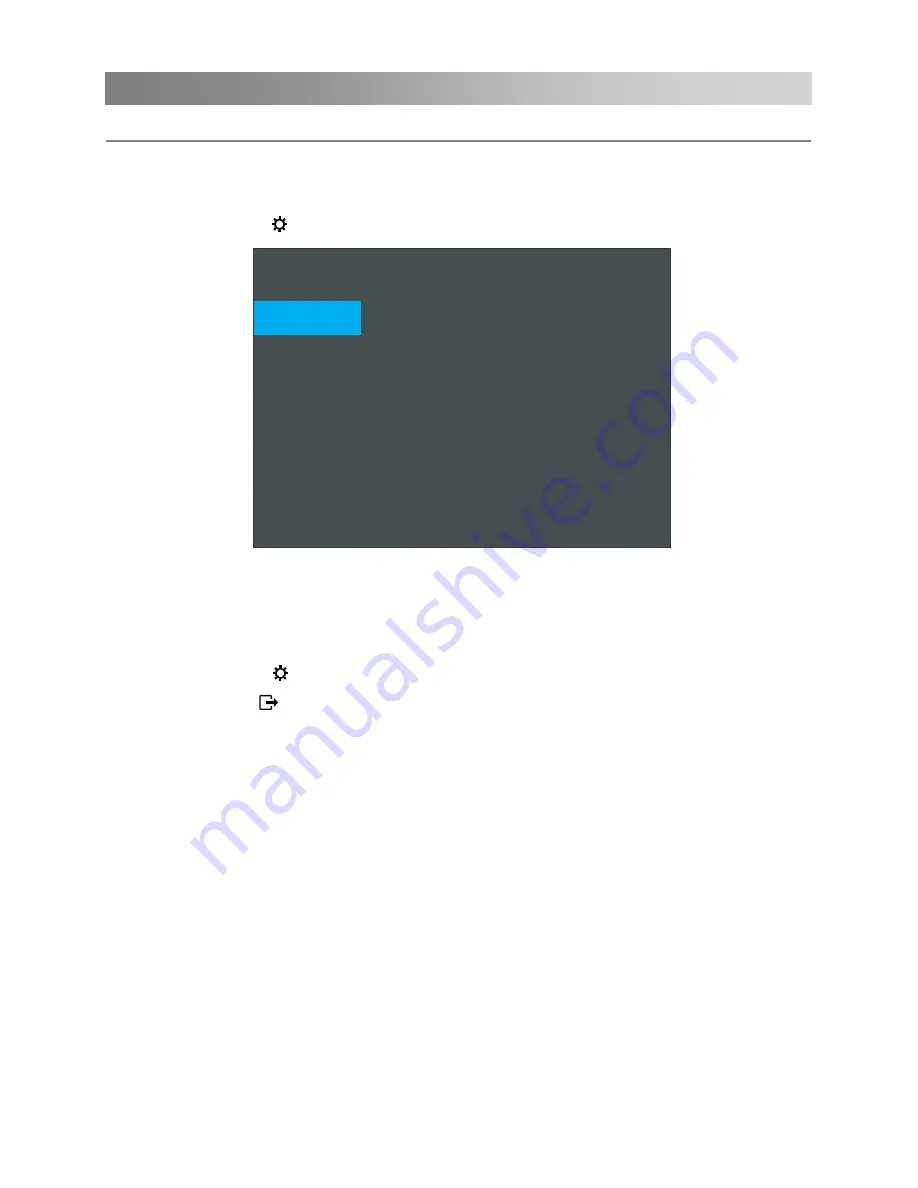
Menu Operation
How to Navigate Menus
Before using the TV follow the steps below to learn how to navigate the menu in order
to select and adjust different functions. The access step may differ depending on the
selected menu.
1.
Press the
MENU (
)
button to display the main menu.
2.
Press the ▲/▼buttons to cycle through the main menu. Press the
OK
/► button to
access the menu of the next level.
3.
Press the ▲/▼buttons to select desired sub item, and then press
OK
/►to enter the
submenu.
4.
Press the
MENU (
)
button to return to the previous menu.
5.
Press the
EXIT ( )
button exit from the menu.
NOTE:
When an item in MENU is displayed gray, it means that the item is not available or
cannot be adjusted.
Buttons on the TV have the same function as corresponding buttons on the remote
control. If your remote control is lost or couldn’t work, you may use the buttons on the
Some items in the menus may be hidden depending on modes or signal sources
used.
TV's OSD (On Screen Display) may differ slightly from that shown in this manual.
Menu
Channel
Picture
Sound
Network
Option
Lock
Timer
Channel
Auto Tuning
DTV Manual Tuning
ATV Manual Tuning
Channel
Edit
Signal Information
Dynamic Rescan
15
TV to select menus. This manual focuses on operation of the remote control.






























