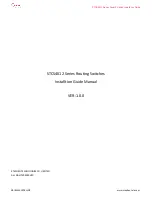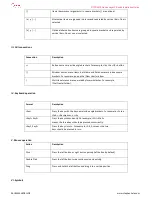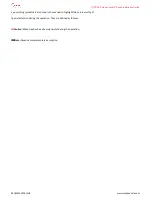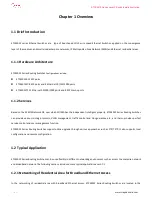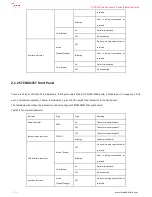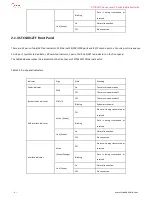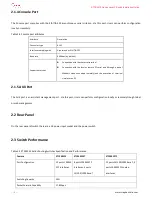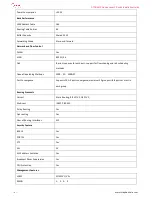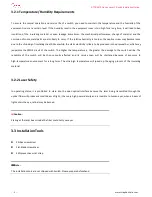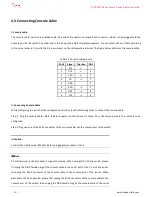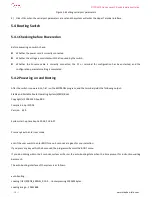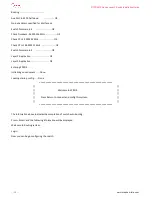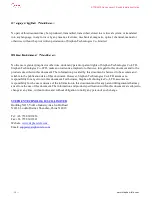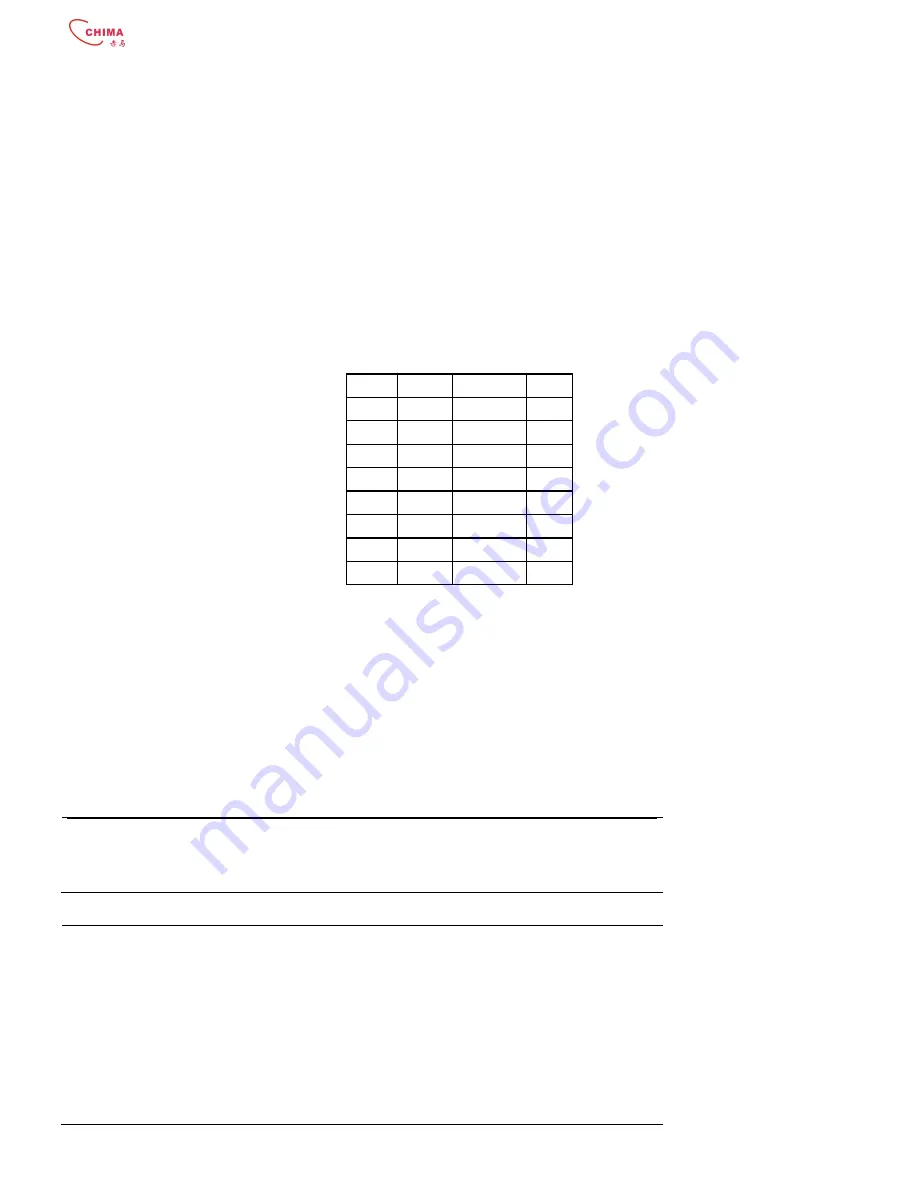
STCS4012 Series Layer 3 Switch Installation Guide
- - 10 - -
www.stephen-tele.com
4.3 Connecting Console Cable
I. Console cable
The console cable is an 8-core shielded cable. One end of the cable is a crimped RJ-45 connector, which is to be plugged into the
Console port of the switch. The other end is furnished with a DB-9 (female) connectors. You can select either of them according
to the actual cases to fit in with the 9-pin serial port on the configuration terminal. The figure below illustrates the console cable.
Table 4-1 Console cable pinouts
RJ-45
Signal
Direction
DB-9
1
RTS
←
7
2
DTR
←
4
3
TXD
←
3
4
CD
→
1
5
GND
-
5
6
RXD
→
2
7
DSR
→
6
8
CTS
→
8
II. Connecting Console Cable
While configuring the switch at the configuration terminal, take the following steps to connect the console cable.
Step 1: Plug the console cable’s DB-9 female connector to the serial port of the PC or the terminal where the switch is to be
configured.
Step 2: Plug one end of the RJ-45 connector of the console cable into the console port of the switch.
֠
֠
֠
֠
Caution:
Confirm the interface identification before plugging the connector into it
Note:
PC and terminal serial port doesn’t support hot swap. When connect the PC and switch, please
first plug the DB-9 female plug of the console cable to the serial port of the PC or the terminal,
then plug the RJ-45 connector of the console cable to the console port of the switch. When
disconnect the PC and switch, please first unplug the RJ-45 connector of the console cable to the
console port of the switch, then unplug the DB-9 female plug of the console cable to the serial