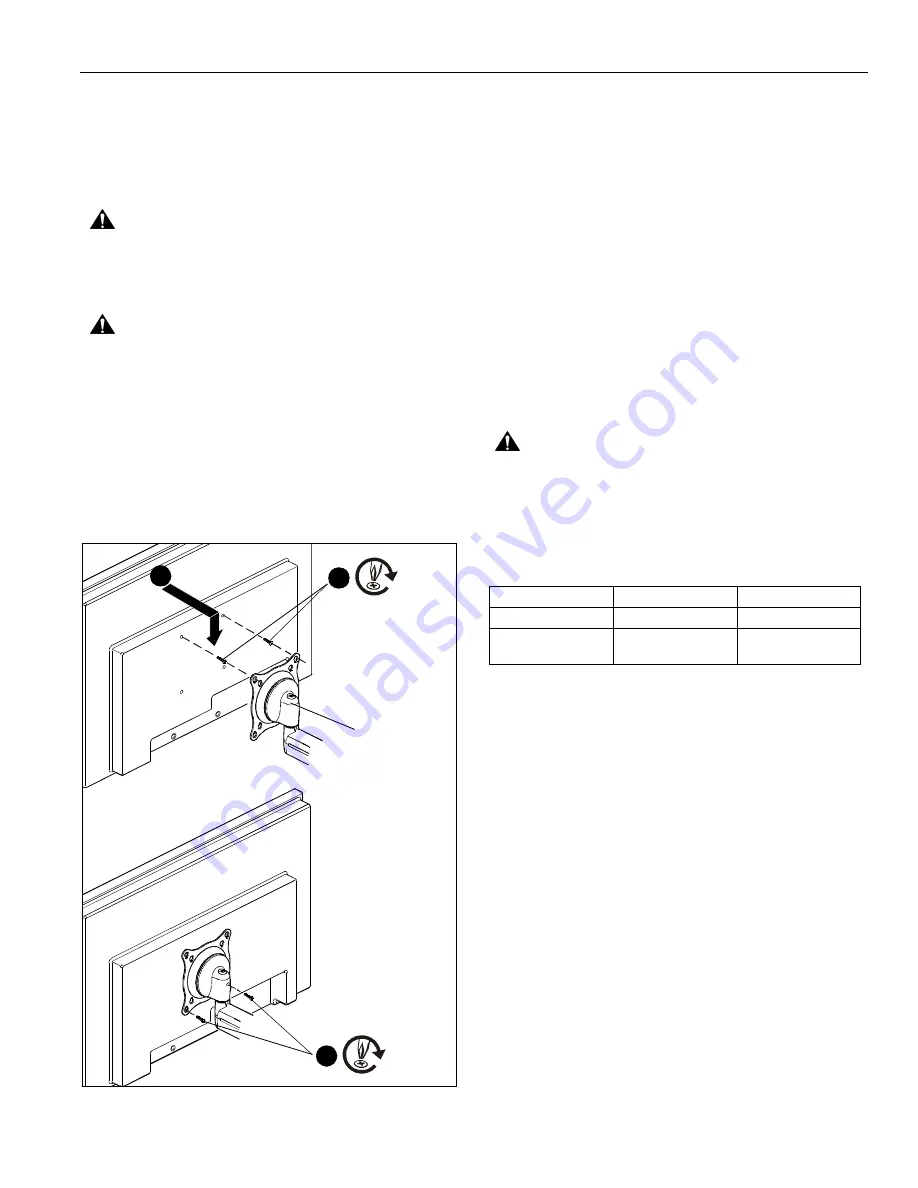
Installation Instructions
YAMF1
5
Installing Display
The mounting holes on the back of your display will either be
flush with
the back surface, or
recessed into
the back surface.
Refer to the following applicable installation procedure.
Flush Mounting Holes
CAUTION:
Using screws of improper size may damage
your display! Proper screws will easily and completely thread
into display mounting holes. If spacers are required, be sure
to use longer screws of the same diameter.
CAUTION:
Inadequate thread engagement in display may
cause display to fall! Back out screws ONLY as necessary to
allow installation of Centris bracket!
1.
Ensure Centris bracket is able to swivel and tilt easily, yet
still be tight enough to hold display in desired position.
Adjust as required before proceeding. See
Adjustment
section.
2.
Carefully install two M4 x 12mm Phillips head screws (PA)
into the
upper
mounting holes on the display. Thread
screws completely into display, then back out 3 complete
turns. (See Figure 4)
Figure 4
3.
Pick up and align display so that screws installed on the
back of the display in Step 2 fit into the upper mounting
holes on the Centris bracket. Lower the display firmly into
place.
4.
Using Phillips screwdriver, install two remaining M4 x 12mm
Phillips head screws (PA) through the
lower
mounting holes
in Centris bracket and into the display. (See Figure 4)
5.
Tighten all four screws. Do not over tighten!
Recessed Mounting Holes
1.
Ensure Centris bracket is able to swivel and tilt easily, yet
still be tight enough to hold display in desired position.
Adjust as required before proceeding. See
Adjustment
section.
2.
Carefully place display face down on protective surface.
3.
Determine depth of recessed mounting holes relative to
back surface of display (against which Centris head will
contact).
4.
Select proper length spacer and screw from table below.
CAUTION:
Using screws of improper size may damage
your display! Proper screws will easily and completely thread
into display mounting holes. If spacers are required, be sure
to use longer screws of the same diameter.
NOTE:
All spacers used should be the same length. If the
recess depths result in multiple spacer lengths, then
select the longer spacer.
5.
Place the four selected spacers over each of the mount
holes on the back of the display.
6.
Pick up and orient the mount (A) so that the mounting holes
in the Centris bracket are aligned with the holes in the
spacers; rotate the bracket as required (See Figure 12).
7.
Using Phillips screwdriver, install four selected screws
through the mounting holes in Centris bracket, through the
spacers, into the display. Tighten all four screws. Do not
overtighten!
8.
Return to Step 3 of
Assembling Mount
section to complete
assembly.
2
(PA) x 2
4
(PA) x 2
3
(A)
IF recess DEPTH is: THEN use spacer:
AND screw:
3/8" or less
PD (3/8" long)
PB (M4 x 20mm)
More than 3/8" up to
and including 3/4"
PE (3/4" long)
PC (M4 x 30mm)


























