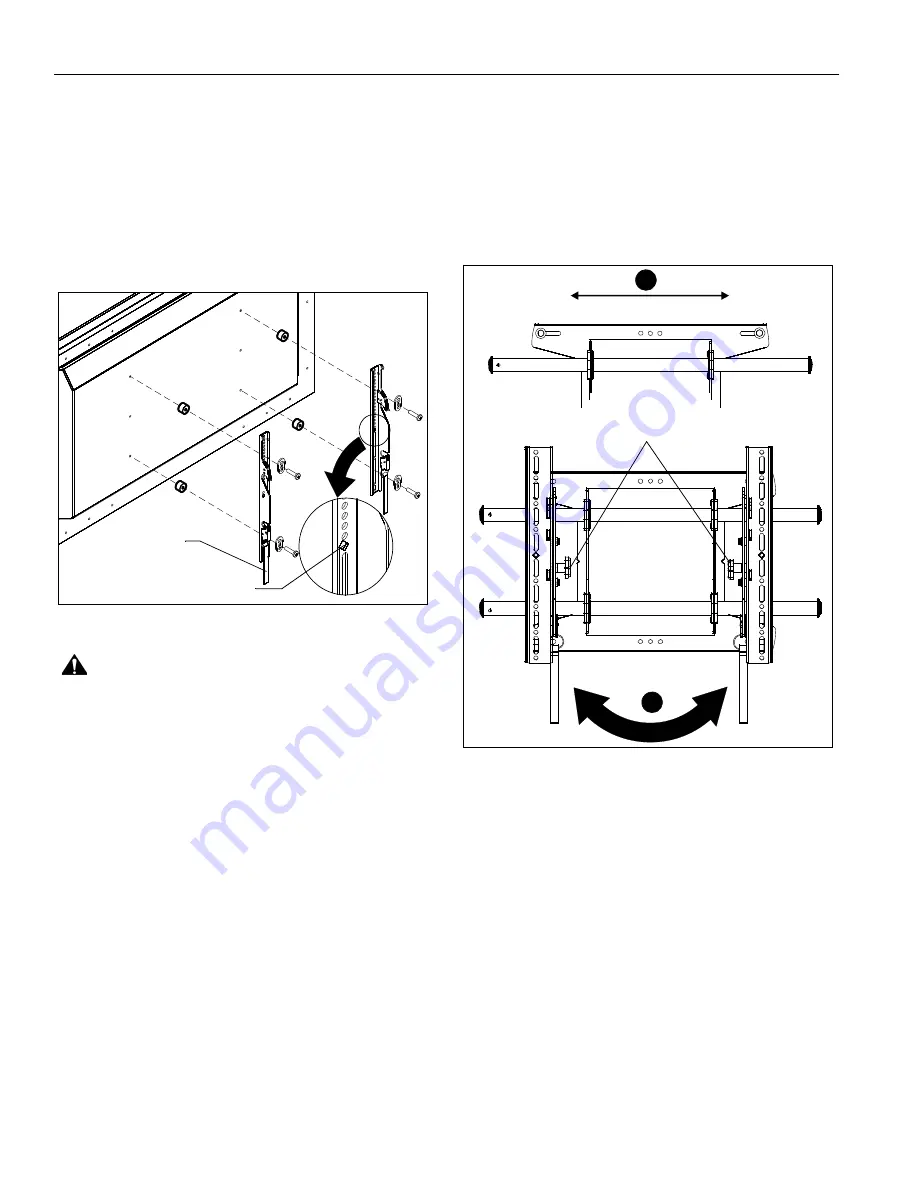
MSA/MTA Series
Installation Instructions
8
11. Use two 5/16 x 2-1/2" lag bolts (QC) and two 5/16" flat
washers (QB) to attach the mount to the wall through the
lower mounting holes. (See Figure 4)
12. Slide rails to approximate center of screen location.
Attaching Interface Brackets to TV
1.
Align the center of the bracket with center of screen.
(See Figure 4)
NOTE:
The diamond-shape hole in the bracket corresponds to
the center of the mount.
Figure 5
WARNING:
IMPROPER INSTALLATION CAN LEAD TO
DISPLAY FALLING CAUSING SERIOUS PERSONAL
INJURY OR DAMAGE TO EQUIPMENT! Using screws of
improper size may damage your display. Properly sized
screws will easily and completely thread into display
mounting holes. If spacers are required, be sure to use longer
screws of the same diameter.
2.
Select correct screws, spacers (if necessary) and washers
from the hardware bag (A-N) and attach brackets to back of
screen. (See Figure 5)
Switching Interface Brackets (Optional)
If an installation situation makes adjusting the location of
interface brackets necessary, there are several options.
1.
The wall bracket may be adjusted side to side at the points
of attachment. (See Figure 6)
2.
The location of the left and right interface brackets may be
switched, with the knobs on the MTA interface brackets
facing the inside of the mount. (See Figure 6)
Figure 6
3.
If necessary, the tilt interface bracket knobs may be
switched to allow the interface brackets to be reversed.
(See Figure 7)
a. Remove display from mount.
b. Remove interface brackets from display.
c. Hold the right interface bracket horizontally, tightly
gripping it so that spacers do not move.
d. Remove the knob, washer and screw.
e. Replace the knob, washer and screw in the opposite
order, with the knob on the inside of the bracket.
f. Switch the right interface bracket to the left side of the
wall mount.
g. Repeat Steps 3c through 3f with the left interface
bracket.
Center of bracket
Pull strap
1
2
Knobs









































