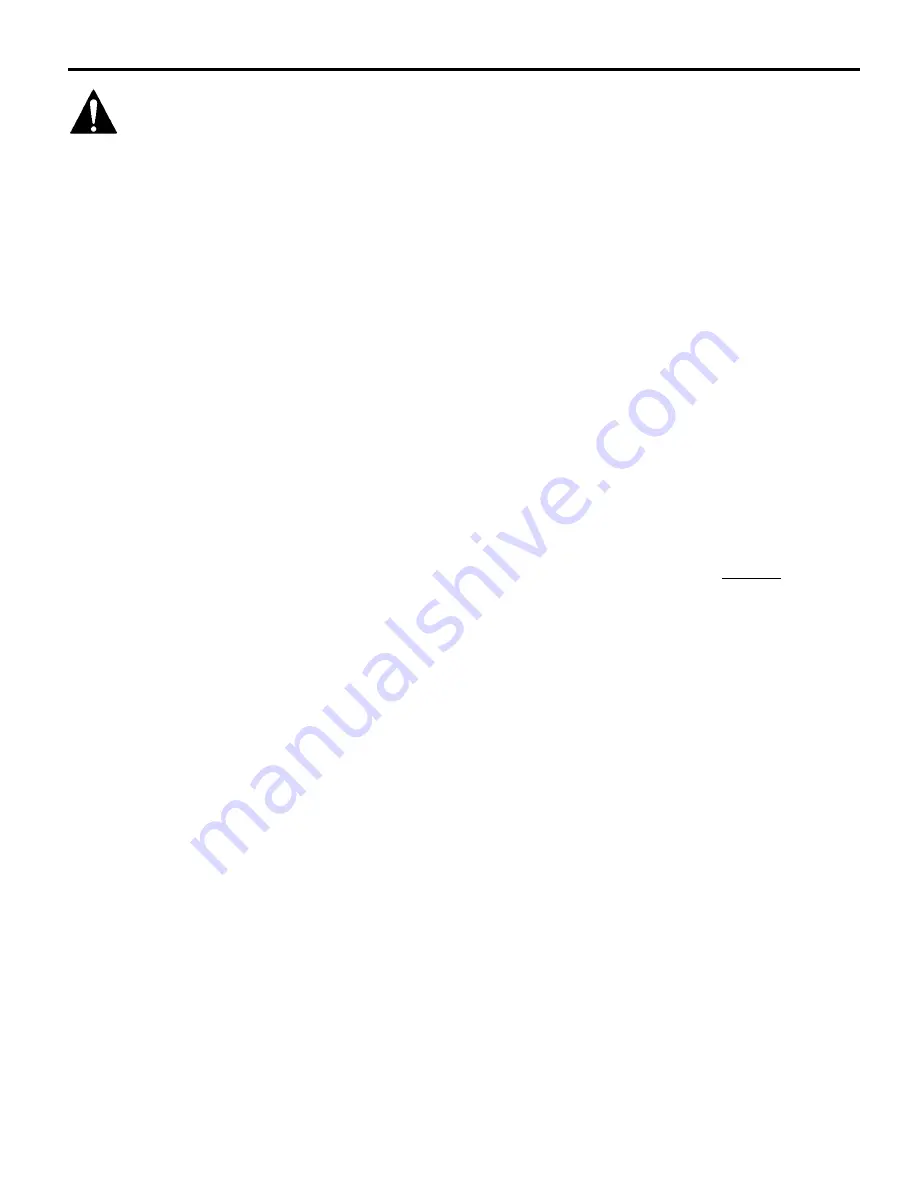
Installation Instructions
MSP-DCCGPM-210
2
IMPORTANT WARNINGS and CAUTIONS!
WARNING
A WARNING alerts you to the possibility of serious injury or death if you do not follow
the instructions.
CAUTION
A
CAUTION
alerts you to the possibility of damage or destruction of equipment if you do not
follow the corresponding instructions.
WARNING
Improper installation can result in serious personal injury! Make sure that the
mounting surface can support a redundant weight factor
five times
the total weight of
the equipment: if not, reinforce the mounting surface structural members before
installing the mount.
WARNING
Be aware of the potential for personal injury or damage to the unit if it is not
adequately mounted.
WARNING
The installer is responsible for verifying that the mounting surface to which the
mount is anchored will safely support the combined load of all attached components
or other equipment.
WARNING
The combined weight of the display placed on the mount must not exceed 45 lbs.
(20.4kg), the maximum load capacity of the mount.
WARNING
Watch for pinch points. Do not put your fingers between movable parts.
WARNING
Make sure the mount is correctly oriented.
CAUTION
Check the unit for shipping damage before you begin the installation.
CAUTION
If your monitor uses a longer screw size other than those included in the kit, DO NOT use
the screws provided with the mount. Use the screws provided with your monitor or contact
the manufacturer. Using the wrong screws could result in damage to your monitor.
CONTENTS
TILT MOUNT KIT ...........................................................3
Installing the Wall Bracket (Step 1) ............................4
OPTION A (Drywall Installation Procedures)..........4
OPTION B (Wall Stud Installation Procedures) ......5
Attaching the VESA Bracket to the Display (Step 2)..6
Flushed Mount ........................................................6
Recessed Mount .....................................................7
Mounting the Display on the Wall Bracket (Step 3)....8
Locking the Display on the Wall Bracket (Step 4) ......8
TOOLS REQUIRED FOR
INSTALLATION
•
Phillips screwdriver
•
Drill and drill bits
NOTE:
Other tools may be required depending
on your method of installation.


























