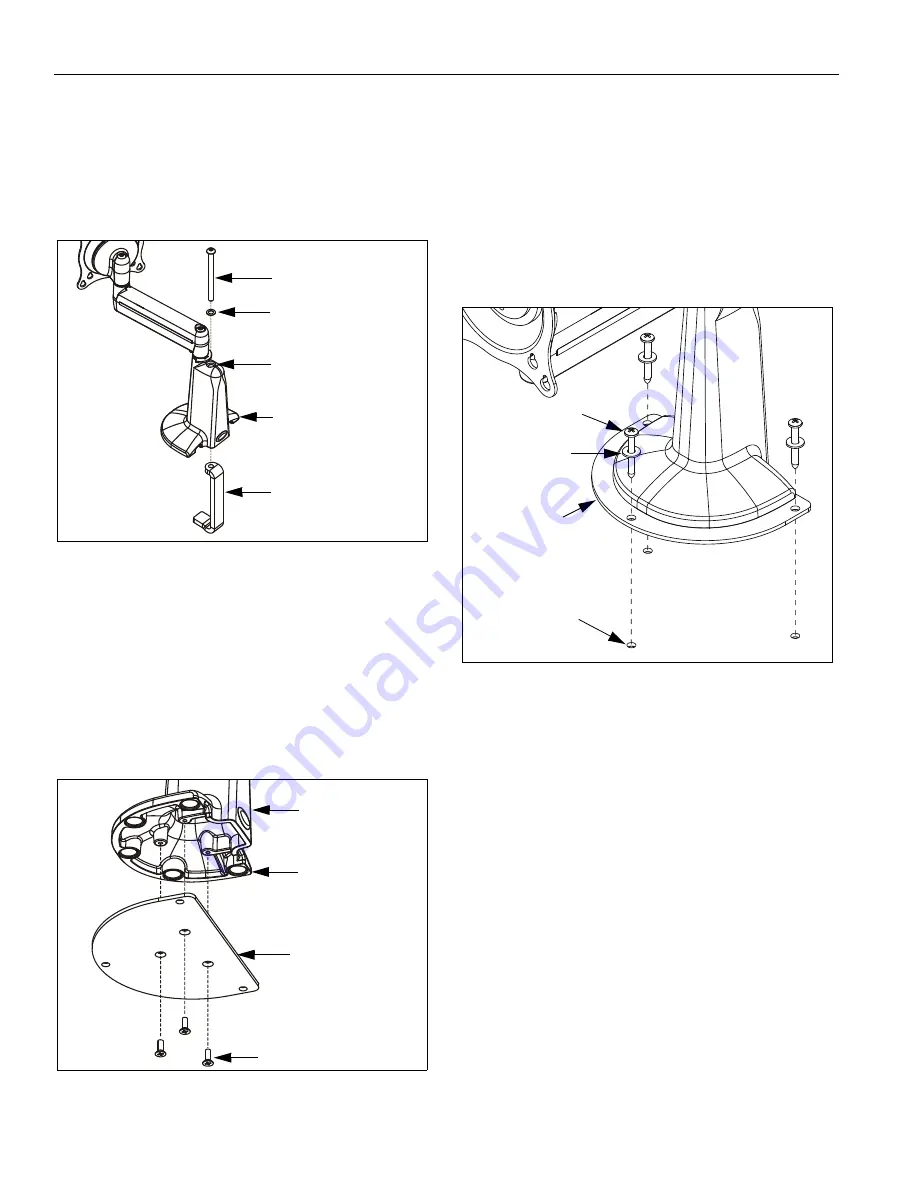
Installation Instructions
4
4.
Remove clamp attach screw, washer, and clamp from
desk mount housing (See Figure 4).
NOTE:
Clamp attach screw, washer, and clamp will not
be reused in MSP-DARAC1B installation.
However, if desired, attach screw can be inserted
in bore for appearance only.
Figure 4: Remove Clamp
BRACKET INSTALLATION
1.
Using Phillips screwdriver, install bracket (10) to desk
mount housing with three screws (40) (See Figure 5).
Tighten securely.
NOTE:
If desired, adhesive pads can remain installed on
bottom of desk mount housing.
Figure 5: Install Bracket
MOUNT INSTALLATION
1.
Determine approximate location for mount keeping in
mind display size, arm extension, and pitch/roll
requirements.
2.
Using bracket (10) as a template, mark location of
three pilot holes.
3.
Drill three 1/8" diameter pilot holes in mounting
structure at locations marked in previous step (See
Figure 6). Ensure pilot holes are straight.
Figure 6: Install Mount
IMPORTANT ! :
IF you will be installing a display with
RECESSED mounting holes, then install display to
mount
before continuing
with this mount installation
procedure. Proceed to DISPLAY INSTALLATION
section of Desk Mount Installation Instructions.
4.
Using Phillips screwdriver, install screws (20) through
washers (30) and mount (10) into pilot holes (See
Figure 6). Tighten securely.
5.
Refer to Desk Mount Installation Instructions for
DISPLAY INSTALLATION (for display with
flush
mounting holes), CABLE MANAGEMENT, and
ADJUSTMENT.
Clamp attach screw
Washer
Clamp
Bore
Desk mount housing
10
40 (3 places)
Desk mount
housing
Adhesive Pads
(5 places)
20 (3 places)
30 (3 places)
10
Pilot holes
(3 places)






















