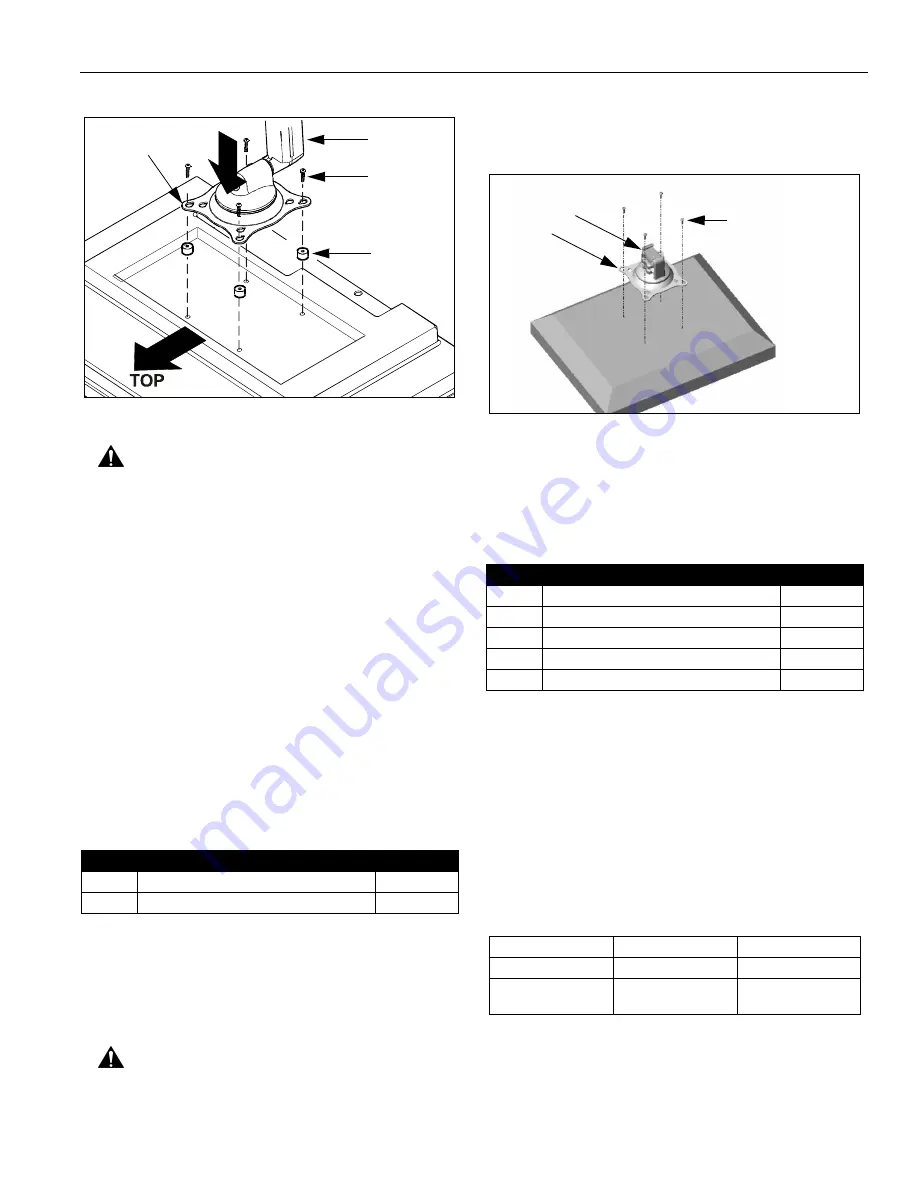
Installation Instructions
Model: K-Series
9
Figure 12: Single Display - Recessed Mount
CAUTION:
Using screws of improper size may
damage your display! Proper screws will easily and
completely thread into display mounting holes.
8.
Using Phillips screwdriver, install four selected
screws through the mounting holes in Centris bracket,
through the spacers, into the display (See Figure 12).
Tighten all four screws. Do not overtighten!
9.
KCY-210/-220 Only: Repeat Steps 1-6 for second
display.
10. Continue with "MOUNT INSTALLATION."
DUAL / TRIPLE DISPLAY
(ALL EXCEPT KCY-210/-220)
The mounting holes on the rear of your display will either
be flush with the rear surface, or recessed into the rear
surface. Refer to the applicable installation procedure.
FLUSH MOUNTING HOLES
1.
Verify that you have the following parts:
2.
Carefully place display face down on protective
surface.
3.
Place the Centris head (dual knob assembly) onto the
back of the display, aligning the mounting holes on the
Centris bracket with the mounting holes on the
display.
CAUTION:
Using screws of improper size may
damage your display! Proper screws will easily and
completely thread into display mounting holes.
4.
Using Phillips screwdriver, install four screws (20)
through the mounting holes in Centris bracket into the
display (See Figure 13). Tighten all four screws (20).
Do not overtighten!
Figure 13: Dual / Triple Display - Flush Mount
5.
Proceed to "ARRAY ASSEMBLY."
RECESSED MOUNTING HOLES
1.
Verify that you have the following parts:
2.
Carefully place display face down on protective
surface.
3.
Determine depth of recessed mounting holes relative
to back surface of display (against which Centris head
dual knob assembly will contact).
4.
Select proper length spacer and screw from table
below:
NOTE:
All spacers used should be the same length. If
the recess depths result in multiple spacer
lengths, then select the longer spacer.
5.
Place the four selected spacers over each of the
mount holes on the back of the display.
6.
Place the Centris head (dual knob assembly) onto the
spacers, aligning the mounting holes on the Centris
bracket with the holes in the spacers (See Figure 14).
Item
Description
Qty
10
CENTRIS HEAD, Dual Knob Assembly
2-3
20
SCREW, Phillips Pan Machine, M4 x 12mm 4 per head
10
20 or 30
(4 places)
40 or 50
(4 places)
Centris Bracket
Item
Description
Qty
10
CENTRIS HEAD, Dual Knob Assembly
2-3
20
SCREW, Phillips Pan Machine, M4 x 20mm 4 per head
30
SCREW, Phillips Pan Machine, M4 x 30mm 4 per head
40
SPACER, Nylon, 3/8" long
4 per head
50
SPACER, Nylon, 3/4" long
4 per head
IF recess DEPTH is: THEN use spacer:
AND screw:
3/8" or less
40 (3/8" long)
20 (M4 x 20mm)
More than 3/8" up to
and including 3/4"
50 (3/4" long)
30 (M4 x 30mm)
10
20
(4 places)
Centris
Bracket


































