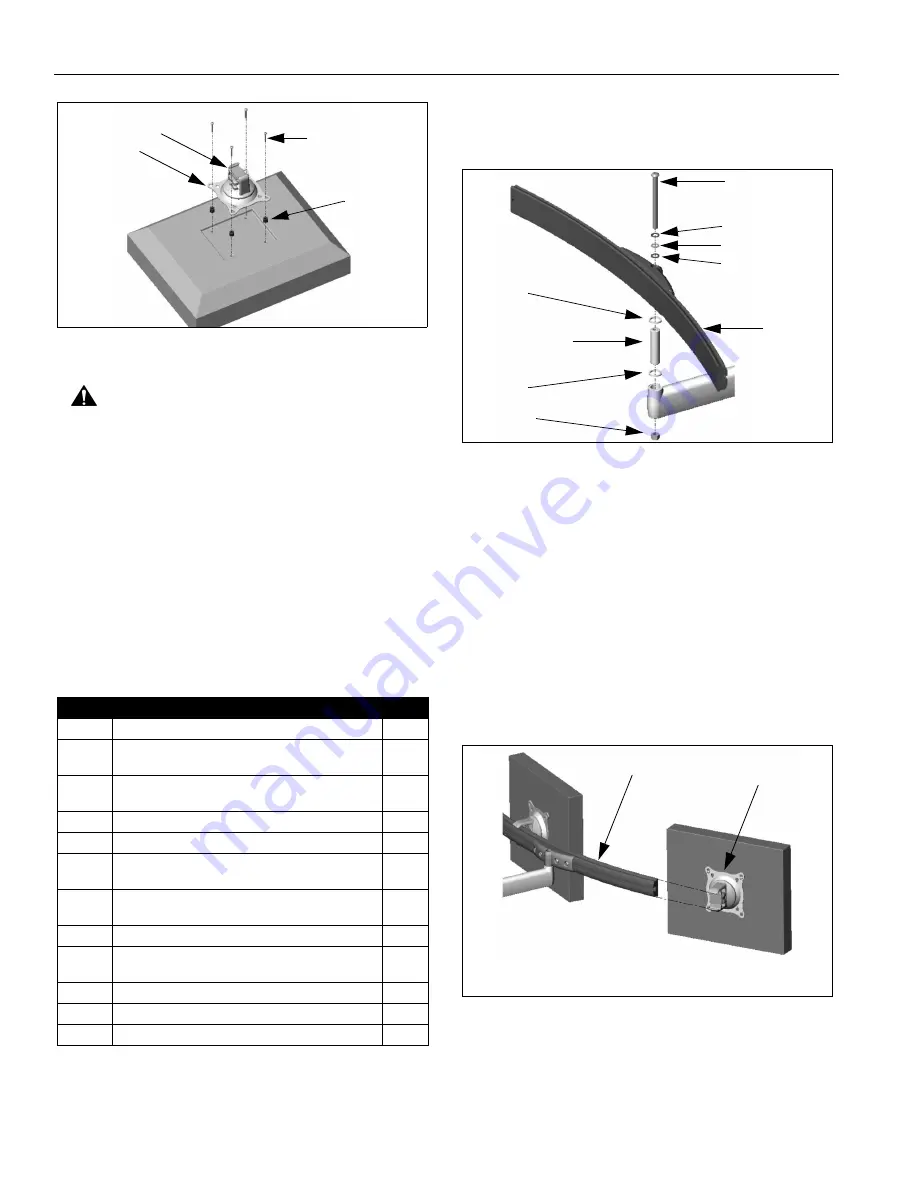
Model: K-Series
Installation Instructions
10
Figure 14: Dual / Triple Display - Recessed Mount
CAUTION:
Using screws of improper size may
damage your display! Proper screws will easily and
completely thread into display mounting holes.
7.
Using Phillips screwdriver, install four selected
screws through the mounting holes in Centris bracket,
through the spacers, into the display (See Figure 14).
Tighten all four screws. Do not overtighten!
8.
Proceed to "ARRAY ASSEMBLY."
ARRAY ASSEMBLY
(DUAL / TRIPLE DISPLAY;
ALL EXCEPT KCY-210/-220)
1.
Verify that you have the following parts:
2.
Install pin and spacer(s) into upper mount arm bore
(See Figure 15):
•
All Except KSA-1015/-1016:
Insert pin (60) and spacer (80).
•
KSA-1015/-1016 ONLY:
Insert large spacer (90), followed by
large
end of
pin (70) and small spacer (80).
Figure 15: Assemble Array
3.
Install array (10) onto pin (60 or 70, as applicable)
(See Figure 15).
4.
Insert and hold nut (100) into lower mount arm bore
(See Figure 15).
5.
Insert screw (20 or 30, as applicable) through washer
(50), washer (40), washer (50), array (10), array/
mount arm assembly, and into nut (100) (See Figure
15). Tighten screw as required using 3/16" hex key.
6.
Slide the Centris head (dual knob assembly) onto the
array (10) (See Figure 16). Ensure both the top and
the bottoms of the Centris head are engaged into the
corresponding slots in the array (10).
Figure 16: Install Display
7.
Position the displays as desired and tighten the
Centris head knob closest to the
array
(10). See
"ADJUSTMENT" for additional information.
Item
Description
Qty
10
ARRAY
1
20
SCREW, Button Head Cap, 5/16"-18 x 4"
(Used for Pivot / Swing Arm)
1
30
SCREW, Button Head Cap, 5/16"-18 x 5"
(Used with Height Adjustable Arm)
1
40
WASHER, 5/16", UHMW (plastic)
1
50
WASHER, 5/16", Stainless Steel
2
60
PIN
(ALL EXCEPT KSA-1015/-1016)
1
70
PIN
(KSA-1015/-1016 ONLY)
1
80
SPACER, UHMW (plastic)
1
90
SPACER, UHMW (plastic)
(KSA-1015/-1016 ONLY)
1
100
NUT, Nylock, 5/16"-18
1
110
SCREW, Button Head Cap,1/4"-20 x 1/2"
2
120
NUT, Square, Machine Screw, 1/4"-20
2
10
20 or 30
(4 places)
40 or 50
(4 places)
Centris
Bracket
20 or 30
50
40
50
80
60 or 70
(60 shown; 70 similar)
90
100
(20 shown; 30 similar)
10
10
Centris Head
NOTE: Dual display shown; triple display similar.


































