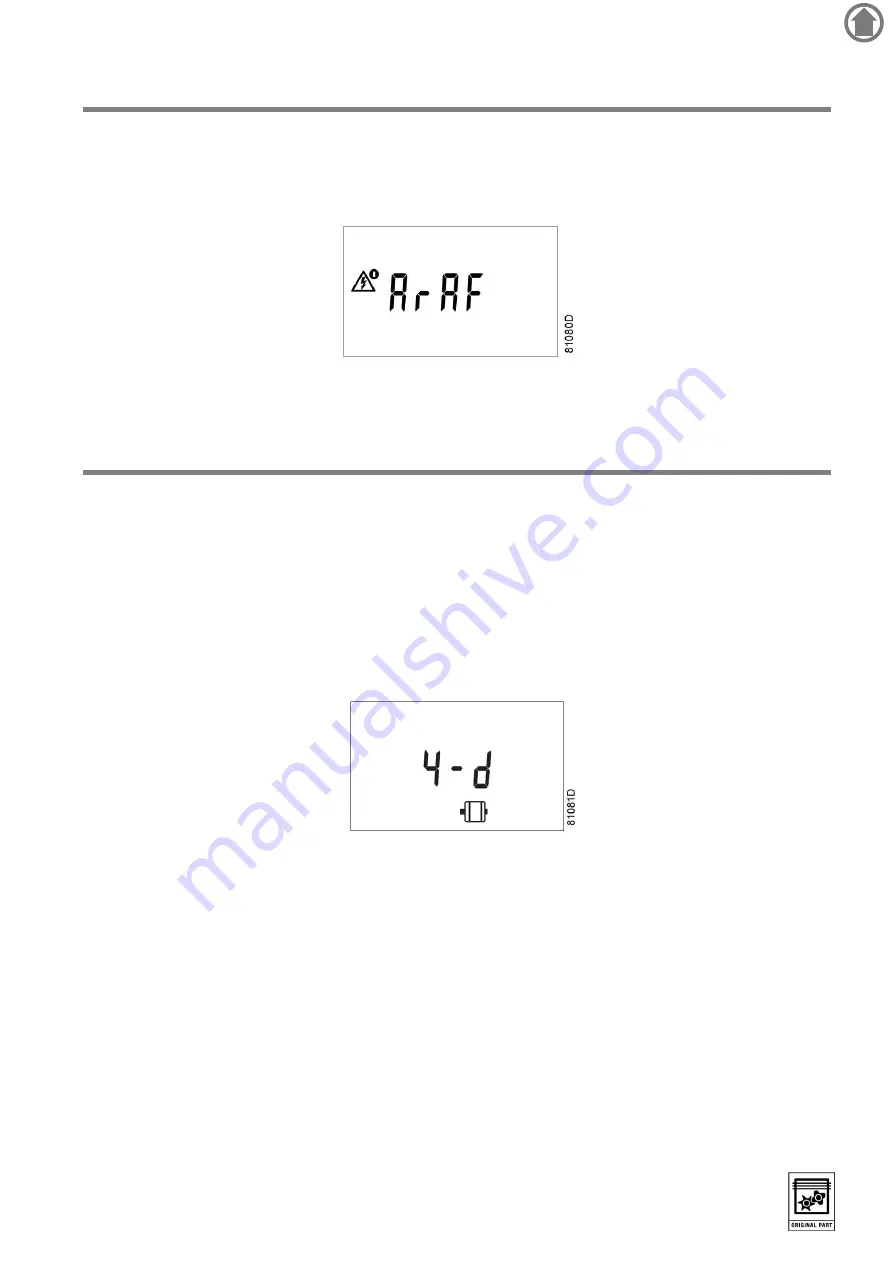
02/04/2013
PM 2946 7002 09
Page 32 of 39
26 Activating automatic restart after voltage failure
This function allows the compressor to restart automatically after a power failure.
This parameter, accessible in screen <
P.09
>, can only be modified after entering a code. Consult your supplier if this
function is to be activated.
27 Selection between Y-D or DOL starting
Starting from the Main screen:
1.
Press Scroll button (12) until <
P.10
> and the motor pictograph is shown.
2.
Press
Enter
button (13).
The actually used starting mode is shown:
•
<
Y-D
> (star-delta)
•
<
doL
> (Direct-On Line)
This parameter can only be modified after entering a code. Consult your supplier if the parameter is to be changed.
1








































