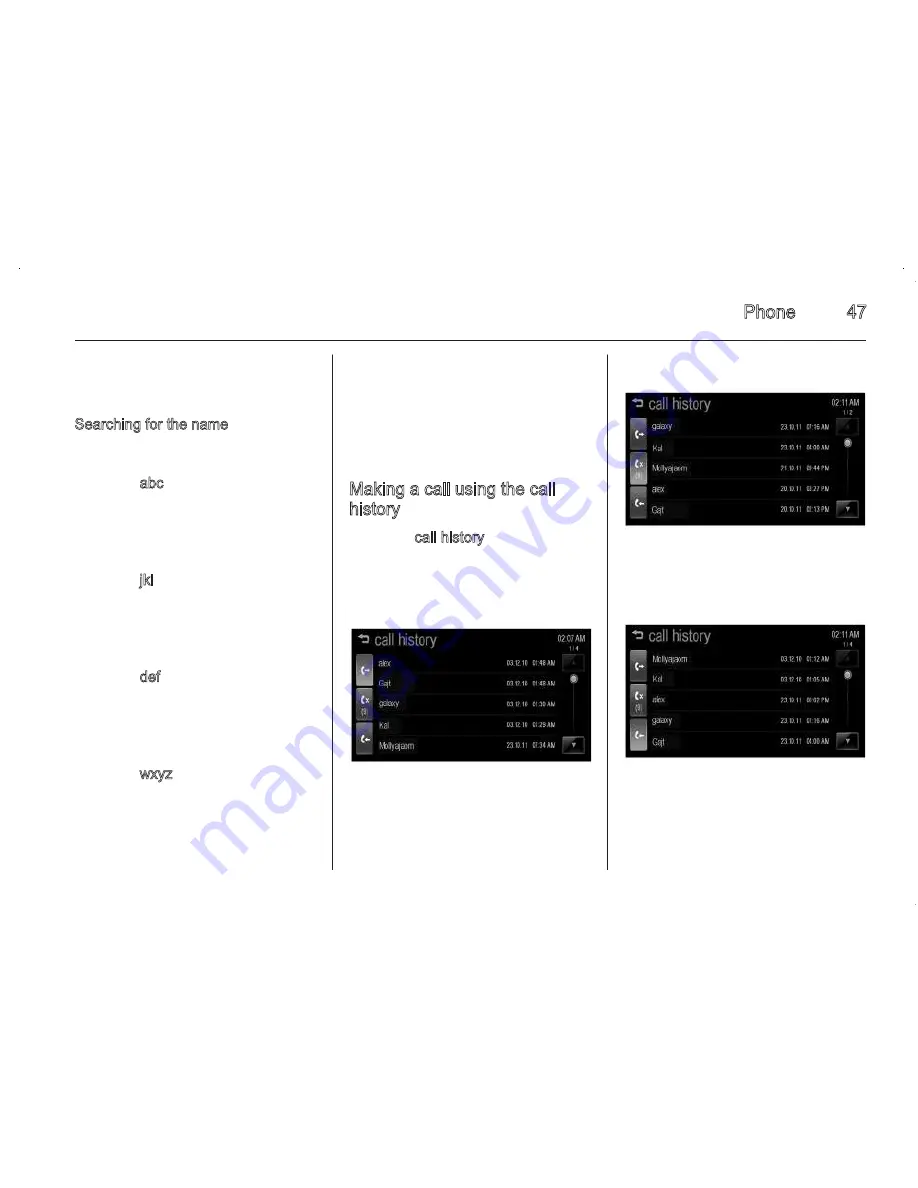
Phone
47
of the phone. In this case, proceed
with the phonebook download on
your phone.
Searching for the name
E.g. if the user searches for the name
"Alex":
1. Press abc to select the first
character.
The names including “a”, “b”, or
“c” characters are displayed on
the phone book screen.
2. Press jkl to select the second
character.
The names including “j”, “k”, or “l”
characters are displayed on the
phone book screen.
3. Press def to select the third
character.
The names including “d”, “e”, or “f”
characters are displayed on the
phone book screen.
4. Press wxyz to select the fourth
character.
The names including “w”, “x”, “y”,
or “z” characters are displayed on
the phone book screen.
5. As more letters of the name are
entered, the list of possible names
is shortened.
Making a call using the call
history
1. Press call history on the phone
screen.
2. Press
a
,
b
, or
c
.
(Dialed call)
(Missed call)
(Received call)
3. Select the phone book entry you
want to call.
46
Phone
2. Use
R
and
S
to scroll through the
list.
3. Select the phone book entry you
want to call.
4. Press the number to dial.
Searching for phone book
entries
1. Press phone book on the phone
screen.
2. Press
o
on the phone book
screen.
3. Use the keypad to input the name
you want to search. For details,
refer to “Searching for the name”
3
44.
4. Select the phone book entry you
want to call.
5. Press the number to dial.
Note
When your Bluetooth device and
Infotainment system are
successfully paired, the phone book
is downloaded automatically. But the
phone book may not be downloaded
automatically according to the type
Summary of Contents for Sonic Infotainment
Page 1: ......
Page 2: ...Introduction 2 Radio 13 External devices 19 Phone 39 Index 50 Contents ...
Page 50: ...Phone 49 ...




















