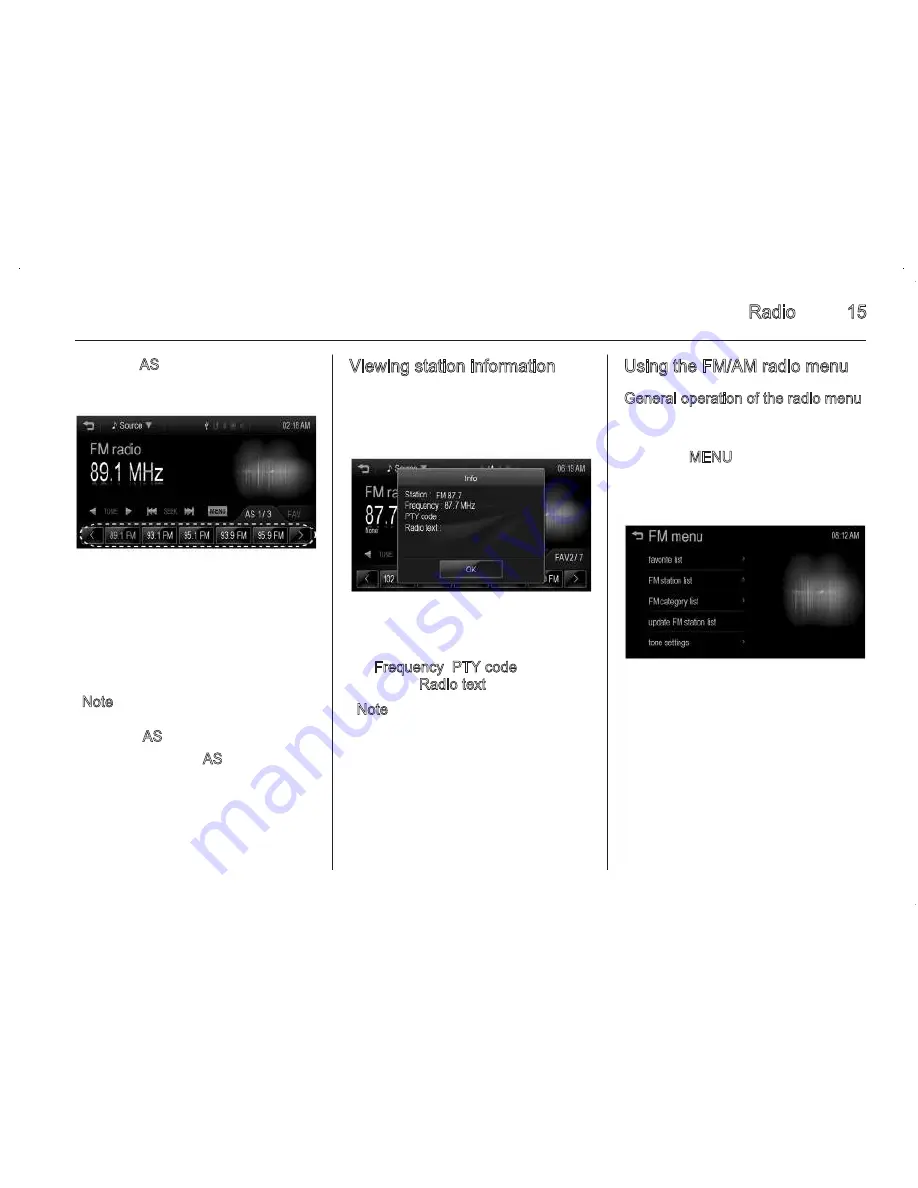
Radio
15
2. Press AS.
3. Repeatedly press
<
or
>
to select
the desired AS (autostore) page.
4. Press a preset button to directly
listen to the radio station saved to
that button.
Note
To update FM/AM autostore, press
and hold AS.
If the user presses AS on the FM/AM
radio screen when there is no stored
station on the radio station, the FM/
AM autostore will be updated.
Viewing station information
Press the station on the FM/AM radio
screen.
The information displayed includes
the Frequency, PTY code (Program
type), and Radio text.
Note
The PTY (Program type) displays
the kinds of programs (news, sports,
music, etc.) as one of the RDS
(Radio Data System) service.
Using the FM/AM radio menu
General operation of the radio menu
1. Select the desired band (FM or
AM).
2. Press MENU on the FM/AM radio
screen.
3. Press the desired menu to select
the relevant item or to display the
item’s detailed menu.
4. Press
q
to return to the previous
menu.
14
Radio
Note
Press
q
to return to the home
menu.
Note
The RDS (Radio Data System)
function is only available in some
countries which support this
function.
Searching for broadcasting
stations automatically
■ Press
t
SEEK
v
to
automatically search for available
stations with good reception.
■ Hold and drag to the left or right of
the radio station to automatically
search for an available station with
good reception
Searching for broadcasting
stations manually
Repeatedly press
k
TUNE
l
to
manually find the desired
broadcasting station.
Searching for broadcasting
stations by using the preset
buttons
Saving preset buttons
1. Select the band (FM or AM) you
want to store a station into.
2. Select the desired station.
3. Press
<
or
>
to select the desired
page of saved favourites.
4. Hold down one of the preset
buttons to save the current radio
station to that button of the
selected favourites page.
◆ Up to 7 favourites pages can be
saved, and each page can store
up to five radio stations.
◆ To change a preset, simply tune
to the new desired radio station
and hold the button.
Listening to preset stations directly
1. Repeatedly press
<
or
>
to select
the desired FAV (favourites)
page.
2. Press a preset button to directly
listen to the radio station saved to
that button.
Autostore
The stations with the most superior
reception are stored automatically as
radio stations in the corresponding
order.
1. Select the desired band (FM or
AM).
Summary of Contents for Sonic Infotainment
Page 1: ......
Page 2: ...Introduction 2 Radio 13 External devices 19 Phone 39 Index 50 Contents ...
Page 50: ...Phone 49 ...






























