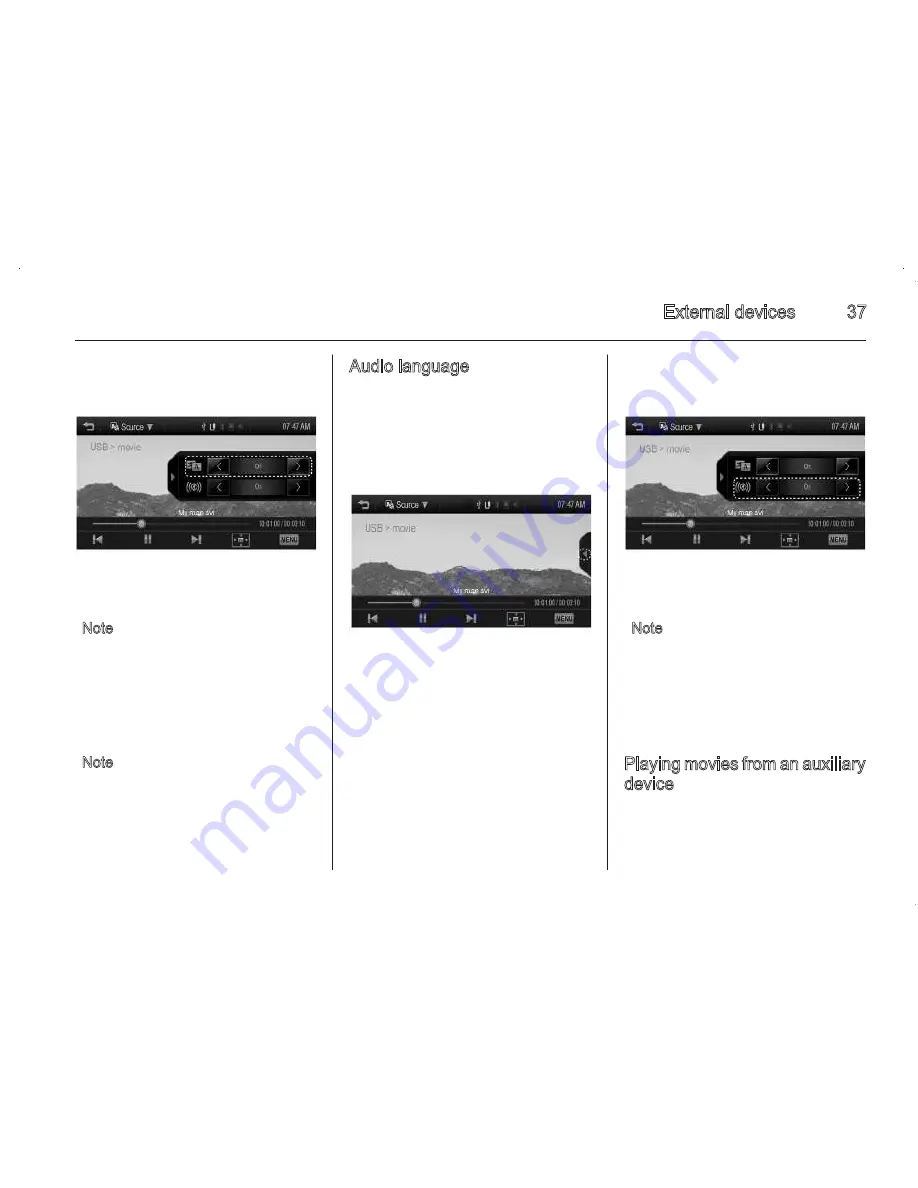
External devices
37
2. Press
<
or
>
.
3. Press
l
.
Note
The user can set one of the subtitle
languages supported by DivX movie
file.
If there is a subtitle language, the
user can set the subtitle language or
turn it on or off.
Note
Playable subtitle format: .smi
The subtitle file name (.smi) should
be the same as the movie file name.
Audio language
If the movie file has an audio
language, the user can select the
audio language.
1. From the movie screen, press
k
.
2. Press
<
or
>
.
3. Press
l
.
Note
The user can set one of the subtitle
languages supported by DivX movie
file.
If there is a subtitle language, the
user can set the subtitle language or
turn it on or off.
Playing movies from an auxiliary
device
Connect the auxiliary device
containing the movie source to the
AUX input terminal. Once the
36
External devices
Scanning forwards or
backwards
Hold down
d
or
c
during playback to
rewind or fast forward. Release the
button to resume playback at normal
speed.
Viewing in full screen mode
From the movie screen, press
x
to
view to full screen.
Press
x
again to return to the
previous screen.
Using the USB movie menu
1. From the movie screen, press
MENU. The USB movie menu is
displayed.
2. Press the desired menu.
◆ movie file list: Displays all movie
file lists.
◆ clock/temp display: To display
the clock and temperature on
the full screen, select On or Off.
◆ display setting: Adjust
brightness and contrast.
◆ tone settings: Adjust the sound
setup. For details, refer to “Tone
settings (FM/AM menu)”
3
13.
3. After the setting is complete,
press
q
.
Subtitle language
If the movie file has a subtitle
language, the user can see the
subtitle language.
1. From the movie screen, press
k
.
Summary of Contents for Sonic Infotainment
Page 1: ......
Page 2: ...Introduction 2 Radio 13 External devices 19 Phone 39 Index 50 Contents ...
Page 50: ...Phone 49 ...






























