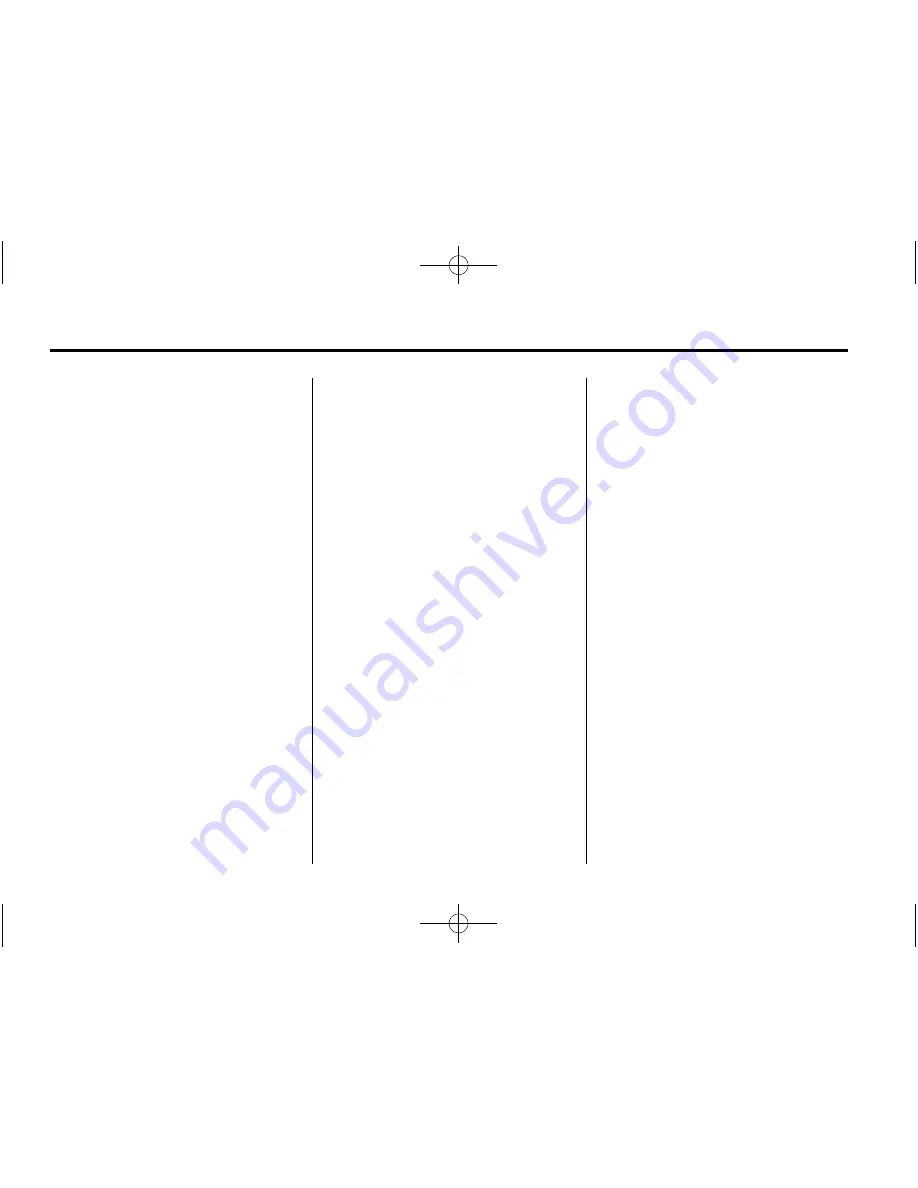
Black plate (8,1)
Chevrolet Full-Size Truck and Van Navigation System - 2013 - crc 1st edition -
4/2/12
8
Infotainment System
3. Select the street name field.
Enter the street name. Do not
enter directional information or
street type. Use the space
U
screen button between street
and city names. Use the
backspace
q
screen button to
delete an incorrect character.
A list displays if four or fewer
names are available. If there are
more than four, there is a match
counter with a number of
available streets. Press the List
button to view the list and select
the street.
4. Select the city from the list or
enter the city name.
5. Enter the house number. This
field is automatically selected.
6. Press OK. The address
information screen displays the
address entered.
7. Press Go if correct. The route
will calculate.
8. Select the route preference for
Fastest, Shortest, or Easiest.
The chosen route preference
highlights. See
Destination on
page 50
.
9. Press the Start Guidance screen
button and the route is now
ready to be started.
See
“
Address Entry
”
under
Destination on page 50
.
Entering a Point of Interest (POI)
To set a destination by entering a
Point of Interest (POI):
1. Press
O
to turn the system on.
2. A caution could appear. Press
OK to proceed.
3. Press DEST.
4. Press the Point of Interest
screen button.
5. Enter the specific title of the POI
in the POI name space.
If four or less names are
available, a list displays. If more
than four are available, there is a
match counter with a number in
it, representing the number of
available POI names. Press List
to view the list. Select the POI.
6. Press Go. The system
calculates the route.
7. Select the route preference for
Fastest, Shortest, or Easiest.
The system highlights the route.
8. Press the Start Guidance screen
button. The route is now ready
to be started.
See
“
Point of Interest (POI)
”
under
Destination on page 50
.
Storing Preset Destinations
1. Press
O
to turn the system on.
2. A caution could appear. Press
OK to proceed.
3. Press DEST.
4. Enter a destination. See
Destination on page 50
.
5. Press Save from the map screen
to add the current final
destination to the address book.























