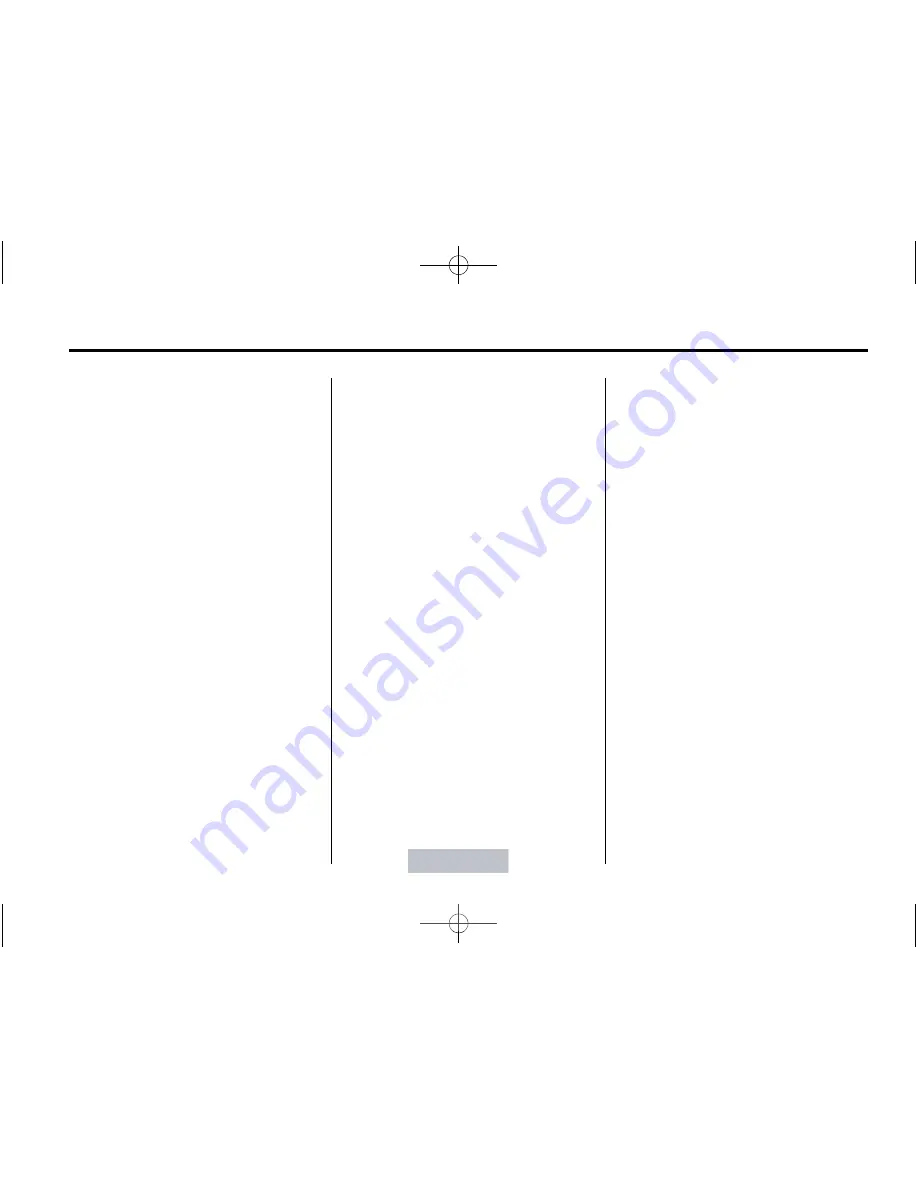
Black plate (9,1)
Chevrolet Malibu Owner Manual - 2012
Infotainment System
7-9
If
4
is pressed and the song title
or artist information is longer than
what can be displayed, the extra
information will page every
three seconds when Auto Text is
activated.
Finding an XM Channel
BAND:
Press to switch between
AM, FM, or XM
™
, if equipped.
f
(Tune):
Turn to manually select
an XM channel.
©
SEEK:
Press to go to the
previous XM channel.
.
To scan stations, press and hold
©
SEEK for a few seconds until
the radio beeps once. The radio
goes to a cahnnel, plays for a
few seconds, then goes to the
next station. Press
©
SEEK
again to stop scanning.
¨
SEEK:
Press to go to the next
XM channel.
.
To scan stations, press and hold
¨
SEEK for a few seconds until
the radio beeps once. The radio
goes to a station, plays for a few
seconds, then goes to the next
station. Press
¨
SEEK again to
stop scanning.
s
REV:
Press to go to the
previous XM category.
\
FWD:
Press to go to the next
XM category.
Finding a Category (CAT)
Channel
To find XM channels in a category:
1. Press the CAT button to display
the category tabs. Continue
pressing the CAT button until the
desired category name displays.
.
Radios with CD and DVD
can also navigate the
category list by pressing the
\
FWD or the
s
REV
button.
2. Press either of the two softkeys
below the desired category tab
to immediately tune to the first
XM station in that category.
To go to the previous or next XM
station in the selected category,
do one of the following:
.
Turn the
f
knob.
.
Press the softkey below the
right or left arrows in the
category tab.
.
Press
©
SEEK or
¨
SEEK.
3. To exit the category search
mode, press the FAV button or
BAND button to display the
favorites again.
Adding and Removing Categories
Categories cannot be added or
removed while the vehicle is moving
faster than 8 km/h (5 mph).
To add or remove a category:
1. Press the MENU button.
2. Press the softkey located below
the XM CAT tab.
3. Turn the
f
knob to display the
category you want to add or
remove.






























