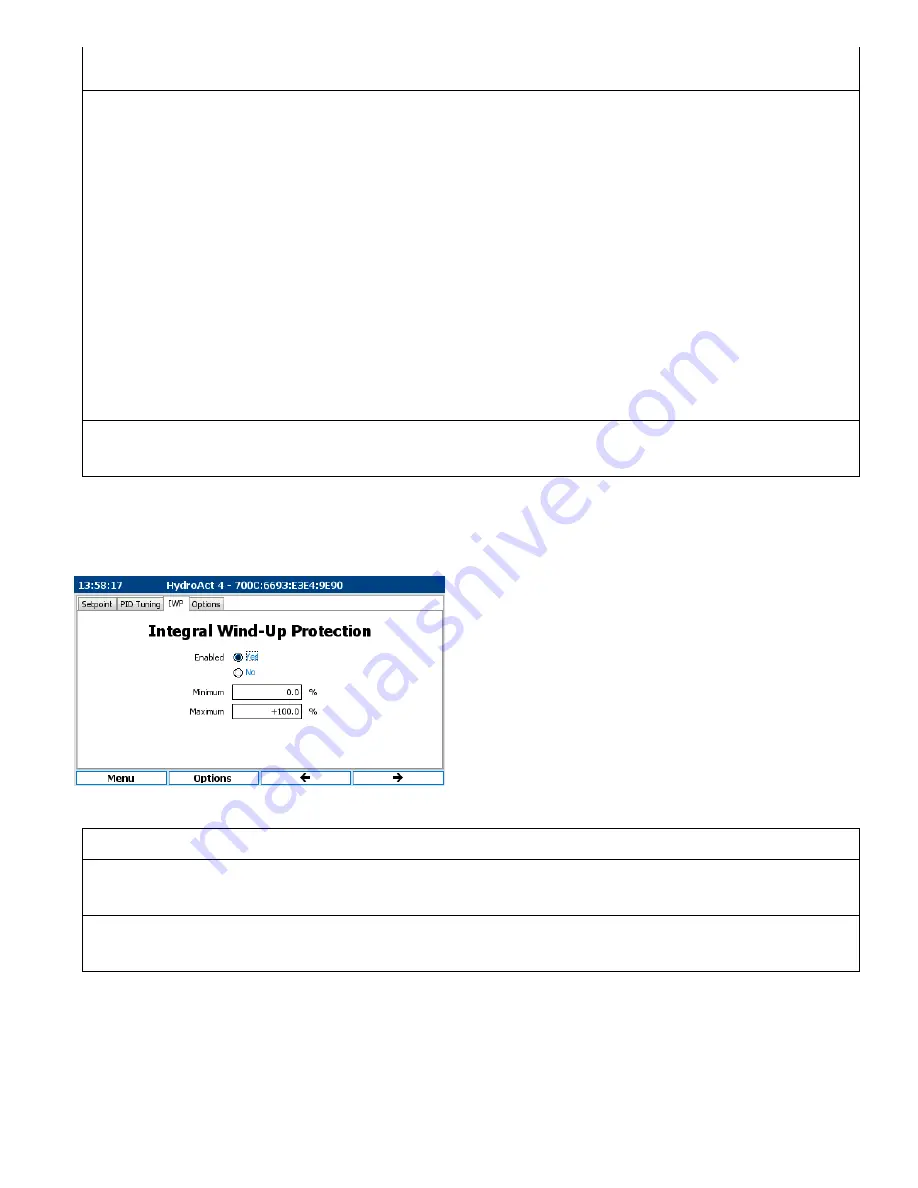
15
Value) + Last Integral Output value. The minimum and maximum Integral
output is determined by the settings under Integral Windup Protection.
This setting is generally not useful to SCM PID control and should be left
for zero. Customers not experienced with PID tuning are highly
recommended to leave Derivative at 0.000 as it is rarely needed and is
more apt to cause difficulties in tuning the PID. The derivative
component causes the output to change in response to changes in the
process variable (e.g. backing down the PID output if the reading moves
towards the setpoint). The derivative response is proportional to the rate
of change of the PV as seen between two consecutive PV updates. If the
rate of change goes to zero (i.e. stable process variable), then the
Derivative output also goes to zero. Increasing the derivative setting will
cause the control system to react more strongly to changes in the PV.
Most practical control systems use a very small or no derivative setting.
This is because the Derivative Response is highly sensitive to noise in the
process variable signal and relies on the PV to be fairly proportional to
the PID output changes, which the Streaming Current reading is generally
not. If used, the Update Delay time should be set closer to the process
lag time (which is the time needed for the analyzer to respond to a
change in chemical dosage).
Update Delay:
00:00:02
The Update Delay setting determines the frequency by which the Integral
Output value is calculated. Increasing this time (e.g. going from 2 to 5
seconds) will slow down the PID output adjustments, and vice versa.
Options>Setup>PID Setup (To access the IWP tab, press the far right Function button, which is the button just
below the Right Arrow shown at the bottom of the display)
Parameter
Factory Setting
Notes
Enabled:
Yes
Leave this set for Yes.
Minimum:
0%
If the Flow pacing feature is disabled, this must be set to match the
Minimum Output Limit (discussed on page 12). When the Flow pacing
feature is enabled, this must be set for -100% (note: negative 100).
Maximum:
100%
If the Flow pacing feature is disabled, this must be set to match the
Maximum Output Limit (discussed on page 12). When the Flow pacing
feature is enabled, this must be set for +100% (note: positive 100).




































