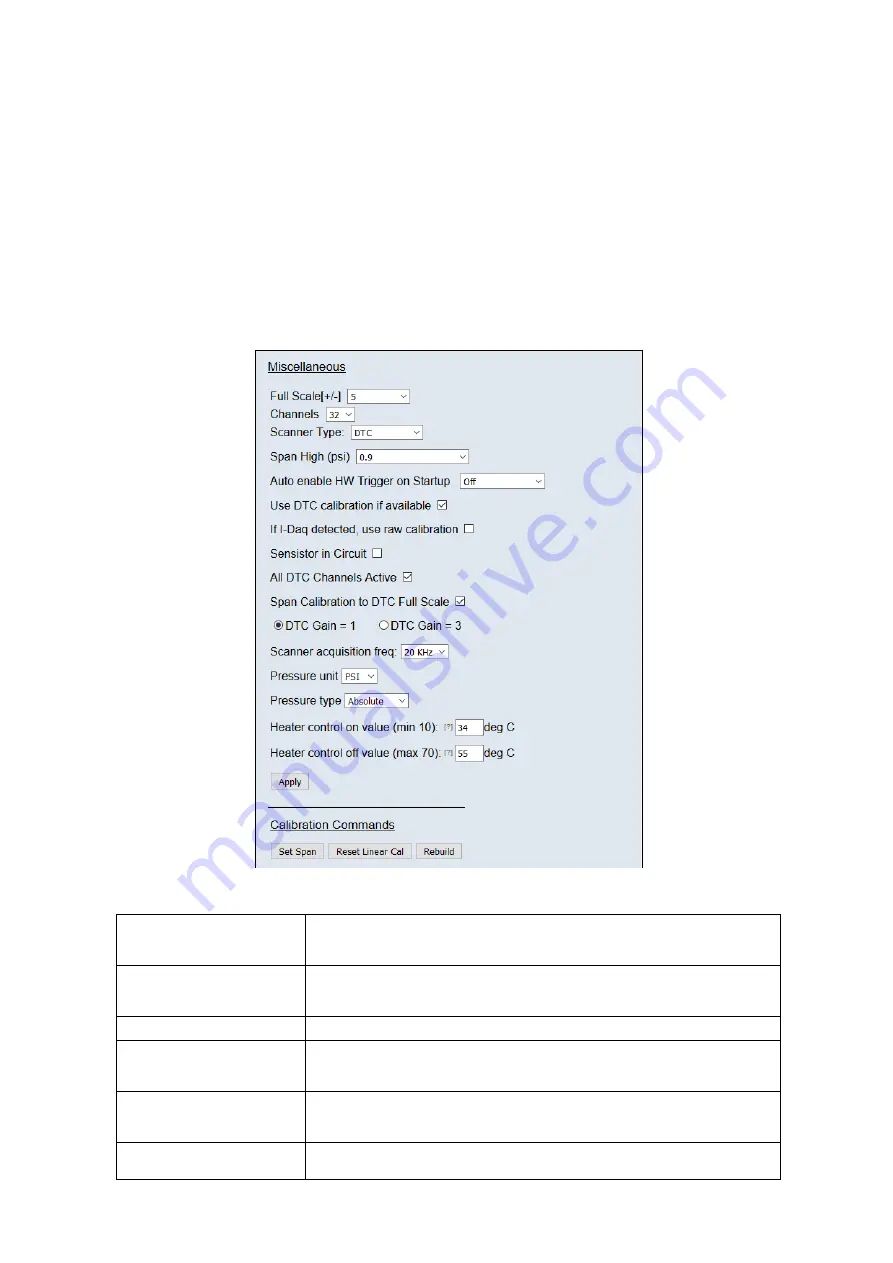
Page 30
6.7.4. Miscellaneous
The remaining parameters are edited via the Miscellaneous group shown in Figure 5.11. The scanner
type should always be set to the type of scanner installed in the flightDAQ to ensure proper operation
of the system. If the flightDAQ is a DTC variant and DTC mode is to be used, the 'Use DTC' checkbox
should be checked. If the flightDAQ is an I-Daq variant then the ‘use raw calibration’ checkbox can
be ticked to apply a linear calibration function on boot up. The DTC scanner's options of sensistor and
gain configuration may also be selected from this tab. 'All DTC Channels Active', defaults the number
of active channels to all on a DTC scanner, overriding the number in the setup. The scanner
acquisition frequency can be toggled between 20KHz & 50KHz. The latter should be used in most
cases to allow for faster data streaming, however 20KHz is provided for older scanners that only have
Gen1 headers.
Figure 5.11, Miscellaneous group.
'Channels' dropdown
The number of channels on the attached scanner should be chosen from the
'Channels' drop down. It is important that this number is correct when performing any
calibration or reading data from flightDAQ.
'Full Scale' dropdown
This dropdown is the only means of selection of the scanner's full-scale operating
pressure. The value affects the display of live engineering values and the generation
of calibration coefficients.
Scanner Type
Sets the type of scanner installed into the flightDAQ (Conv, DTC, I-Daq, T-DAQ)
'Span High'
Sets the value of pressure for the 'high' point in the linear span and zero calibration.
Valid values range from 0.144PSI (3”WC) to 90PSI. Typically, this value should be set
to 90% of the scanners full scale value, if possible.
‘Auto enable HW trigger on
start-up’ dropdown
If set to anything other than Off, the flightDAQ will immediately switch to hardware
trigger mode, waiting for the first trigger pulse, after initialisation. The dropdown
indicates the comms protocol used to send acquired data during triggering.
'Use DTC calibration if available' On powerup, uses the DTC scanners internal calibration coefficients to build the
flightDAQ’s internal calibration data table.






































