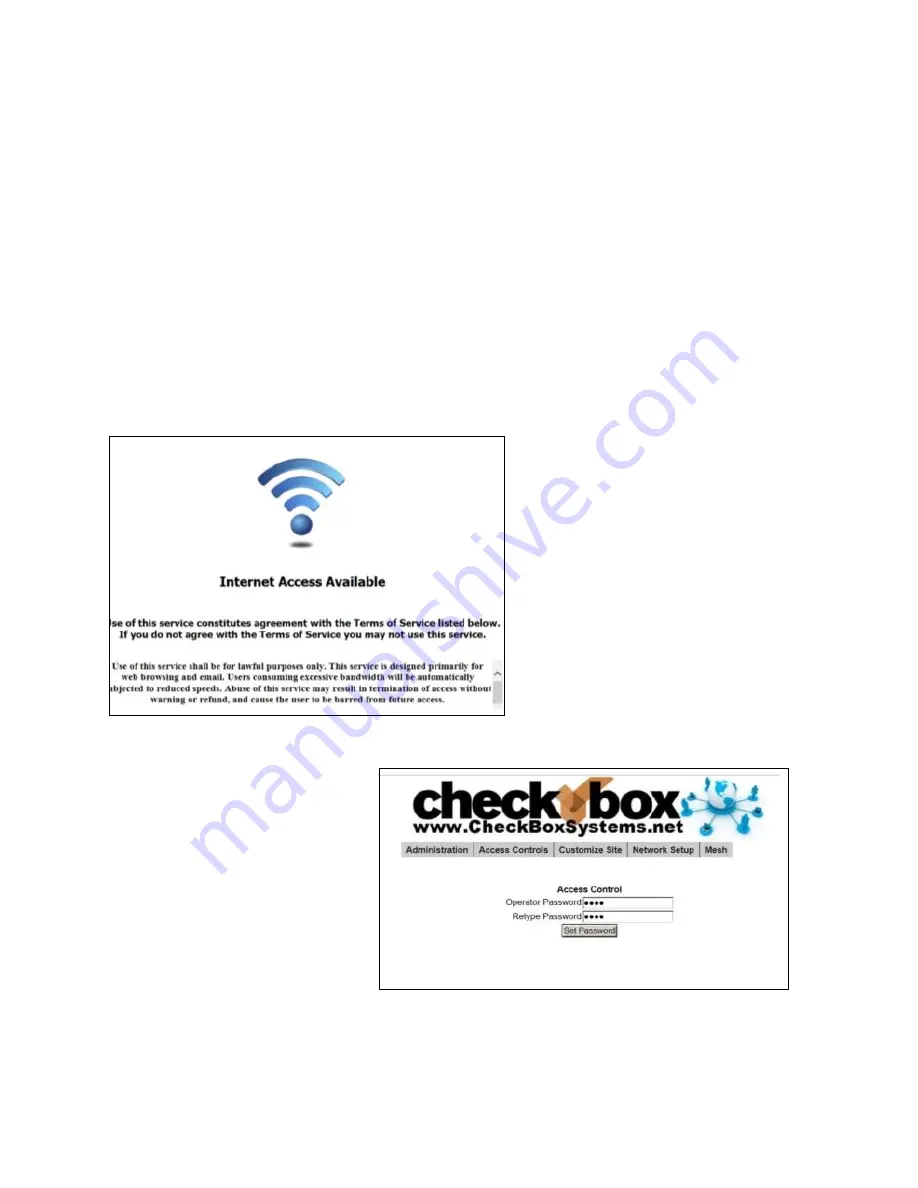
6
Logging into your Administration screens
The administration screens are used to manage your system, create and print tickets
for your users and view your system status. The administration screens also allow you
to view users on the system (Active Clients), view tickets not yet used, and to delete
tickets from the system. These screens are accessed through a web browser on your
computer, and can be accessed from inside the hotspot or from outside the hotspot
from anywhere on the internet. To learn how to access the system from outside the
hotspot see
Accessing Your System from the Internet
section in this guide.
To access CheckBox from inside the hotspot make sure your computer is connected to
the system,
either by a wireless connection or through a wired Ethernet port
connected to the CheckBox Master
. If you are connecting wirelessly select the wireless
network “hotspot”, the default name for the CheckBox wireless network. You can
change this name later.
Open your web browser and you should see a generic welcome screen.
This is the welcome screen your
guests will see when they first log
on to your hotspot (you can
customize this screen - see page
13). From here your guests are
prompted to enter a ticket number,
credit card or any of the access
methods that you have enabled
before they can connect to the
internet. Of course you do not have
tickets since you have not yet
created them! To access the
administration screens enter the
following in the address bar (NOT
your search box):
http://192.168.17.1:3456/admin
This will bring up a page warning
you that no password has yet
been set for the administration
screens for your CheckBox.
Create a password that is a
combination
of
letters
and
numbers. Do not use any spaces
or special characters (such as
&
,
*
,
@
,
!
)
Enter your chosen password
twice and press
Set Password
. A box will pop up so that you can test your password.
If your are asked for a user name, leave the user name box empty.





















