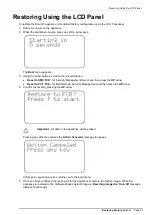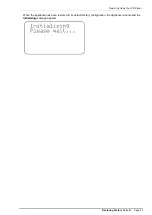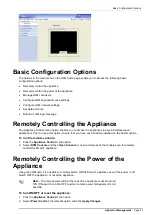Reviews:
No comments
Related manuals for Smart-1 150

VCS
Brand: TANDBERG Pages: 276

Express5800/180Ra-7
Brand: NEC Pages: 2

Express5800/120Rh-2
Brand: NEC Pages: 2

Express5800/120Rh-2
Brand: NEC Pages: 2

Express5800/120Rg-1
Brand: NEC Pages: 2

Express5800/120Rf-1
Brand: NEC Pages: 21

Express5800/120Ra-1
Brand: NEC Pages: 6

Express5800/120Mc2 series
Brand: NEC Pages: 2

EXPRESS5800/120Le
Brand: NEC Pages: 56

Express5800 320La
Brand: NEC Pages: 8

Express5800 120Li
Brand: NEC Pages: 2

Express5800 120Ed
Brand: NEC Pages: 29

Active Upgrade Express5800/320Fc
Brand: NEC Pages: 4

320Fc
Brand: NEC Pages: 10

Express5800/120Rj-2
Brand: NEC Pages: 18

Express5800/120Rh-1
Brand: NEC Pages: 20

Bull NovaScale R620 Series
Brand: NEC Pages: 346

Express5800 320La
Brand: NEC Pages: 206