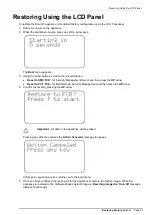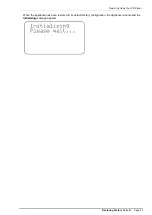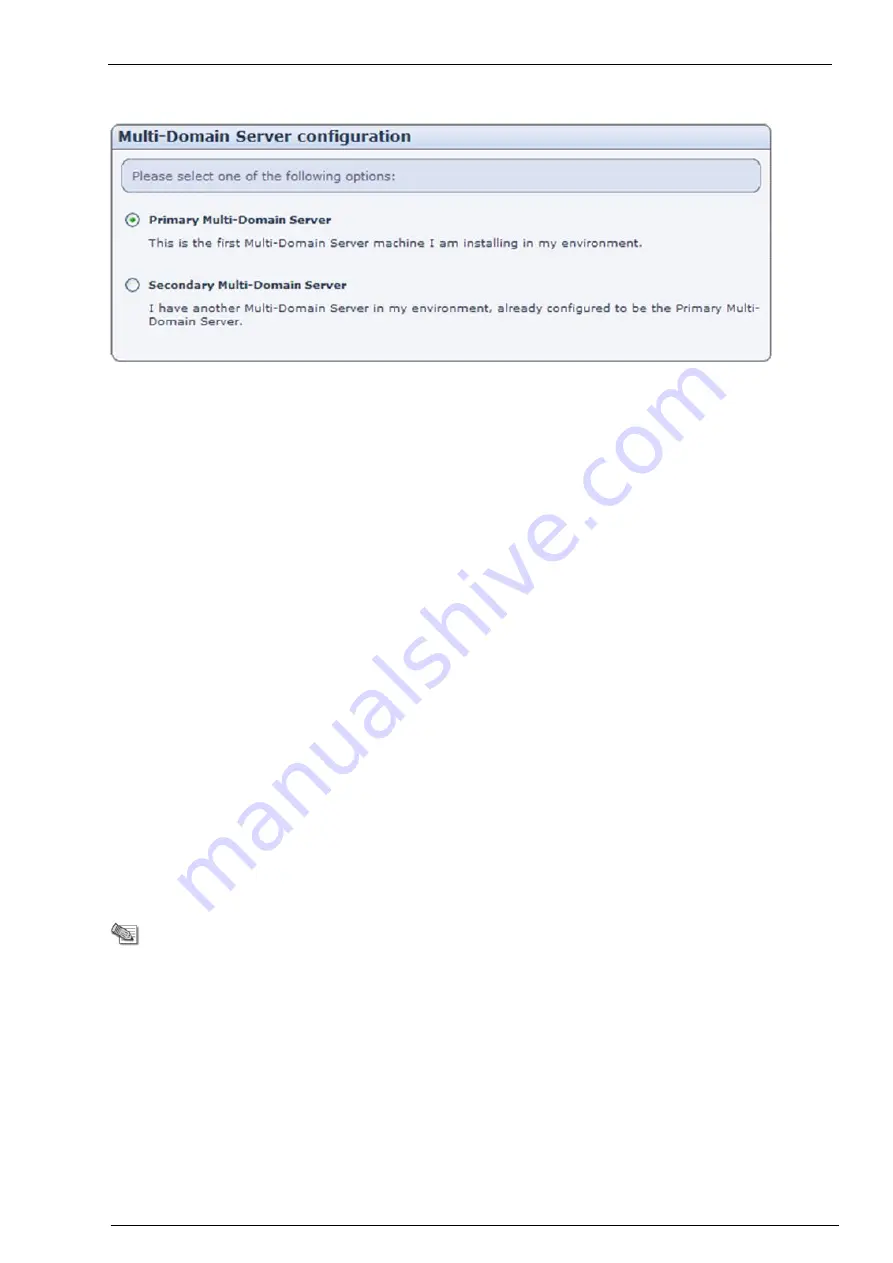
Installing the SmartConsole GUI Clients
Configuring Smart-1
Page 25
Multi-Domain Server Configuration
Primary Multi-Domain Server
is the Multi-Domain Server that will normally be active. To set up an
Multi-Domain Server in a non-High Availability deployment, choose this option. In a High Availability
deployment, if the Primary Multi-Domain Server fails, a Secondary Multi-Domain Server will be available
to resume management tasks.
Secondary Multi-Domain Server
is an Multi-Domain Server that may also be used if the Primary Multi-
Domain Server fails.
Multi-Domain Security Management Administrator
Define the clients that are allowed to connect to the Smart-1 appliance using the SmartDomain Manager.
Secure Internal Communication
In the
Secure Internal Communication
page, enter a SIC Activation Key and remember it, as you will enter
it again when configuring the object via SmartDashboard.
Download SmartConsole Applications
Configuring a security policy requires you to install the SmartConsole applications. In the
Download
SmartConsole Applications
window, you can download SmartConsole and install it on Windows
machines. For a detailed list of supported Windows operating systems for SmartConsole refer to the release
notes of your Check Point version in the Check Point Support Center (
http://supportcenter.checkpoint.com
).
Summary
The
Summary
page appears.
Click
Finish
to complete the First-Time Configuration Wizard. The Appliance will automatically restart. This
may take several minutes.
Note
- It is recommended to backup the system configuration for
system recovery purposes. The backup menu can be accessed via the
WebUI interface under the
Appliance
menu.
Installing the SmartConsole GUI Clients
1. The WebUI menu can be accessed by navigating to https://<appliance_ip_address>:4434.
2. Login using the administrator username and password configured in step 4 of the Advanced Initial
Configuration step.
3. Download the SmartConsole Installation package
Product Configuration > Download SmartConsole
> Download
.