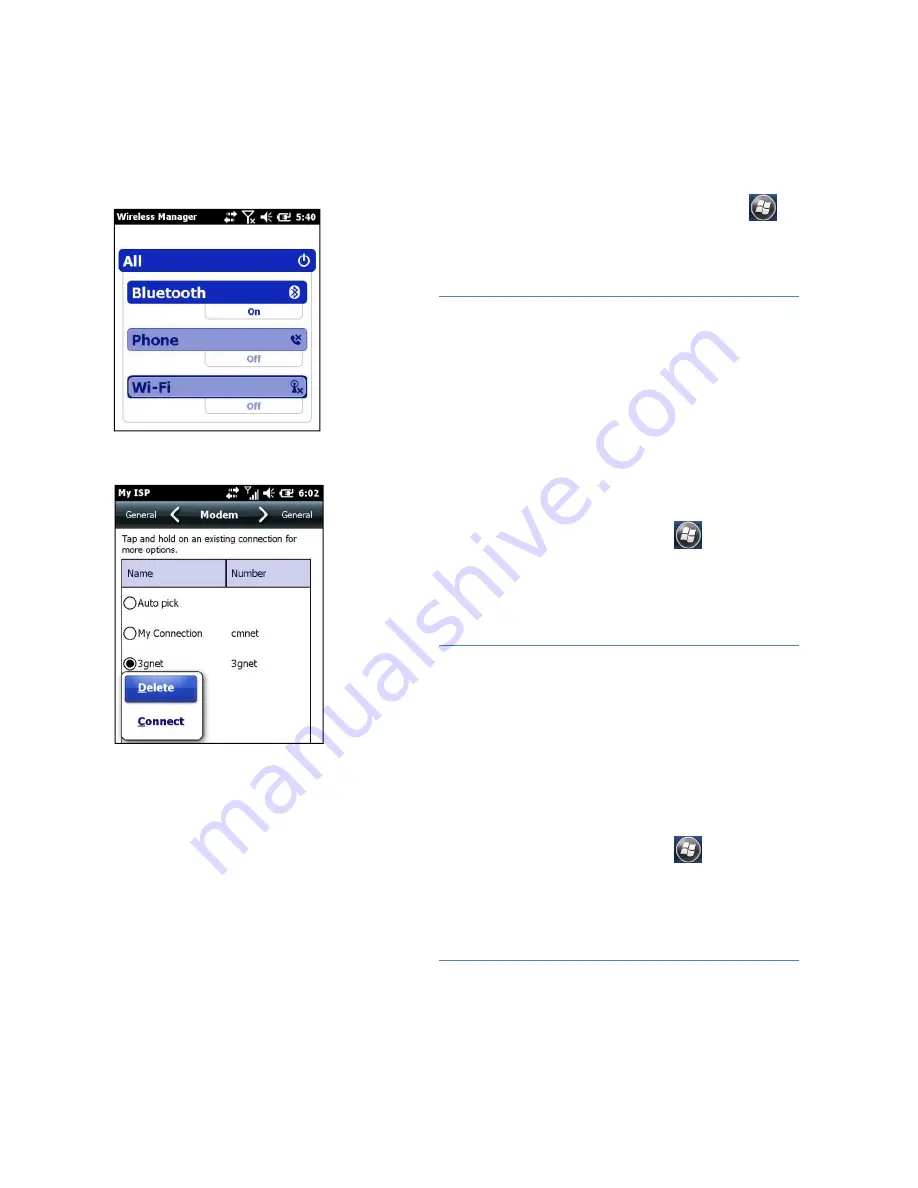
Page 12
4.6. E
STABLISH
W
IRELESS
C
ONNECTION
(GPRS/ W
I
-F
I
/
B
LUETOOTH
)
First of all, Press the
Windows Button
or tap the windows icon
→
[Settings] → [Connections] → [Wireless Manager] to turn on
Bluetooth/Phone/Wi-Fi function.
NOTE
: The function of Wi-Fi may not available when the
device is being connected with PC which is connected to the
Internet by USB data cable.
Using GPRS
Press the
Windows Button
or tap the windows icon
→ [Settings] →
[Connections] → [Connections] → [Tasks] tab → [Manage existing
connections] → [Modem] tab → tap and hold an existing connection and
then click [Connect] in the popup menu to establish the connection.
NOTE
: Also, you can add a new modem connection. In the
[Tasks] tab → [Add a new modem connection] → enter a name
for the connection → [Select a modem: Cellular Line (GPRS)]
→ [Next] → enter the Access point name of the SIM card
provider → [Next] → [Finish].
Using Wi-Fi
Press the
Windows Button
or tap the windows icon
→ [Settings] →
[Connections] → [Wi-Fi] → [Wireless] tab → tap one available network →
configure the wireless network by following the process to finish the settings
as prompt by the configuration software
NOTE
: You can hold the connected wireless network, and then
tap [Remove Settings] in the popup menu to disconnect this
wireless network.























