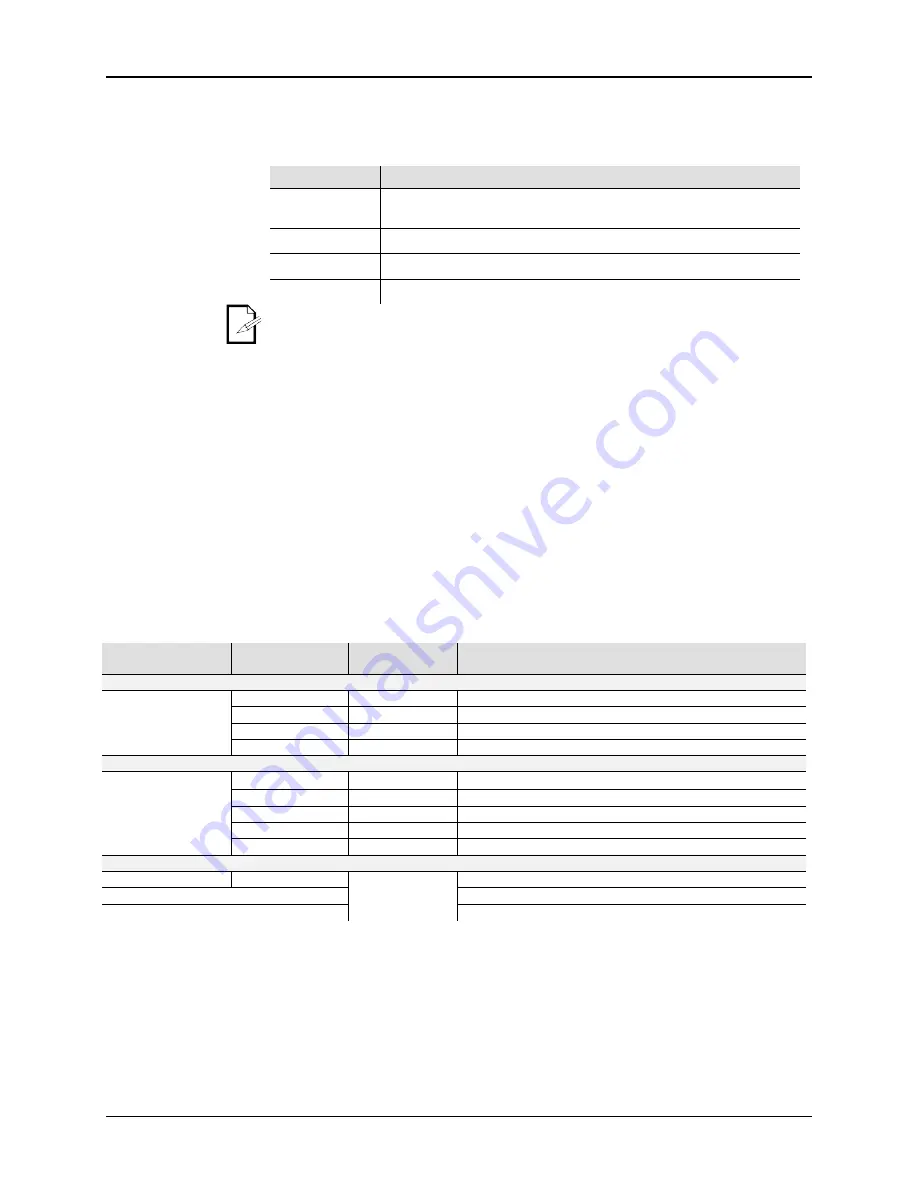
Scorpion™ Burst GB User Manual
13
Rev. 2
4.
Operation
Control
Panel
Operation
To access the control panel functions, use the four buttons located underneath the
display.
Button
Function
<MENU>
Press to find an operation mode or to back out of the current menu
option
<UP>
Press to scroll up the list of options or to find a lower value
<DOWN>
Press to scroll down the list of options or to find a higher value
<ENT>
Press to activate a menu option or a selected value
The control panel will remember the last setting you programmed, even after
you have turned the product off.
Changing
Options Within
the Same
Function
To change an option, do the following:
1. Press
<MENU>
once (the LED display will blink).
2. Press
<UP>
or
<DOWN>
until the desired menu option shows on the LED
display.
3. Press
<ENT>
to accept the new option (the new option will show solid on the
LED display).
Changing
Options for a
Different
Function
To change an option for a different function:
1. Press
<MENU>
once (the LED display will blink).
2. Press
<MENU>
repeatedly until seeing the active option of the desired menu
branch.
3. Press
<UP>
or
<DOWN>
until the desired menu option within the new menu
branch shows on the LED display.
4. Press
<ENT>
to accept the new option (the new option will show solid on the
LED display).
Menu Map
Mode or Starting
Value
Program or
Channel Range
Options
Description
Standalone
Aut
Pre-programmed effects that cannot be customized
Aut
N/A
Automatic (Random)
Au1
N/A
Auto Blue
Au2
N/A
Auto Green
Au3
N/A
Auto Green & Blue
Sound-Active
Sou
Sensitivity
The product responds to the beat of the music
Sou
S 0~S 9
Sound (Random)
So1
S 0~S 9
Sound (Blue)
So2
S 0~S 9
Sound (Green)
So3
S 0~S 9
Sound (Green & Blue)
rAn
N/A
Random patterns & colors
Sensitivity
S 0~S 9
S 0~S 9
0 = least sensitive, 9 = most sensitive
DMX
000~502
DMX mode, sets starting address
SLA
Master/slave mode
rEn
Remote control mode




























