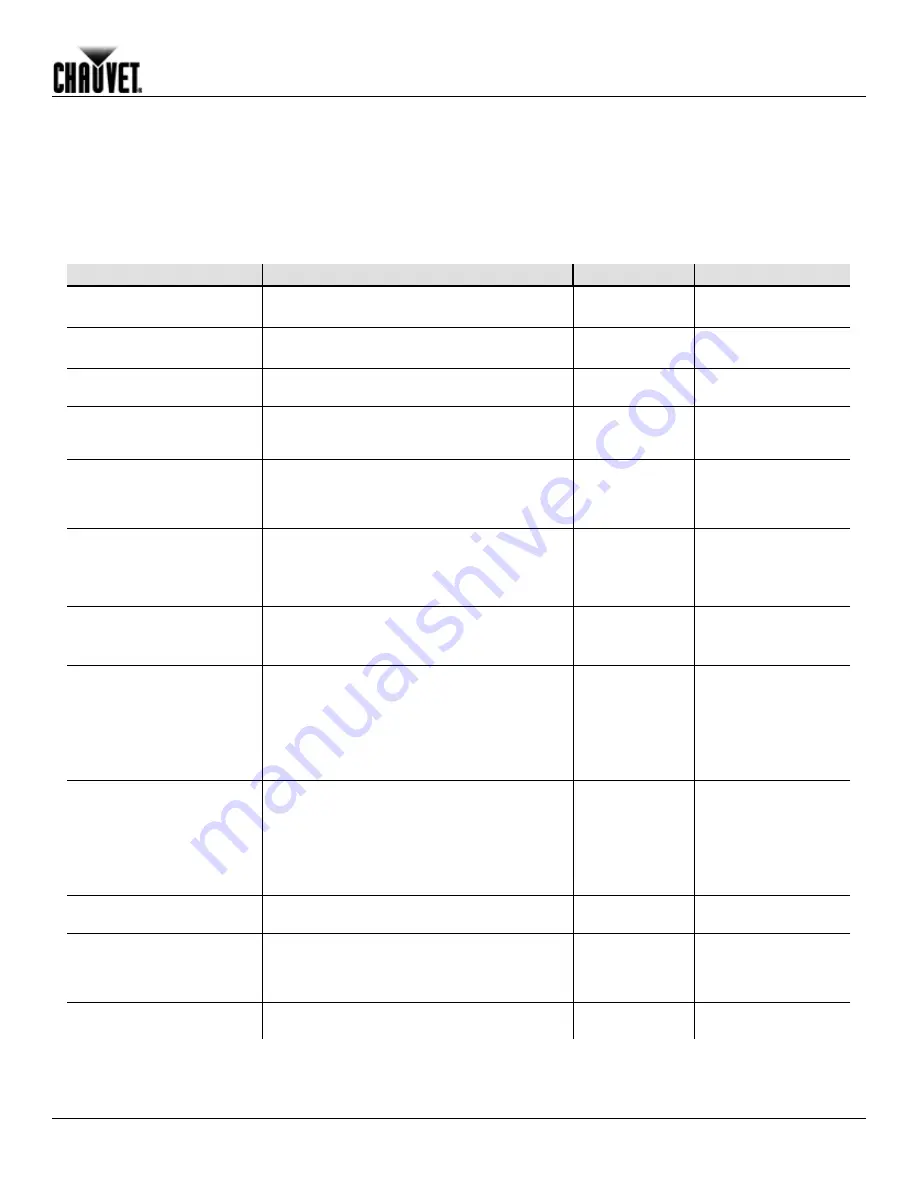
Operation
MVP™ (12/18/37.5) Series Getting Started User Manual, Rev. 10
-19-
8. Operation
Additional
Hardware and
Software
In addition to the panels, you will need other hardware and software to design, build, and
operate your MVP™ video wall system. The following table summarizes these additional
items—some are required and others are optional. At the bottom, all MVP™ flight case
packages are also listed.
Item
Description
Item Code
Item Number
CHAUVET® Flight case
(additional flight case)
Fits 2 MVP™ panels
12090370
MVPU-CASE2
MVP™ Driver
Interface between the signal source, LED Studio,
and the MVP™ being used
12090357
MVPU-DRIVER
LED Studio
Software application used to design and run the
MVPs comprising the video wall. A PC is needed
MVP™ 526P Signal
Processor & software
Connects the audio/video signals and PC to
integrate and run the display on the MVP™ video
wall
MVP™ Signal Distributor
(optional up to 24 panels)
Connects between the MVP™ Driver and the
MVPs to distribute the source signal from the
MVP™ Driver to the video wall when using more
than 24 panels
12090360
MVPU-SIGDISTRO
MVP™ Rigging Kit
(optional)
Provides hardware needed to mount MVPs.
Rigging Kit
Rigging Kit – single
Rigging Kit – dual
12090352
12090355
12090356
MVP-RK
MVP-RK1
MVP-RK2
Neutrik® etherCON® Signal
Extension
(optional)
MVP™ Signal Extension, 18 in
MVP™ Signal Extension, 5 ft
MVP™ Signal Extension, 10 ft
19090363
19090364
19090365
MVPU-SIG18IN
MVPU-SIG5FT
MVPU-SIG10FT
Neutrik® powerCON®
Extension
(optional)
powerCON® Extension, 18 in
powerCON® Extension, 5 ft
powerCON® Extension, 10 ft
powerCON® Extension, 25 ft
powerCON® Extension, 50 ft
powerCON® Bare Wire Lead, 50 ft
19110372
19110373
19110374
19110375
19110376
19110377
PCEXT18IN
PCEXT5FT
PCEXT10FT
PCEXT25FT
PCEXT50FT
PCLEAD50FT
MVP™ (Modular Video
Panels) 2-pack and 6-pack
(includes flight case, one
signal, and one power cable
per MVP™)
MVP 12 2-Pack
MVP 12 6-Pack
MVP 18 2-Pack
MVP 18 6-Pack
MVP 37.5 2-Pack
MVP 37.5 6-Pack
12090346
12090347
12090348
12090349
12090350
12090351
MVP12x2
MVP12X6
MVP18x2
MVP18X6
MVP37.5x2
MVP37.5X6
MVP™ Media System and
one MVP™ Driver
Rack mountable, video computer system with the
MVP™ Driver and LED Studio software
MVPU-MS
MVP™ Media System with
ArKaos Media Master
E KN and One
MVP™ Driver
Rack mountable, video computer system with the
MVP™ Driver and LED Studio software, as well
as ArKaos Media Master Express
MVPU-MSMME
ArKaos Media Master
E KN
Video playback so KN control
ARKAOSMMEKN






































