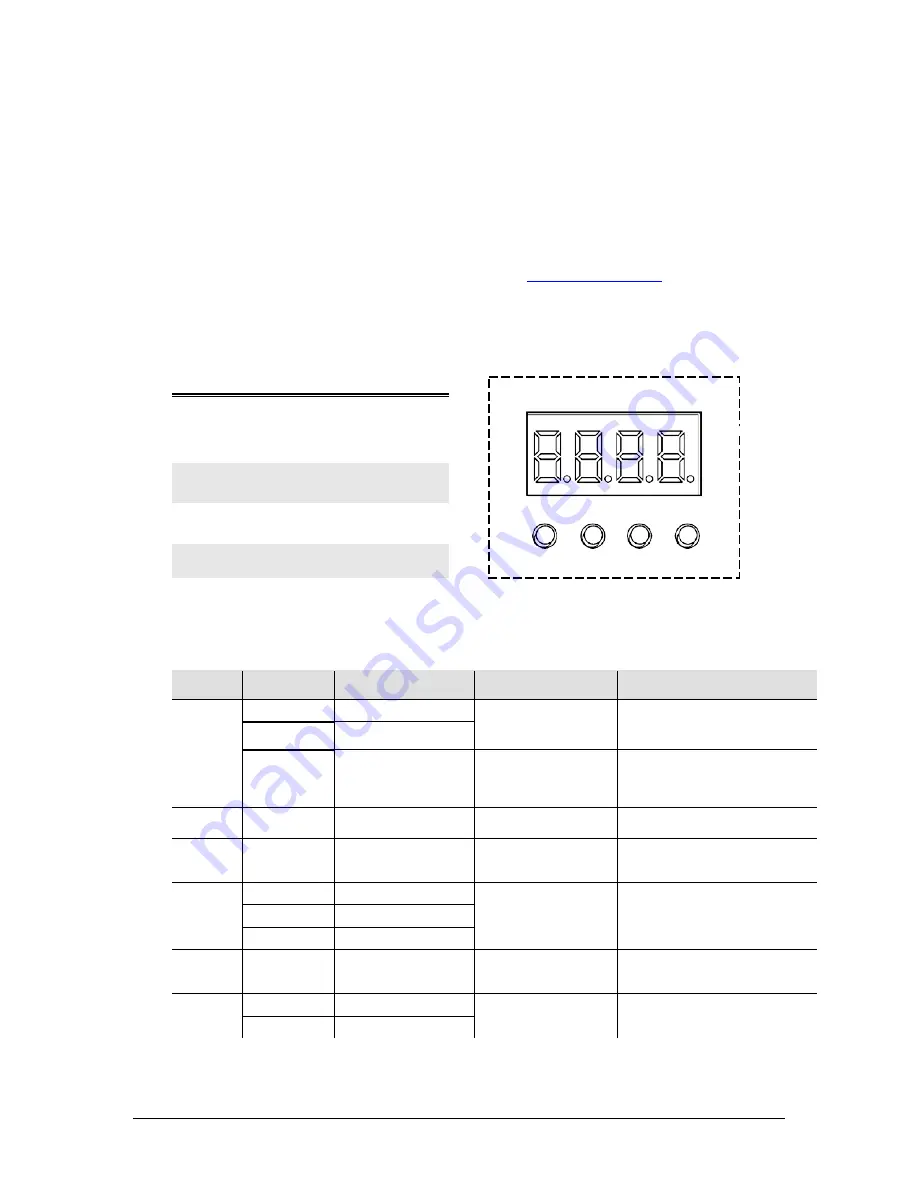
LED Par 64-36VW B&C User Manual
9
Rev. 4
4.
O
PERATING
I
NSTRUCTIONS
Configuring the Starting Address
Each fixture requires a starting address from 1~512. A fixture requiring one or more channels for
control begins to read the data on the channel indicated by the starting address. For example, a
fixture that uses seven DMX channels and is addressed to start on DMX channel 100, will read data
from channels: 100, 101, 102, 103, 104, 105 and 106. Choose the starting addresses for each fixture
so that the channels used do not overlap. In addition, you should note the starting address selected
for future reference. The LED Par 64-36VW B/C fixture uses two or four DMX channels. If you are
unfamiliar with DMX, download the DMX Primer from
www.chauvetlighting.com
.
Control Panel Functions
Access control panel functions using the four buttons located directly underneath the LED display on
the control panel.
The Control Panel shows the current state of the unit. It is used to select the operating mode, as well
as the sub-features. For a detailed layout of the control panel functions, please see the “menu map”
section on the following page.
Menu Map
M
AIN
F
UNCTION
S
UB
-F
UNCTION
S
ELECTION
S
UB
-S
ELECTION
I
NSTRUCTION
P--
P1
3 Color Switching
-
Select between 1 switching and 1
fading auto programs (Use
S--
to
modify the speed)
P2
3 Color fading
P3
3 Color Switching
Use the Audio
Adjustment Knob located
on the back of the fixture
Sound-Active program
2-CH
d001
~
d512
-
-
Select 2-channel DMX mode: warm
white, cool white
4-CH
d001
~
d512
-
-
Select 4-channel DMX mode:
master dimmer, warm white, cool
white, strobe
C--
C1
Warm White
-
Select between 3 static colors. The
display will read
C1
~
C3
. The
colors that each of these represent
are indicated to the left.
C2
Cool White
C3
Warm and Cool White
S--
S001
~
S100
(default range is
S050
)
-
This is the speed range for the 2
switching and fading built-in
programs
U--
r---
Warm White
000
~
100
Combine warm white and cool white
to create a custom, static color
C---
Cool White
B
UTTON
F
UNCTION
<MENU>
Used to scroll through the
current operating mode,
as well as back out of the
current menu option
<UP>
Used to select increasing
advancement in the value
<DOWN>
Used to select decreasing
advancement in the value
<ENTER>
Used to select a value and
store it to memory
MENU UP DOWN ENTER

































