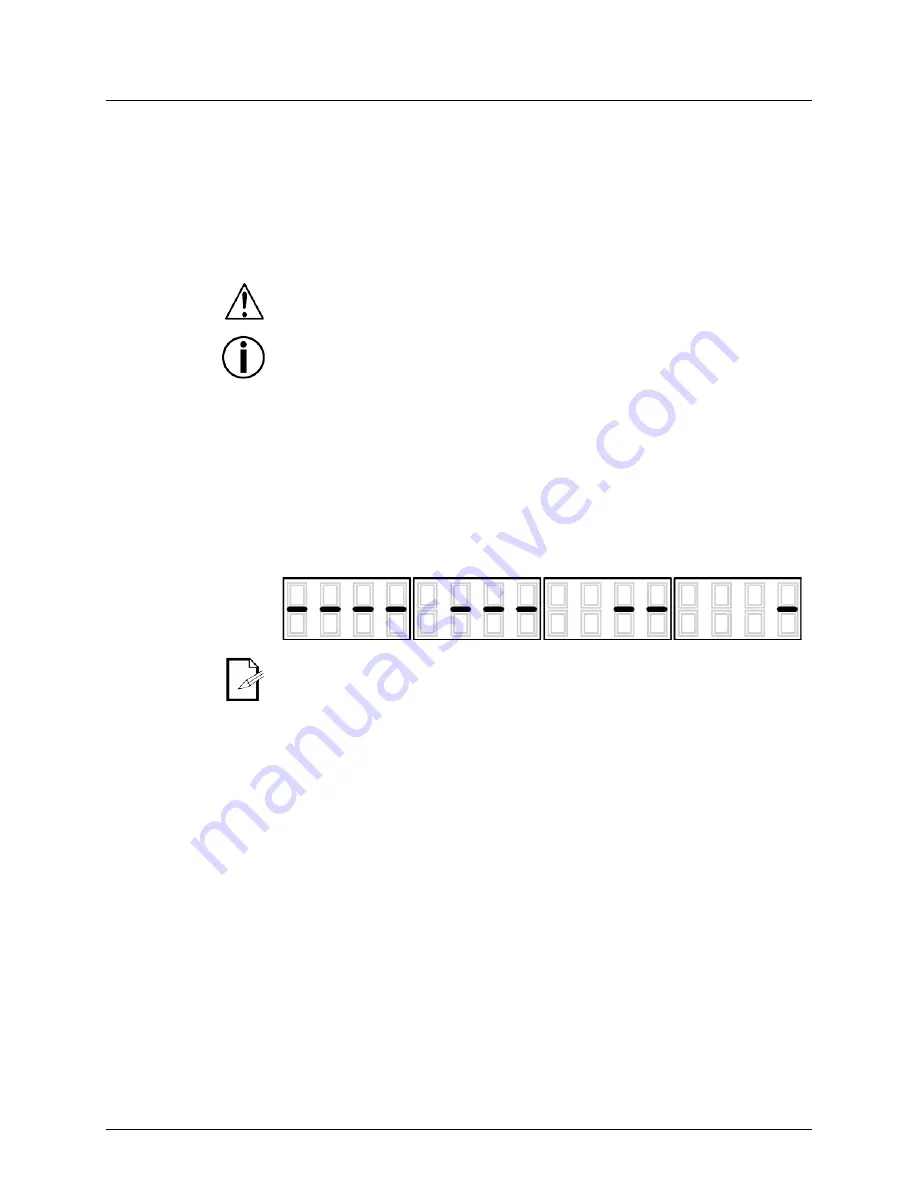
EZpar™ 64 RGBA User Manual
Page 7 of 20
3.
S
ETUP
AC Power
The EZpar™ 64 RGBA has an auto-ranging power supply and it can work with an input
voltage range of 100~240 VAC, 50/60 Hz.
To determine the product’s power requirements (circuit breaker, power outlet, and
wiring), use the current value listed on the label affixed to the product’s back panel, or
refer to the product’s specifications chart. The listed current rating indicates the
product’s average current draw under normal conditions.
Always connect the product to a protected circuit (circuit breaker or fuse). Make
sure the product has an appropriate electrical ground to avoid the risk of
electrocution or fire.
Never connect the product to a rheostat (variable resistor) or dimmer circuit, even
if the rheostat or dimmer channel serves only as a 0–100% switch.
Charging the
Battery
The EZpar™ 64 RGBA comes with a rechargeable lithium battery for cable-free
operation. To charge the battery, simply plug in the power cord at any time before,
during, or after operation. To charge the battery before or after operation with all the
LEDs off, leave the power switch in the Off position. The red indicator light for the battery
turns on while the battery is charging. The green indicator light turns on when the battery
is done charging.
Battery Life
Indicator
The battery life indicator shows the remaining amount of internal battery life when the
menu buttons are inactive. Use the chart below to find out how much battery life remains
per charge cycle.
100%
75%
50%
25%
The EZpar™ 64 RGBA battery should be charged 24 hours prior to initial use for
optimal battery life.
Battery
Maintenance
To keep the battery in optimal operating condition, store the product in a cool, dry place
and charge at least once every 30 days when not in use.
Avoid exposure to extreme temperatures. If the product is exposed to extreme cold or
hot temperatures, warm up/cool down the product before use and before charging.






































