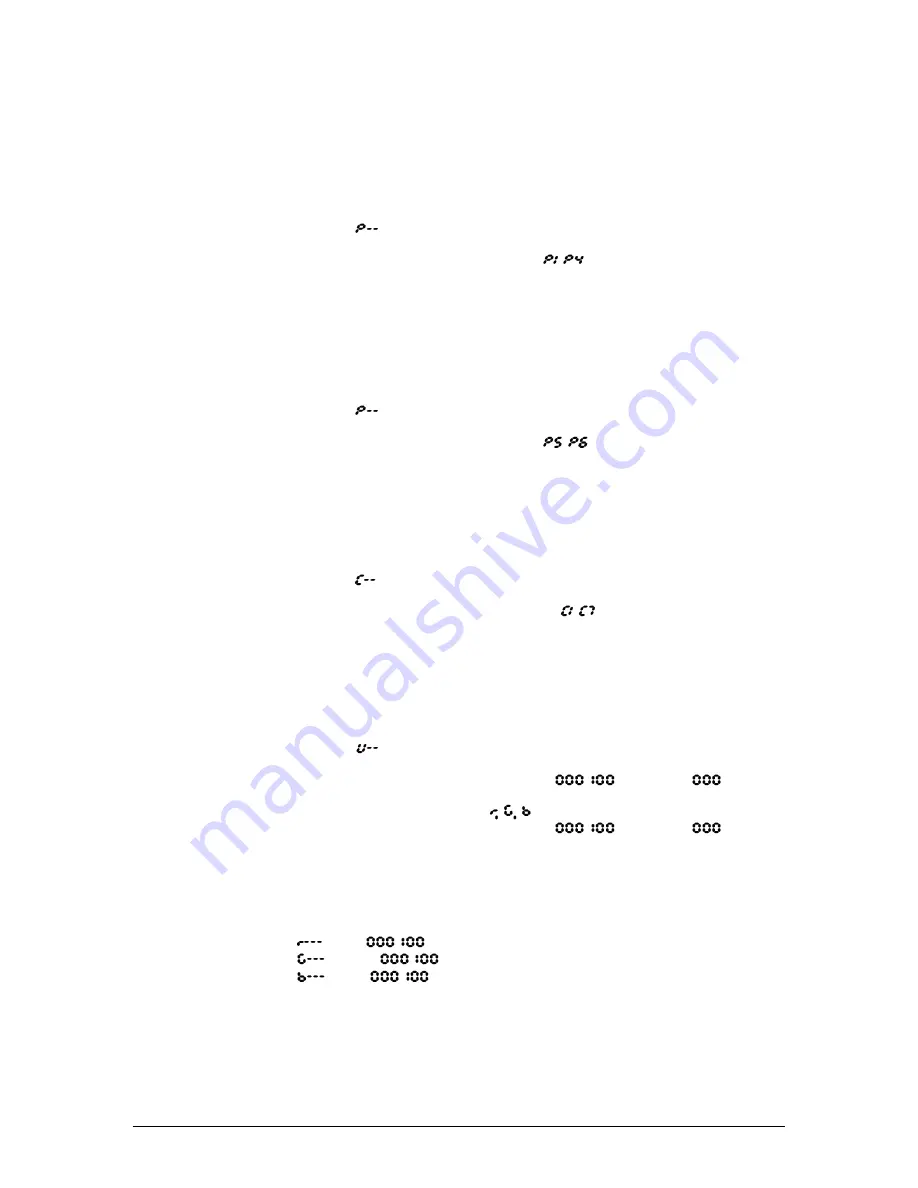
4. Operating Instructions
12
3/31/2010 5:02 PM
Standalone Operation
Automatic
This fixture has preprogrammed chases. These are accessed via the control panel, and the speed may be
adjusted for the chases. Please see the instructions below for further explanation.
1.
Press
<MENU>
until
appears on the LED screen.
2.
Press
<ENTER>
.
3.
Using
<UP>
and
<DOWN>
, select the desired program (
~
).
4.
Press
<ENTER>
to confirm settings.
Sound-Active
This fixture has preprogrammed sound triggered chases. These are accessed via the control panel, and
the speed may be adjusted using the audio adjustment knob. Please see the instructions below for further
explanation.
1.
Press
<MENU>
until
appears on the LED screen.
2.
Press
<ENTER>
.
3.
Using
<UP>
and
<DOWN>
, select the desired program (
~
).
4.
Press
<ENTER>
to confirm settings.
Preset Colors
This fixture has preprogrammed static color presets. These are accessed via the control panel. Please see
the instructions below for further explanation.
1.
Press
<MENU>
until
appears on the LED screen.
2.
Press
<ENTER>
.
3.
Using
<UP>
and
<DOWN>
, select the desired color preset ( ~
).
4.
Press
<ENTER>
to confirm settings.
Custom Static Color Mixing
This fixture has the ability to accept custom static color settings. These are accessed via the control panel.
Please see the instructions below for further explanation.
1.
Press
<MENU>
until
appears on the LED screen.
2.
Press
<ENTER>
.
3.
Using
<UP>
and
<DOWN>
, select the desired color value (
~
). By selecting
, the color
will remain off.
4.
Press
<ENTER>
to continue to the next color (
).
5.
Using
<UP>
and
<DOWN>
, select the desired color value (
~
). By selecting
, the color
will remain off.
6.
Continue until the desired mix is obtained. The order of colors is red, green, and then blue.
7.
Press
<ENTER>
to save the final color setting. This will move the selection to the following color.
However, this is necessary to save the modification.
The colors are represented by the following in the menu map:
= Red (
~
)
= Green (
~
)
= Blue (
~
)









































