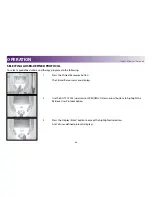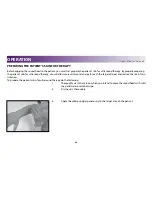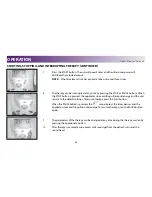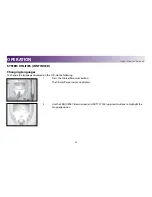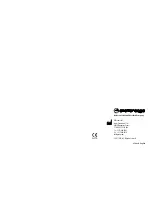48
Intelect® Mobile Ultrasound
SYSTEM UTILITIES (CONTINUED)
2 .
To make INTENSITY and treatment TIME changes, touch the respective buttons and use
the up or down arrows to advance to the desired settings .
Changing Power-Up Presets
The following power up presets can be changed and stored as new presets:
• Frequency
• Duty Cycle
• Treatment Time
• Intensity
• Pulse Frequency
To change the power up presets, do the following:
1 .
Make the desired changes .
2 .
Press the Clinical Resources button .
The Clinical Resources menu displays .
OPERATION