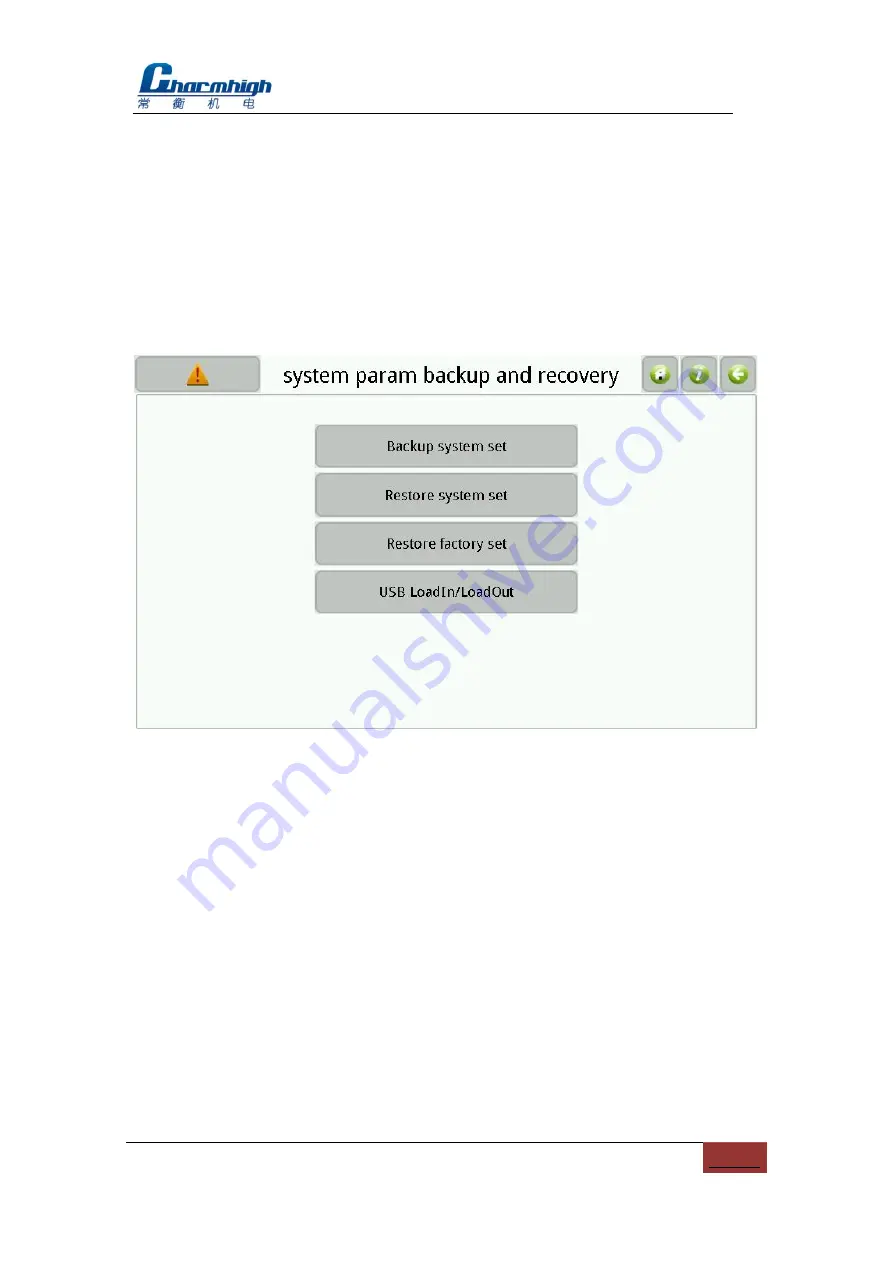
Charmhigh-V1.0-2016 |
35
All Rights Reserved
threshold 2 less 0.3 than detected vacuum value when suck normal material.
Prompt, machine will continue paste when machine don‟t suck any material and the
detected vacuum value is more than threshold 2.
(6)
Save:
Save changes.
11.3. Backup/Restore
Screen as show below.
Figure.
11-7
(1)
Backup system set:
Backup all of system parameters;
(2)
Restore system set:
Restore all of system parameters;
(3)
Restore to factory set:
Restore all of system parameters to factory;
(4)
USB
LoadIn/LoadOut:
Screen as show below, button is enabled while USB
storage device is connected, note, import parameters will not change system
settings directly, only when do execution of restore system set.






























