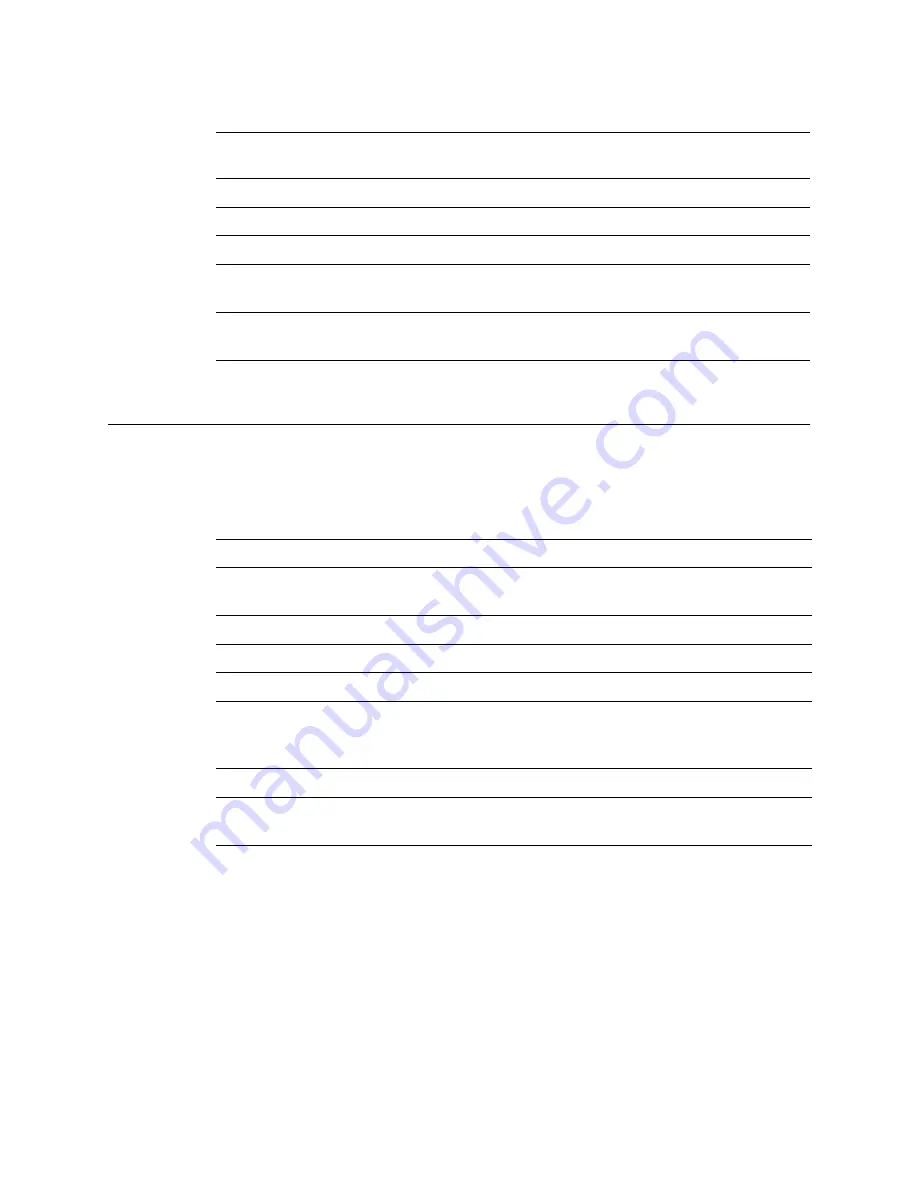
VFS113 Rack/Desktop Model User’s Guide
2-12
Router Default Settings
Table 2-13 below lists the router default settings. If these settings meet your needs, you
can use your router now. If they do not, you can change the settings. See
❒
0
SCSI channel 0 activity Green
Solid on when bus is active or busy
1
SCSI channel 1 activity Green
Solid on when bus is active or busy
2
SCSI channel 2 activity Green
Solid on when bus is active or busy
ST
Ethernet
Yellow
Flashing or solid when 10BaseT link
is active or busy
LK
Ethernet
Yellow
Solid when 10BaseT link is
connected
Table 2-13. Router default settings
Setting
Default
For more information, see
Mapping Mode
AUTO
Changing the Mapping Mode (AUTO or
FIXED) on page 3-20
Topology LOOP
Selecting the Topology on page 3-7
Router’s loop ID
SOFT
Changing the Router’s Loop ID on page 3-8
Router’s LUN
SOFT
Changing the Router’s FC LUN on page 3-10
Router’s initiator ID
(SCSI ID) on each
channel
7
Changing the SCSI ID Assigned to Each
Router Channel on page 3-12
Scan Delay
0 seconds
Changing the Scan Delay on page 3-15
Alarm
ENABLED
Enabling and Disabling the Alarm on
page 3-16
Table 2-12. LED status lights (Continued)
LED
Label
Description
Color
Function
Summary of Contents for FS1310
Page 1: ...Chaparral VFS113 Fibre Channel to SCSI Router User s Guide ...
Page 2: ......
Page 6: ...iv ...
Page 10: ...VFS113 Rack Desktop Model User s Guide viii ...
Page 16: ...VFS113 Rack Desktop Model User s Guide 1 6 ...
Page 62: ...VFS113 Rack Desktop Model User s Guide 3 34 ...
Page 82: ...VFS113 Rack Desktop Model User s Guide D 8 ...
Page 94: ...VFS113 Rack Desktop Model User s Guide I 6 ...
Page 95: ......






























