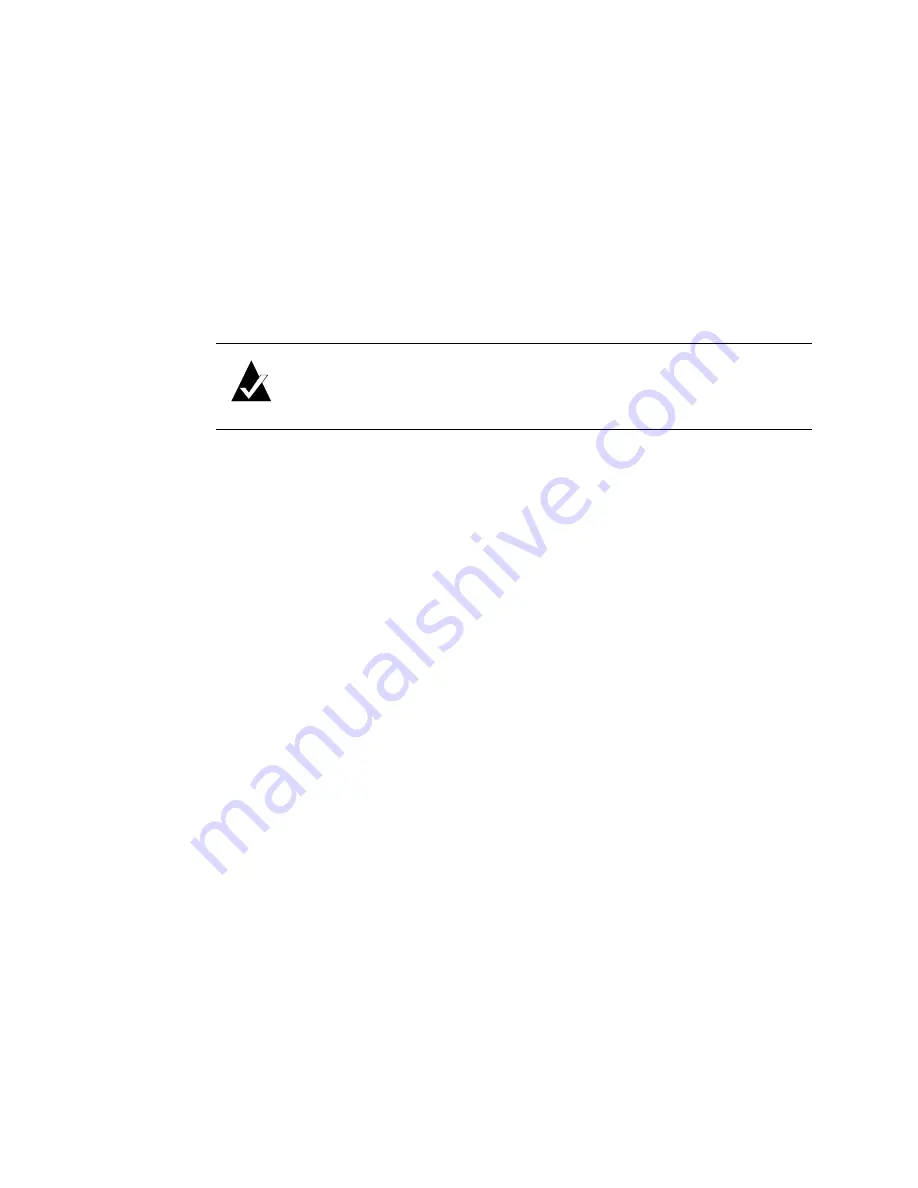
VFS113 Rack/Desktop Model User’s Guide
3-10
5
Press
Enter
.
If you want to change the router LUN, you can do so. See
The system confirms that you want to make the change.
6
Select
Yes
and press
Enter
to make the changes.
The system confirms that the changes are made.
7
Press
Enter
to return to the Configuration Menu.
8
Reboot the router.
9
If you entered a specific Loop ID, repeat steps 1 through 3 to see if the current setting
is what you entered.
Changing the Router’s FC LUN
You can change the router’s FC LUN to meet your needs. You can have three options for
setting the FC LUN:
I
SOFT—Use this setting if you do not care if the router’s FC LUN changes when new
devices are added to the back end. This setting assigns the last available FC LUN to
the router.
I
Any number between 00 and 63—Select a specific number if you want the router’s FC
LUN to stay the same when you add new devices and after you power down and
power up.
I
NONE—Use this setting if you do
not
want the router to display as a device on the
host.
To change the LUN:
1
From the System Menu, select
Configuration
Menu
and press
Enter
.
The Configuration Menu screen displays.
2
Select
Host Configuration
and press
Enter
.
The Host Configuration screen displays.
3
Select the topology you want and press
Enter
,
or press
Enter
if the correct topology
is already selected.
The current setting is marked with an * next to it. For information about the topology
selection, see
Selecting the Topology on page 3-7
Note:
If you change the topology, Loop ID, or router LUN, you must
Summary of Contents for FS1310
Page 1: ...Chaparral VFS113 Fibre Channel to SCSI Router User s Guide ...
Page 2: ......
Page 6: ...iv ...
Page 10: ...VFS113 Rack Desktop Model User s Guide viii ...
Page 16: ...VFS113 Rack Desktop Model User s Guide 1 6 ...
Page 62: ...VFS113 Rack Desktop Model User s Guide 3 34 ...
Page 82: ...VFS113 Rack Desktop Model User s Guide D 8 ...
Page 94: ...VFS113 Rack Desktop Model User s Guide I 6 ...
Page 95: ......
















































