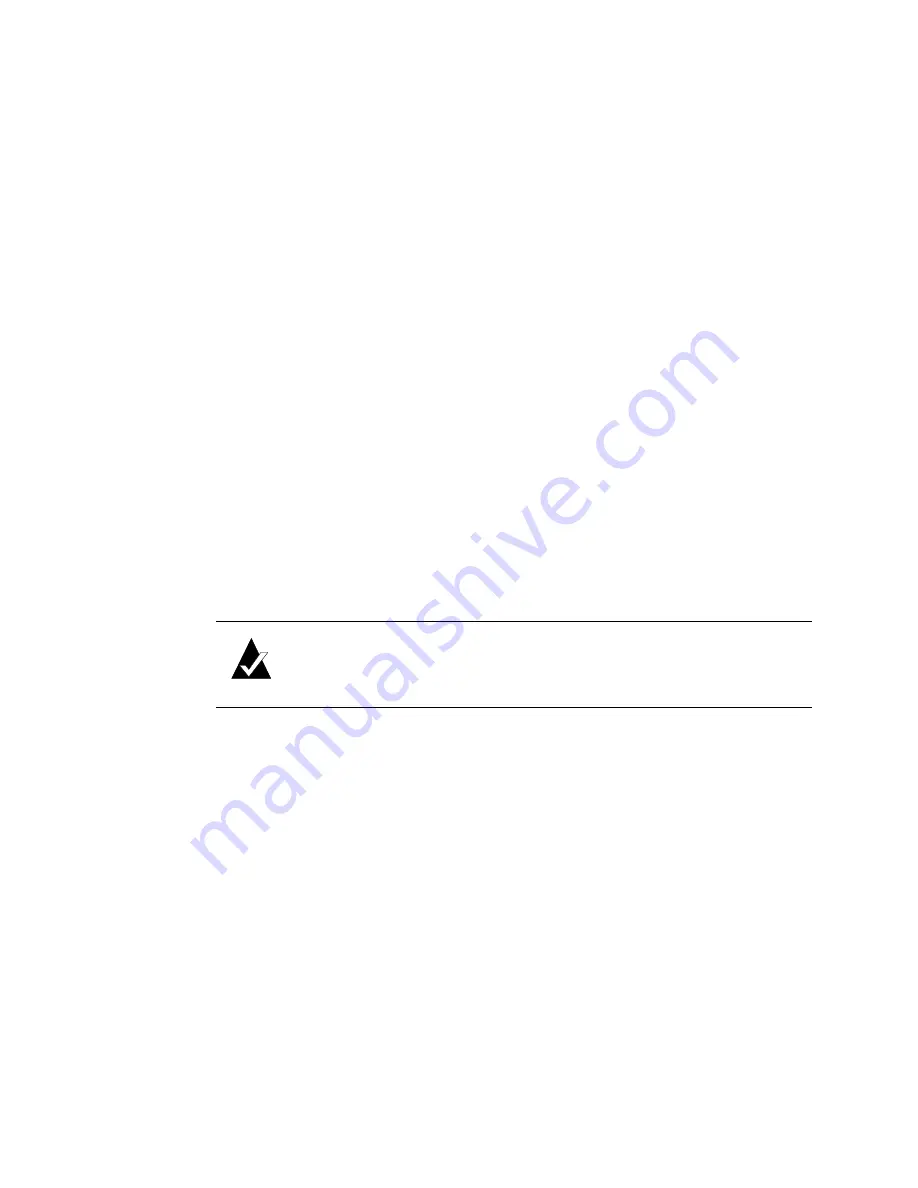
VFS113 Rack/Desktop Model User’s Guide
3-8
3
Select the Topology that matches your configuration and press
Enter
:
–
LOOP
—use this option for all configurations except when the router is connected
to a switch F-port. See
Installation Configuration Examples on page 2-4
.
–
POINT-TO-POINT
—use this option only when you connect the router to a
switch F-port. See
Installation Configuration Examples on page 2-4
.
If you selected LOOP, the Loop ID screen displays.
4
If the Loop ID screen displays, select the option or number you want to use and press
Enter
.
For more information about these settings, see
Changing the Router’s Loop ID on
The Router LUN screen displays.
5
Select the option or number you want to use and press
Enter
.
For more information about these settings, see
Changing the Router’s FC LUN on
The system confirms that you want to make the changes.
6
Select
Yes
and press
Enter
to make the changes.
The system confirms that the changes are made.
7
Press
Enter
to return to the Host Configuration Menu.
8
Reboot the router.
Changing the Router’s Loop ID
If the router is installed on an FC loop, you can change the router’s Loop ID to meet your
needs. You have two options for setting the Loop ID:
I
SOFT—Use this setting if you do not care if the router’s Loop ID changes when you
power down and power up. This setting lets the FC loop initialization process
determine the Loop ID.
I
Any number between 0 and 125—Select a specific number if you want the Loop ID to
stay the same after you power down and power up. The Router Administrator software
cannot tell you which Loop IDs are available. To be sure that you have successfully
assigned the Loop ID you want, check the Loop ID after you reboot the router. If the
router cannot get the specified Loop ID during the loop initialization process, it will
try to get a soft address.
Note:
If you change the topology, Loop ID, or router LUN, you must
Summary of Contents for FS1310
Page 1: ...Chaparral VFS113 Fibre Channel to SCSI Router User s Guide ...
Page 2: ......
Page 6: ...iv ...
Page 10: ...VFS113 Rack Desktop Model User s Guide viii ...
Page 16: ...VFS113 Rack Desktop Model User s Guide 1 6 ...
Page 62: ...VFS113 Rack Desktop Model User s Guide 3 34 ...
Page 82: ...VFS113 Rack Desktop Model User s Guide D 8 ...
Page 94: ...VFS113 Rack Desktop Model User s Guide I 6 ...
Page 95: ......
















































