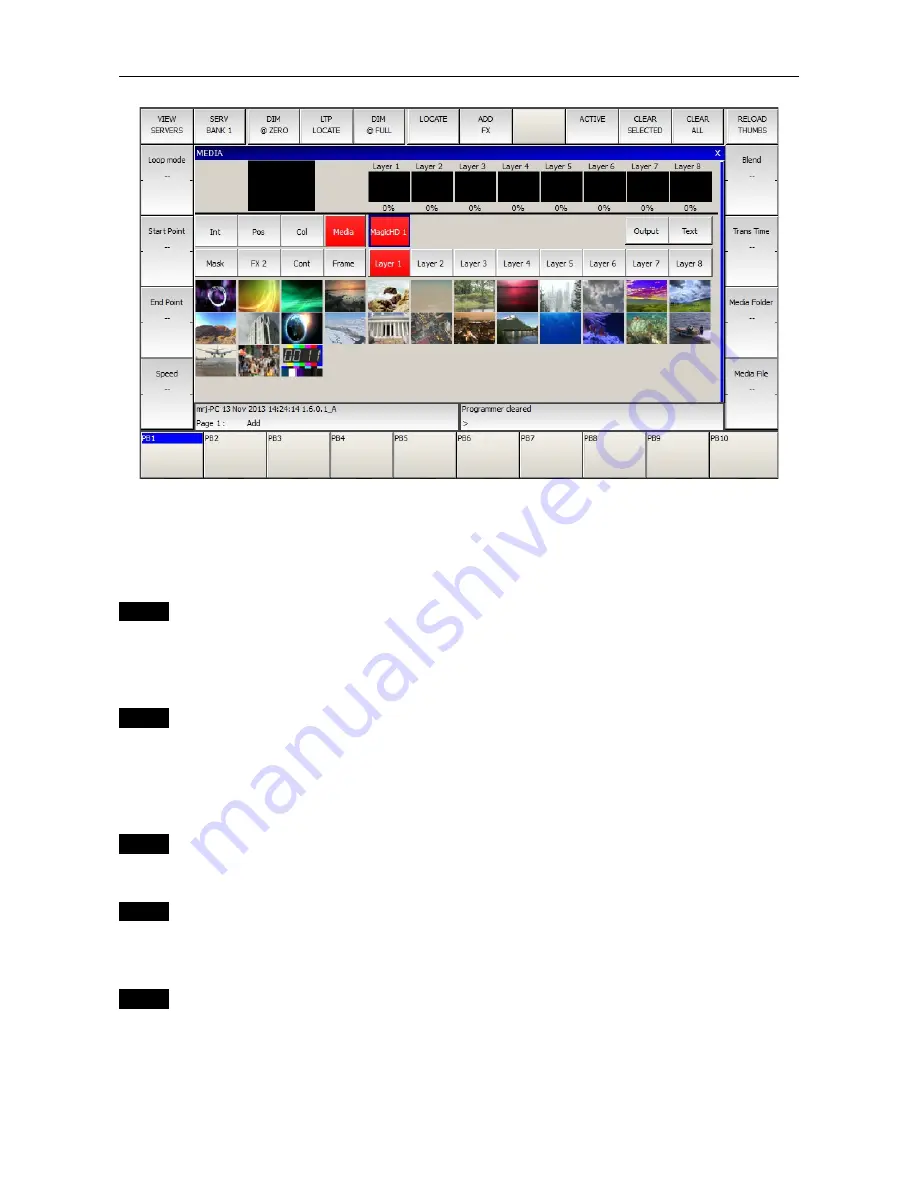
ChamSys
MagicHD User Manual
Version 1.6.5.0
Output → LOCATE → Layer 1 → LOCATE
will display the media from Media Folder 1/Media File 1 at full intensity.
2.3 Adding a Mask
media
→ MagicHD → Layer 1 → Mask
then use Mask Folder and Mask File to select a mask. Thumbnails should be displayed for each
folder: simply select the mask by clicking a thumbnail.
2.4 HUD
media
→ MagicHD → Output → Media
will allow encoder wheel A to select the HUD. Alternatively press and hold “HUD Control” for
buttons for each option, or click the top and bottom of “HUD Control” to cycle through the
options.
2.5 Keystone
media
→ MagicHD → Output → Frame
2.6 Projector Colour Control
media
→ MagicHD → Output → Col
Red, Green and Blue encoders control the colour balance of the output.
2.7 Displaying Text
media
→ MagicHD → Text → LOCATE
Use Text Folder / Text File to select your text file. At this point you should see your text.
Use Pos to size and position the text layer (default is full screen)
Use Media → No Of Lines to control how much text is shown in the window
Use Media → Scroll Dir to control how the text scrolls if it doesn't fit into the window.
Page 9 of 51
























