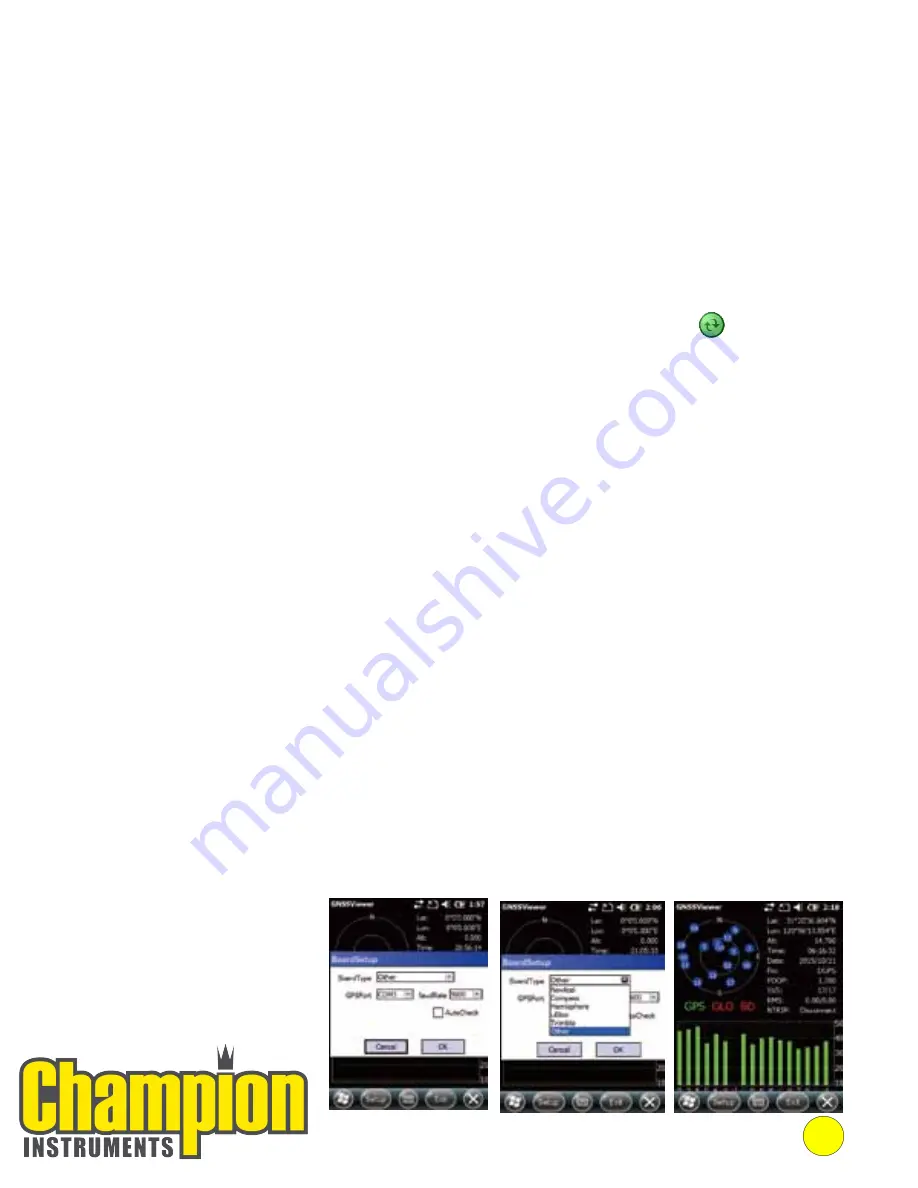
1.
Make sure Microsoft ActiveSync application has been installed (if PC OS is Win-XP). If PC OS is
Vista/Win7/Win8,
make sure Windows Mobile Device Center has been installed.
2.
Connect the receiver to your PC with mini USB cable.
3.
ActiveSync application connects the receiver and your PC automatically. The icon appears in
the toolbar of the PC and 'Syncronization Set-up Wizard' appears meantime, click 'Cancel'
4.
Click "Browse" to check the files in the receiver, then transfer data between your PC and
receiver using Windows cut, copy, and paste functions.
Installing Applications
III.
Turning the Scepter III on and off
Make sure the battery has enough power; connect the receiver to your PC with a mini USB
cable (battery inserted)
Press Power button for 3~4 seconds to turn on (until the boot screen
appears)/turn off. Please note that if the receiver is down, press the reset button in the bottom
of the receiver to reset.
IV.
Connecting to PC [to install an application or data]
1.
Make sure the Scepter III is connected with your PC via ActiveSync
2.
Click "Install file" on your PC to start the installation. If the install file is compatible for
mobile
devices, copy the file into the Scepter III and click to start the installation
3.
Select the installation directory in Scepter III (‘Flash Storage’ is suggested), click
‘Install’. Please note
that it is suggested to install the application in ‘Flash Storage’,
and save your data in the TF card
V.
Collecting GIS data with internal GPS and GIS applications
Using the GPS
The GPS's physical port number is COM3, Baud Rate is 9600, and its virtual port
number is COM5
1.
Start -> File Explorer -> My Device -> GNSSViewer folder -> GNSSViewer
2.
BoardSetup:
BoardType: Select other or uBlox if module is uBlox GPSPort: COM3 or COM5
BaudRate:
9600
3.
Press OK, wait for the connection to see GPS positioning
4
Champion Instruments ,LLC
678-386-2208 | http://www.championinstruments.com
Champion Instruments ,LLC
678-386-2208 | http://www.championinstruments.com
Summary of Contents for Scepter III
Page 26: ...25 Notes ...
Page 27: ...26 Notes ...




















