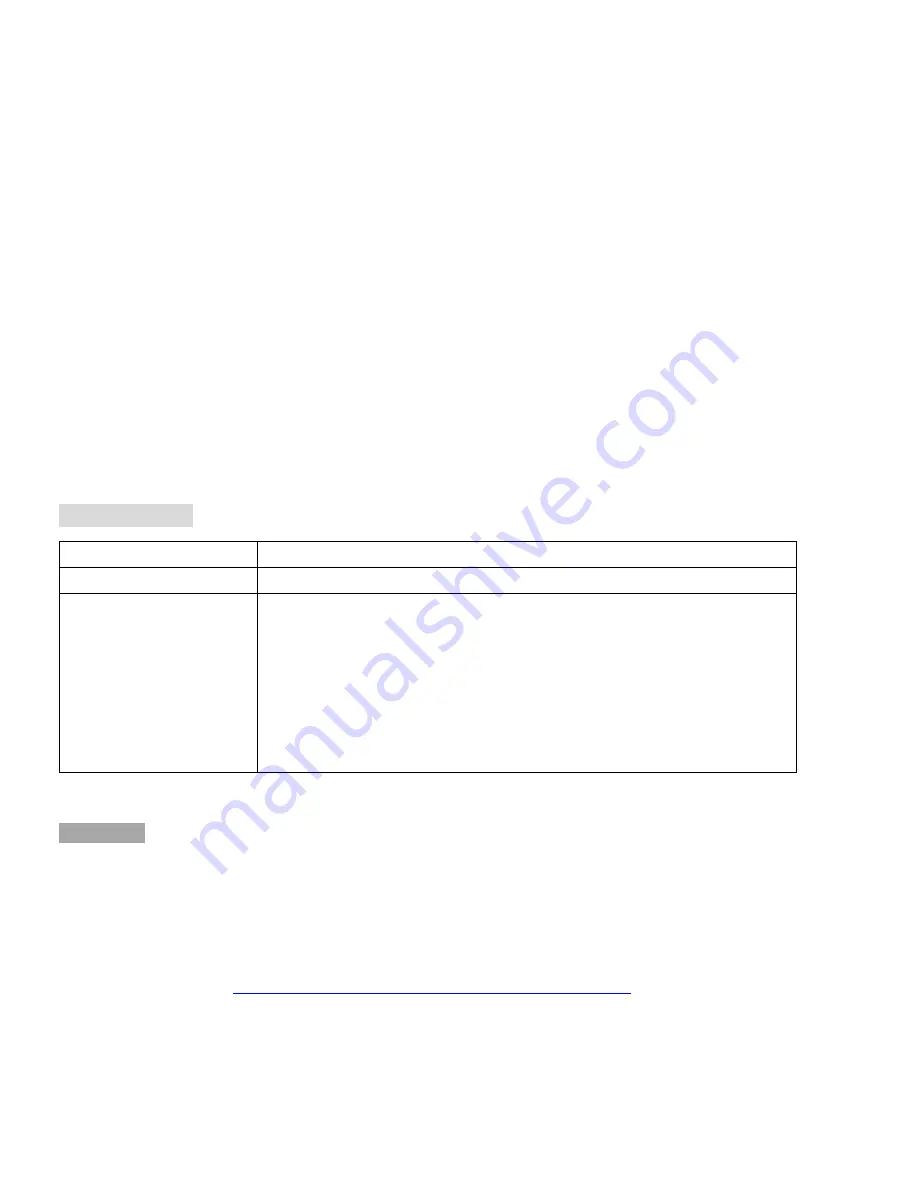
3
2M IR Mini Dome Quick Installation Guide
Please follow the installation steps below to set up 2M IR Mini Dome IP Camera.
Check the package contents against the list below.
See P.1
Physical overview.
See P.2
I/O Terminal Block Circuit.
See P.3
I/O Terminal Block Pin Definition.
See P.3
LED Indicator Definition.
See P.4
Power mode.
See P.4
Install the hardware and connect all cables.
See P.4
Microsoft OS:
Use the software CD to install Intelligent IP Installer.
See P.7
Access the IP Camera using Intelligent IP Installer.
See P.8
Mac OS using Safari Browser.
See P.10
Change light environment setting.
See P.11
Change the Web Interface into your preferred language.
See P.11
Application of IP Camera.
See P.12
Package Contents
Software
The following software and information are available online:
-Camera Bundle Software
-Camera Installation Tool
-User manuals
Please go download from
http://www.champsolution.com/DownloadMainpage.php
Camera
IR Dome IP Camera
Quick Installation Guide
Brief product information and quick installation
Accessory
6 pin terminal cable for DI/DO and audio
Screw pack for wall and ceiling mounting ( 2 screws, 2 plastic wall anchors )
Alignment sticker
L-type Hex Key Wrench
2pin I/O terminal block
Focus Adjustment
Plastic plate for wall and ceiling mounting

















