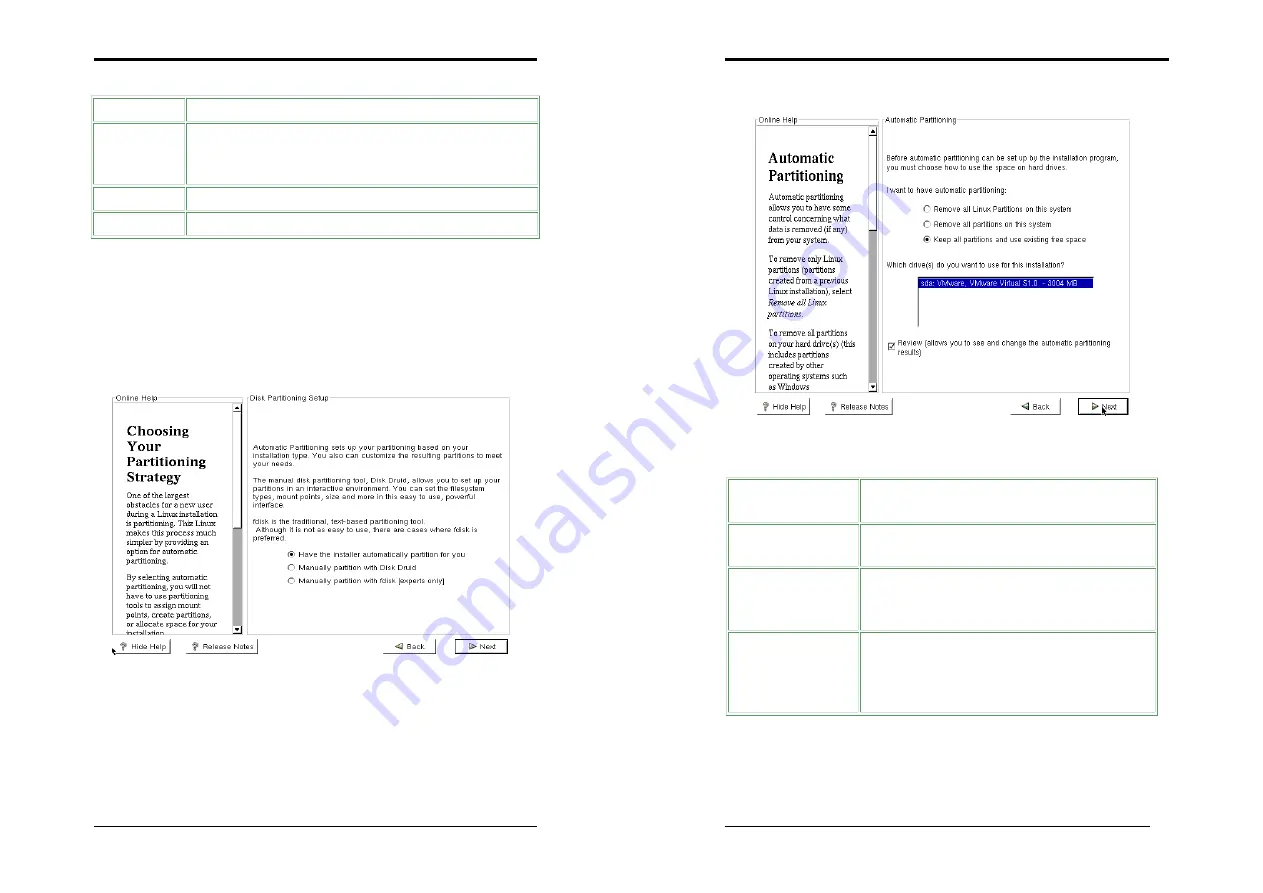
Chapter 6
71
Keyboard configuration includes:
Items
Descriptions
Model
The system has already detected the model of keyboard you are
using, please check clearly; if there is any mistake, please select
your own model here.
Layout
Select the key layout of the keyboard here.
Dead Keys
Enable or disable dead keys here.
Step 3. Welcome
This is the greeting page of the installation program; press “ OK “ to proceed.
Step 4. Disk Partitioning Setup
Select the suitable disk partitioning strategy for your Hard Disk.
Note
: Please select carefully since disk partitioning may delete existing data.
The system provides three ways of partitioning:
1)
Have the installer automatically partition for you.
2)
Manually partition with Disk Druid.
3)
Manually partition with fdisk [experts only].
Select the type of partitioning that you want then press [
Next
] to proceed.
Chapter 6
72
If you select “ Have the installer automatically partition for you “ the following
window will appear.
Please select how to allocate hard disk space. Select one of the following items:
Disk Partitioning
Ways
Descriptions
Remove all Linux
Partitions on this system
Installer will remove all Linux partitions on the system,
while retaining partitions with other operating systems.
Remove all partitions
on this system
Installer will remove all partitions on the system that
means there will only be Thiz Linux Desktop 6.0 in the
hard disk.
Keep all partitions and
use existing free space
Installer will install Thiz Linux in any free space on the
hard disk, which has not yet been used by any partitions.
If there is no space available on the hard disk, the system
will reboot.
After you have selected the options that you want press [
Next
] to proceed to Setp5






























