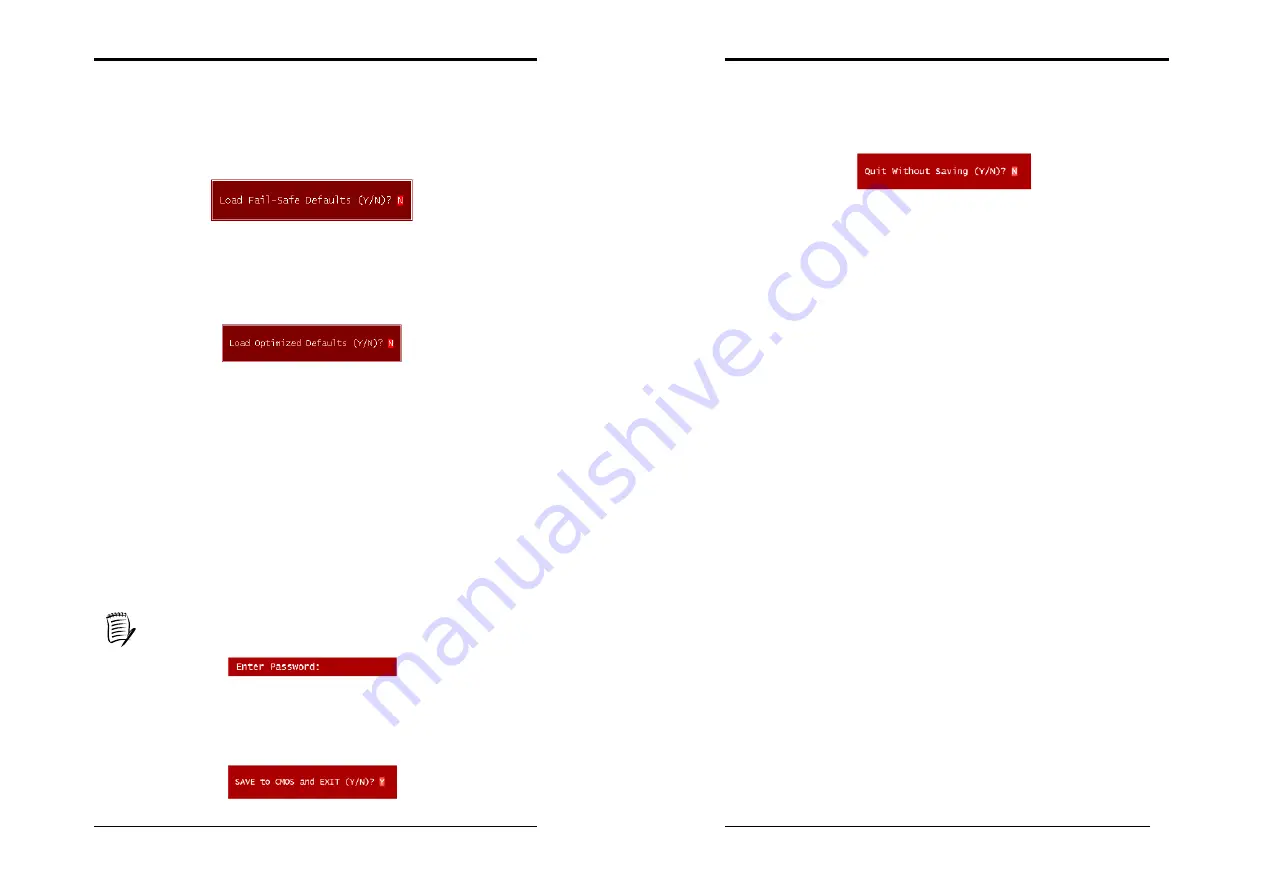
Chapter 3
45
3-9 Load Fail-Safe Defaults
Load Fail-Safe Defaults loads the default BIOS values directly from the CMOS
Setup Utility menu (Figure3-1). If the stored record created by the setup program
becomes corrupted and therefore unusable, these defaults will be loaded
automatically when you turn on the computer.
3-10 Load Optimized Defaults
Load Optimized Defaults loads the default system values directly from the CMOS
Setup Utility menu (Figure3-1). If the stored record created by the setup program
becomes corrupted and therefore unusable, these defaults will be loaded
automatically when you turn on the computer.
3-11 Supervisor Password & User Password Setting
There are four different variables that control password settings. The first two are
located under the Security Option function in BIOS Features Setup Menu (Figure
3-1). When the Security Option function is set to
Setup
, a password is required to
enter BIOS and change BIOS settings. When the Security Option function is set to
System
, a password is required to enter both BIOS and the computer's operating
system ( for example Windows 98 ) found on the boot drive.
The third and fourth variables are user password and supervisor password selected in
BIOS (Figure 3-1). The main purpose of separating user and supervisor is to allow
only the supervisor to have control over the settings in BIOS. The user, on the
other hand, is only allowed to access the computer's operating system and change
the user password in BIOS.
When there is no supervisor password set, the user password controls access to
all BIOS settings.
3-12 Save and Exit Setup
If you select this and type [
Y]
(for Yes) followed by the [
Enter
] key, the values
entered in the setup utilities will be recorded in the CMOS memory of the BIOS
chip.
Chapter 4
46
3-13 Exit Without Saving
Selecting this option and pressing Y followed by the [
Enter
] key lets you exit the
Setup program without recording any new values or changing old ones.






























