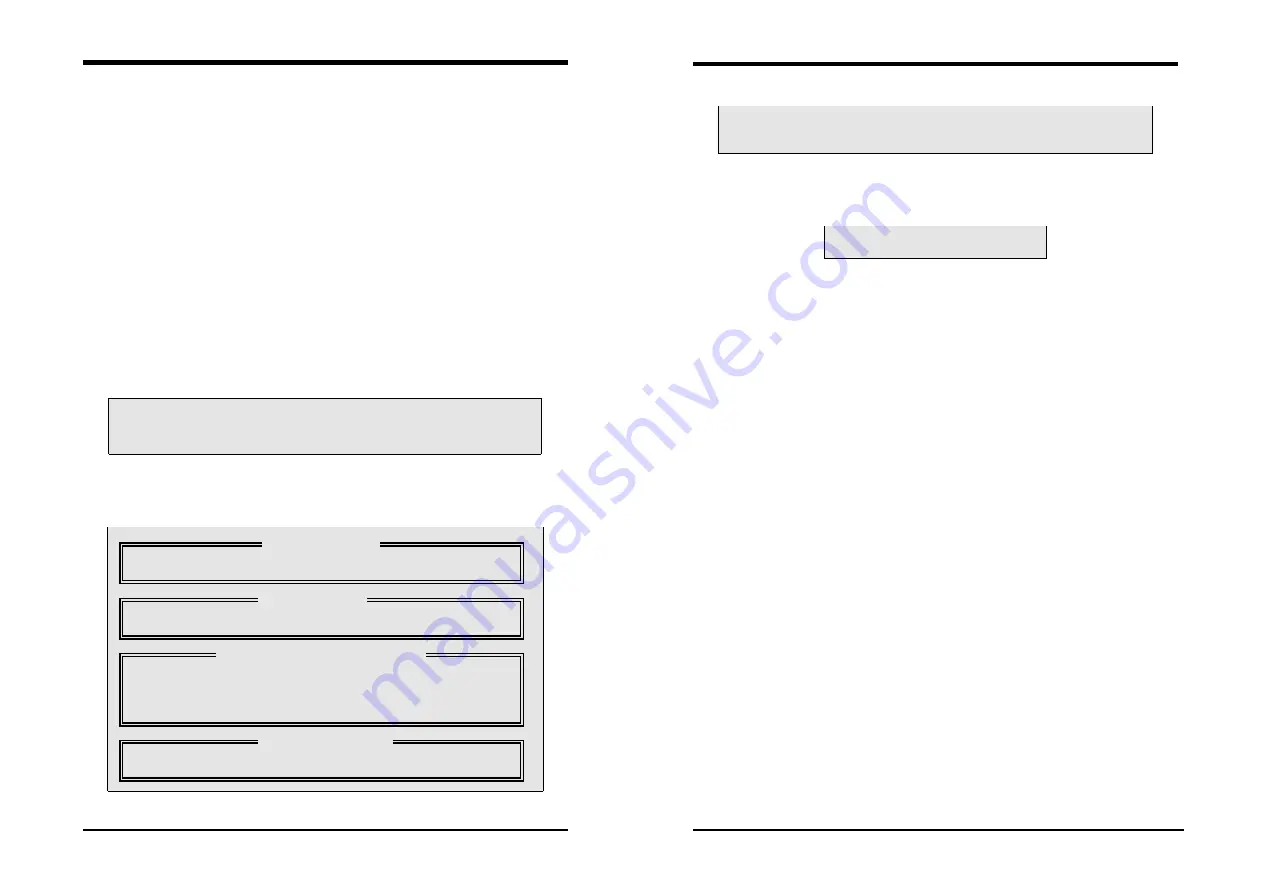
Serial ATA/IDE RAID
Appendix
77
NOTE:
FastTrak 376 permits only two drives to be used for a single Mirrored array in Auto
Setup.
You would use this method if you wish to use a drive that already contains data and/or is
the bootable system drive in your system. You will need another drive of identical or
larger storage capacity.
WARNING:
1.
Backup any necessary data before proceeding. Failure to follow this accepted
PC practice could result in data loss.
2.
If you wish to include your current bootable drive using the Windows NT 4.x
or Windows 2000 operating system as part of a bootable Mirrored (RAID 1)
array on your FastTrak 376, do NOT connect the hard drive to the FastTrak 376
controller yet. You MUST install the Windows NT4 or 2000 driver software first
(see page 78) to this drive while it is still attached to your existing hard drive
controller. For all other Operating Systems, proceed here.
Follow these steps:
1
)
Using the Spacebar, choose [
Security
] under the
Optimize Array for
section.
2
)
Press
[
Ctrl-Y
] keys to save your selection. The window below will appear.
Do you want the disk image to be duplicated to another? (Yes/No)
Y - Create and Duplicate
N - Create Only
3
)
Press [
Y
] for the Create and Duplicate option. The window below will appear
asking you to select the Source drive to use. FastBuild will copy all data from the
Source drive to the Target drive.
Channel:ID
Drive Model
Capacity (MB)
Channel:ID
Drive Model
Capacity (MB)
Channel:ID
Drive Model
Capacity (MB)
1 :Master
QUANTUMCR8.4A
8063
2 :Master
QUANTUMCR8.4A
8063
[
↑
] Up [
↓
] [ESC] Exit [Enter] Select
4
)
Use the arrow keys to choose which drive contains the existing data to be copied.
[Source Disk]
[Target Disk]
[Please Select A Source Disk]
[ Keys Available ]
Serial ATA/IDE RAID
78
Appendix
5
)
Press Enter key to Save selection and start duplication. The following progress
screen will appear.
Start to duplicate the image . . .
Do you want to continue? (Yes/No)
Y – Continue N – Abort
6
)
Select
[
Y
] to continue. If you choose [
N
], you will be returned to step [
1
].
7
)
Once complete, the following screen will appear confirming that your Security
array has been created. Press any key to reboot the system
Array has been created.
<Press Any Key to Reboot>
8
)
Proceed to the
Installing Driver
chapter on page 8 to install the FastTrak 376 driver
and/or operating system.
Step 4: Installing Software Drivers
This section details the FastTrak 376 driver installation when used with various
operating systems. The software includes the driver necessary to identify FastTrak 376 to
the operating system.
Windows 2000/XP/NT4.x:
Installing Driver During New Windows 2000 Installation
Note: Please copy the files inside root Promise from the CD DRIVE to a floppy disk
before installation.
1a.
Floppy Install: Boot the computer with the Windows 2000 installation
diskettes.
1b.
Floppyless Install: Boot from floppy and type “WINNT”. After files have
been copied, the system will reboot. On the reboot, press [
F6
] after the
message [
Setup is inspecting your computer’s hardware configuration...
]
appears.
1c.
CD-ROM Install: Boot from the CD-ROM. Press [
F6
] after the message
[
Press F6 if you need to install third party SCSI or RAID driver
]
appears.
2.
When the [
Windows 2000 Setup
] window is generated, press [
S
] to Specify
an Additional Device(s)
3.
Press [
O
] to select [
Other
] and press the [
Enter
] key.
4.
Insert the Promise Technology
driver diskette into drive A: and press
[
Enter
] key.
5.
Choose [
Win2000 Promise FastTrak 376 (tm) Controller
] from the list
that appears on screen, and then press the [
Enter
] key.







































