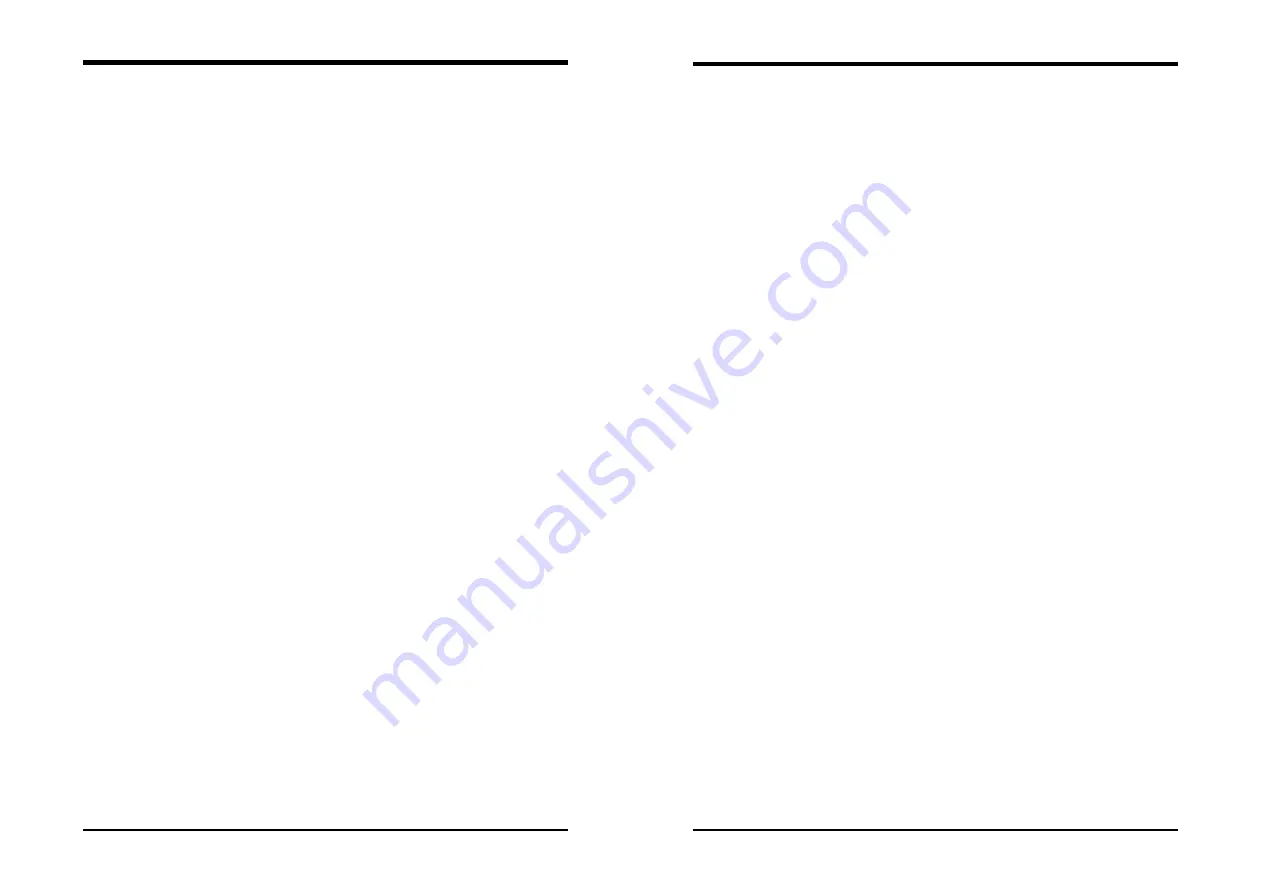
Chapter 3
7NJS User’s Guide
41
S1 (POS):
The S1 state is low power state. In this state, no system context (CPU or
Chipset) is lost and the hardware maintains all system contexts.
S3 (STR):
The S3 state is a lower power state, where the information of system
configuration and opened applications / files are saved to main memory.
The remaining power of other hardware components are turn off to save
energy.
The information stored in memory will be used to restore the system when a
[wake up] event occurs.
(
2
)
Power Management:
Power management allows the computer to save electricity when it is not in
use by entering increasingly deep power saving modes.
(
3
)
Video Off Method:
This function serves as both a screen saver and power saver for monitors. See
the next function, Video Off After, for setting the video timer.
Blank Screen
- BIOS will only blank the monitor's screen. The electricity
saved in this mode is negligible and this function is only used as a screen saver
to prevent screen damage while the screen is on but not in use.
V/H SYNC+Blank
- The system turns off the vertical and horizontal
synchronization ports, writes blanks to the VGA buffer and the monitor's
electron gun turns off. This function requires a monitor with Green features in
order to take advantage of the power saving function. If you enable this function
and do not have a Green monitor, the result will be the same as if you had
selected Blank. This function serves as both a screen saver and a power saver.
DPMS Support
- Select this option if your video card supports the Display
Power Management Signaling (DPMS) standard (i.e., you have a monitor that
supports Green features). Use software supplied by your video subsystem to
set video power management options.
(
4
)
HDD Power Down:
Shuts down any IDE hard disk drives in the system after a period of inactivity
as set in this user configurable field. This feature does not affect SCSI hard
drives.
(
5
)
HDD Down In Suspend:
In Suspend any IDE hard disk drives in the system after a period of inactivity
as set in this user configurable field. This feature does not affect SCSI hard
drives.
(
6
)
Soft-Off by PBTN:
When set to Delay 4 Sec., this function allows the power button to put the
system in Suspend, a power saving mode. When set to Instant-Off the Soft-Off
by PWR-BTN function is disabled and the computer turns completely off when
Chapter 3
42
7NJS User’s Guide
the power button is pressed.
(
7
)
PwROn After PwR-Fail:
This allows you to set whether you want your system to reboot after the
power has been interrupted. [
Off
] leaves your system off and [
On
] reboots
your system. [
Former-Sts
] sets your system back to the state it is before the
power interruption.
Configuration option: [
Off
], [
On
], [
Former-Sts
]
(
8
)
Wake up Events
Power On by PME/Onboard LAN:
When enabled, the nVidia LAN, which is on Board, will be able to
receive
a signal and wake up the system from soft off and suspend mode. You should
connect the LAN to the RJ45 port and turn on the resume event in suspend
mode.
Power On by Ring:
When enabled, a Modem/LAN Card (
PCI Card or Ext. Modem
) will be
able to receive a signal and wake up the system from soft off and green mode.
You should connect the modem to the COM port and call your PC to power
on.
USB Resume from S3:
Allows the activity of USB device to wake up the system from S3 power
saving modes. Settings are [
Enabled
] and [
Disabled
].
Power On by Alarm:
When enabled, this setting allows the system to turn back on at a designated
time of the month. User must designate date of month and time of day.
This function is only available when using an ATX power supply and the
Software Power-Off function to turn off the computer.
POWER ON FUNCTION:
This control show the PS/2 mouse or keyboard can power on the system.
Available settings are [
Password
], [
Hot KEY
], [
Mouse Move
], [
Mouse
Click
], [
Any KEY
], [
BUTTON ONLY
] and [
Keyboard 98
].
KB Power ON Password:
If POWER ON Function is set to [Password], then you can set a password
in the field for the PS/2 keyboard to power on the system.
Hot Key Power ON:
If POWER ON Function is set to [
Hot KEY
], you can assign a hot key
combination in the field for the PS/2 keyboard to power on the system.
Settings: [
Ctrl-F1
] through [
Ctrl-F12
].
















































